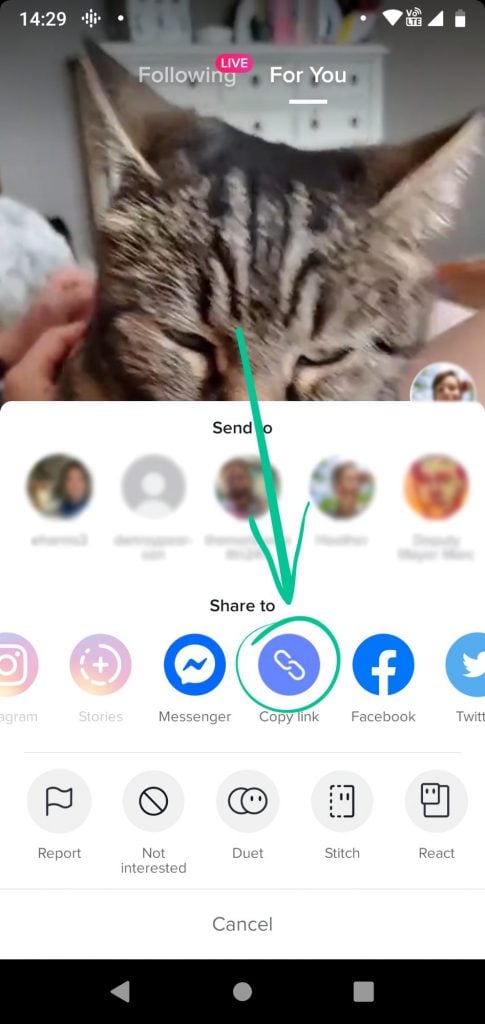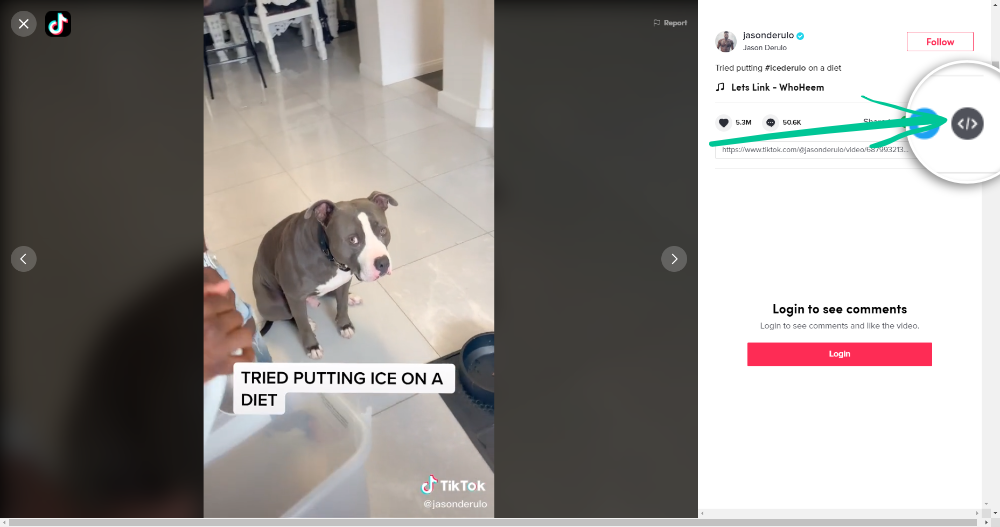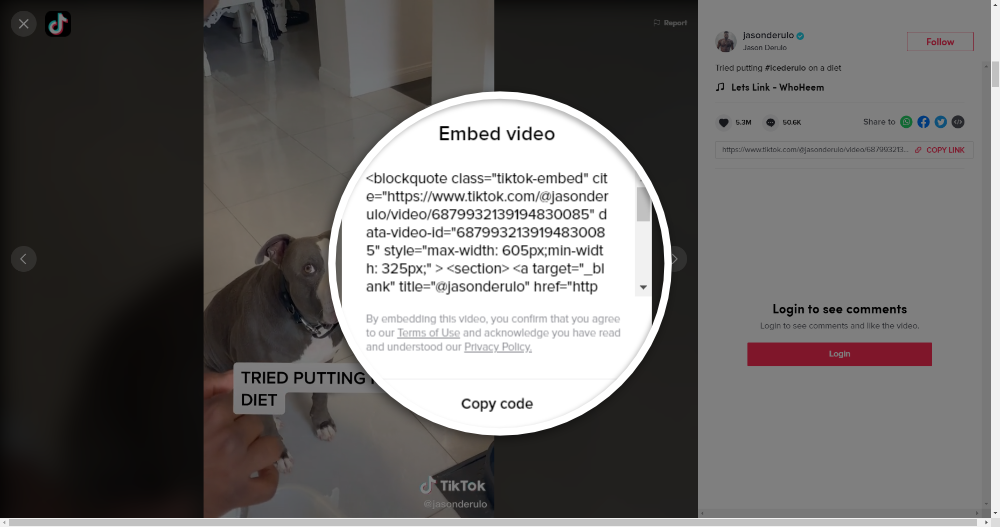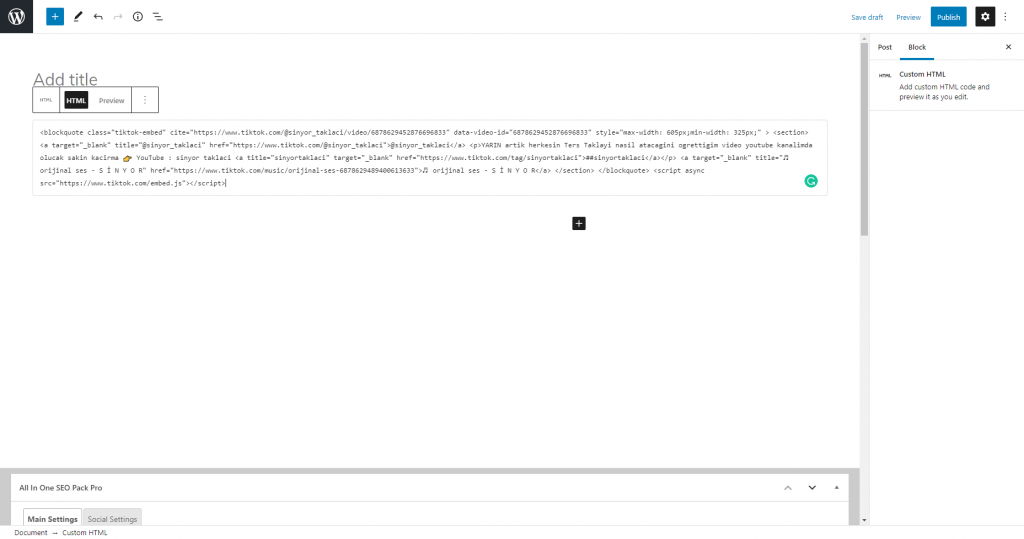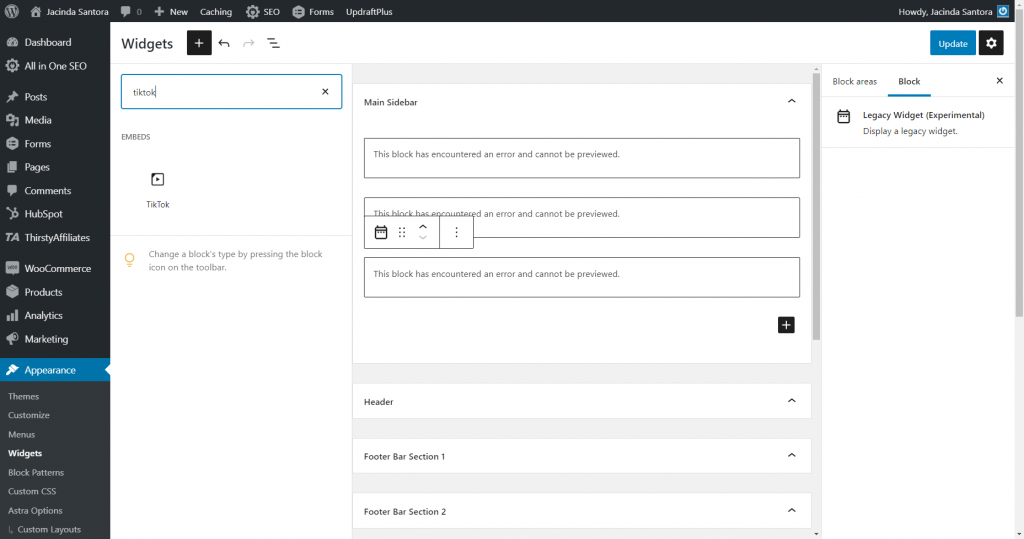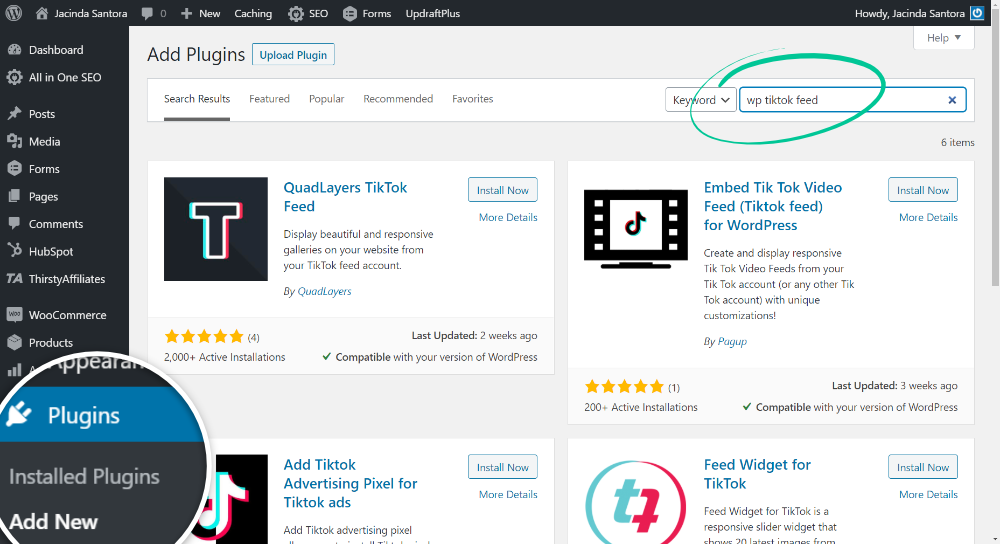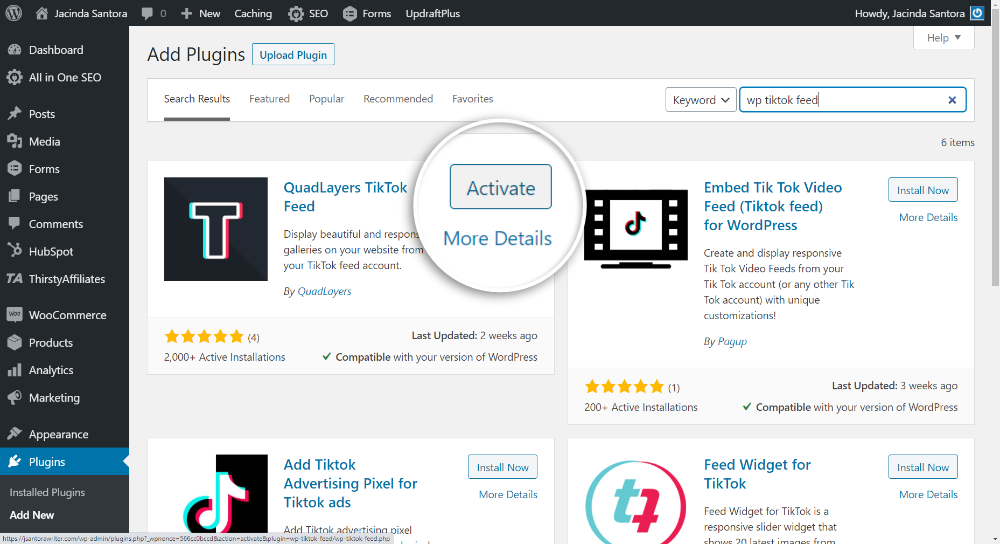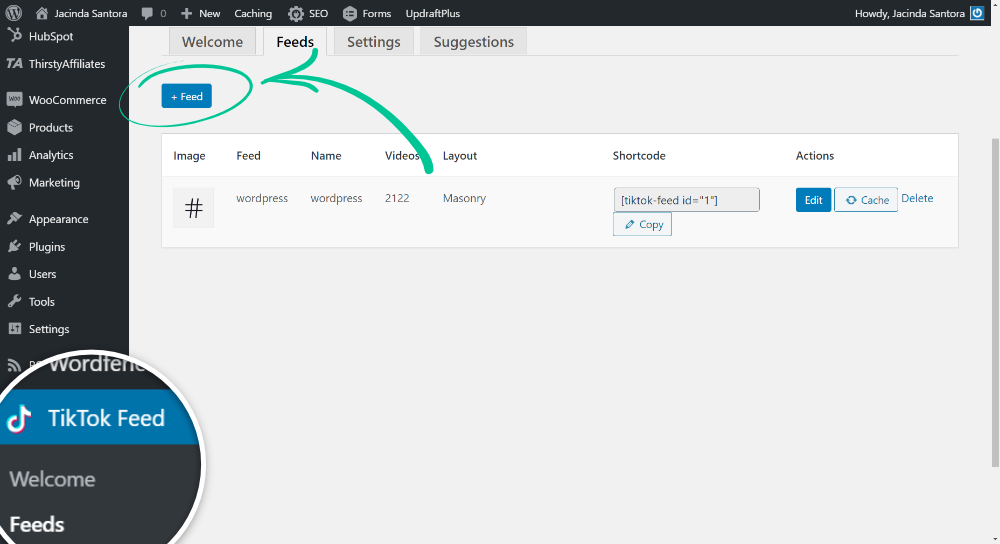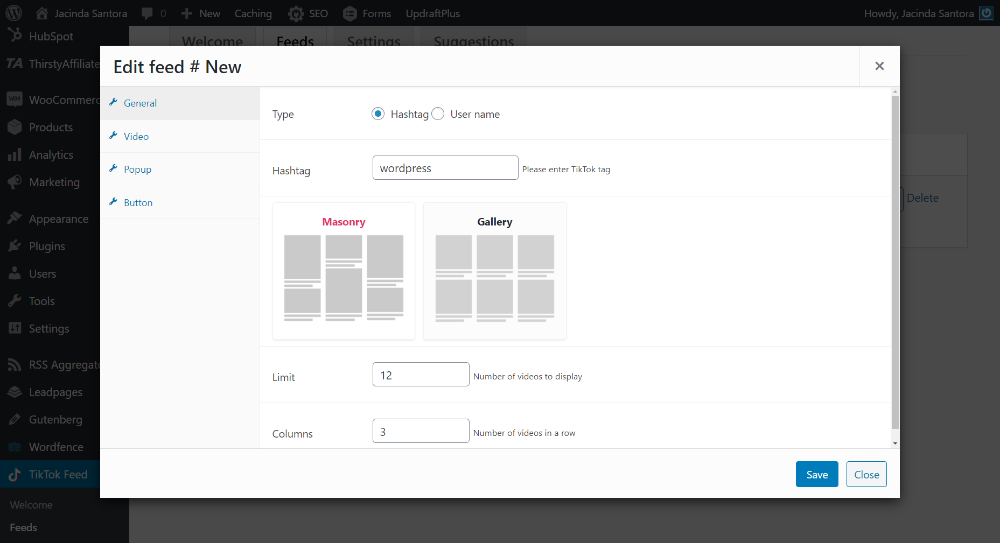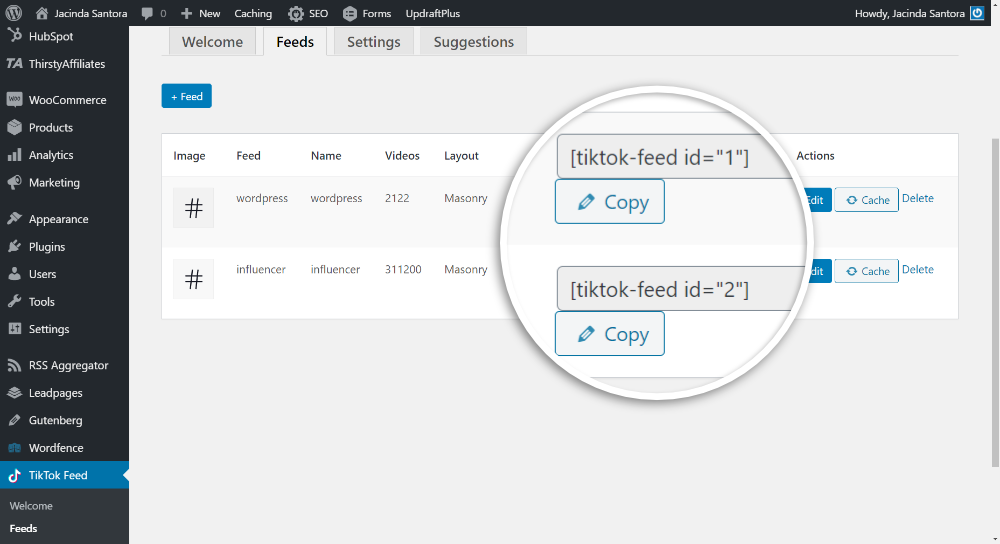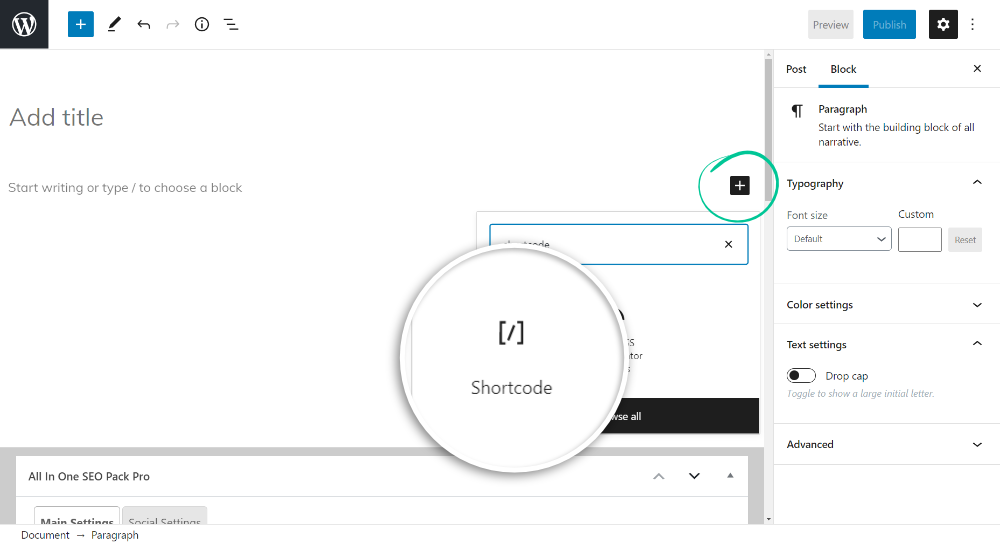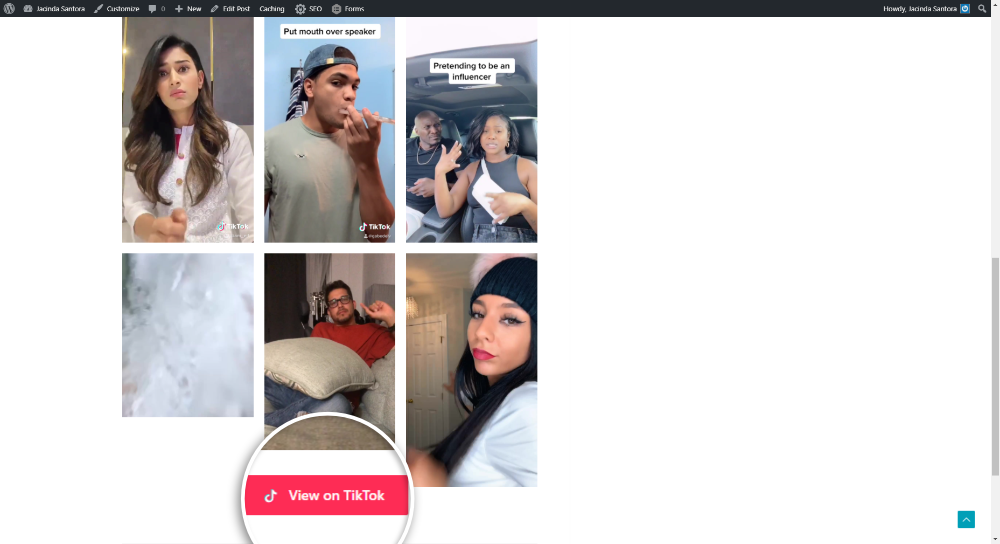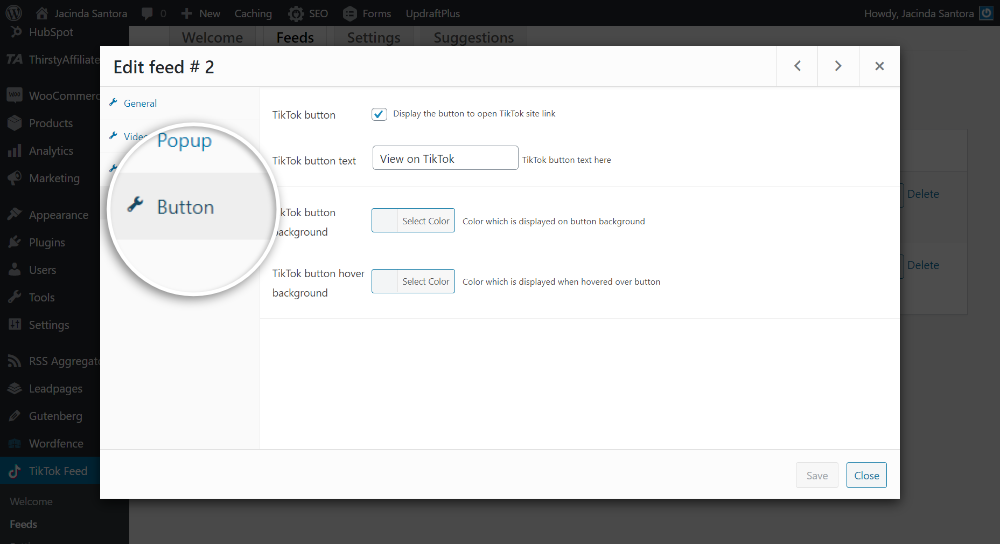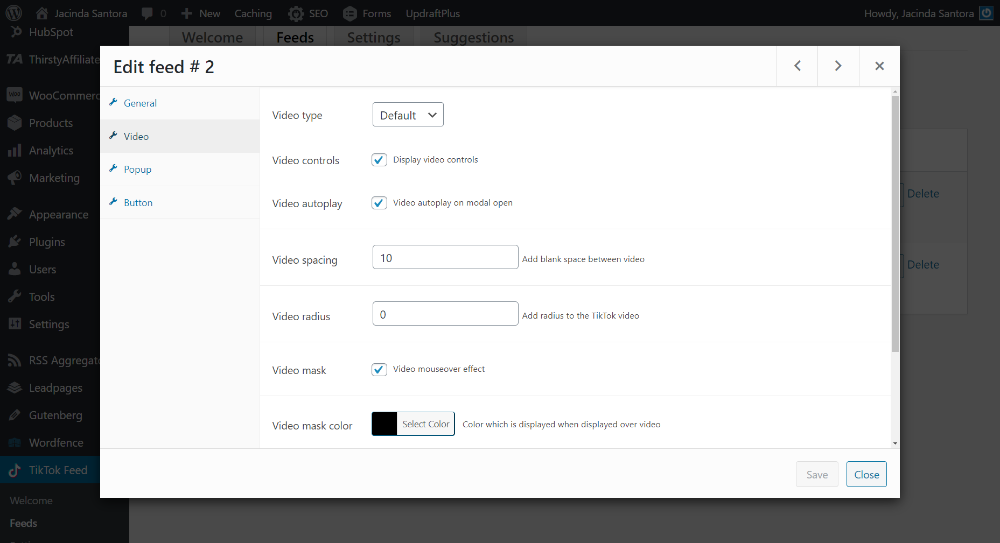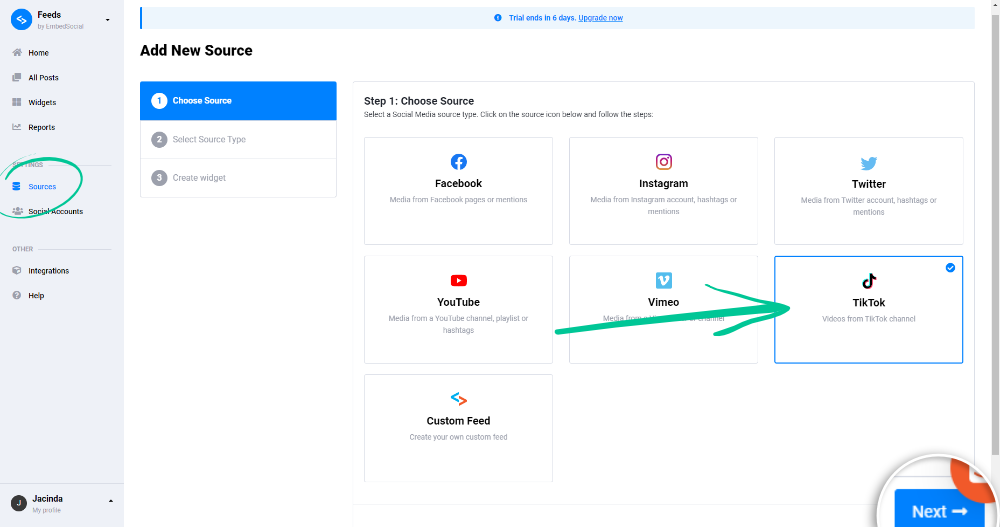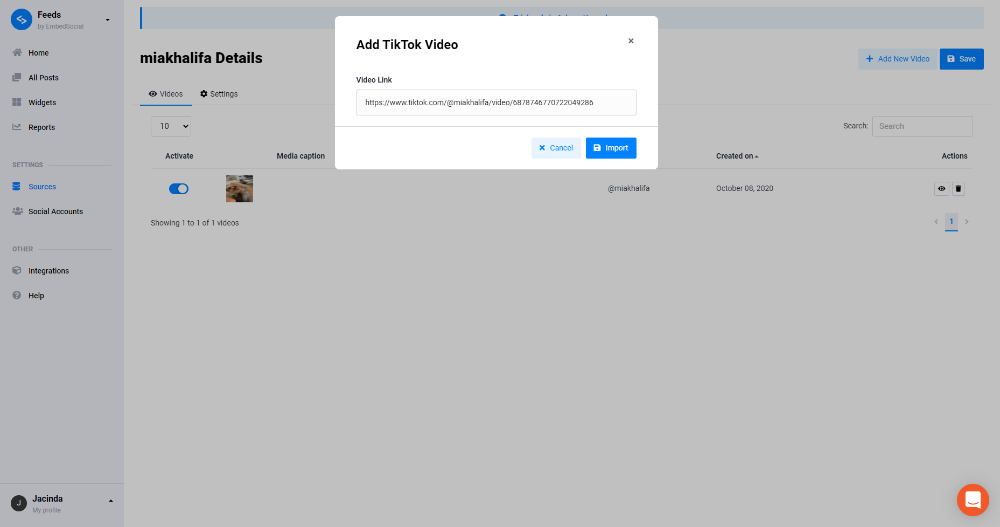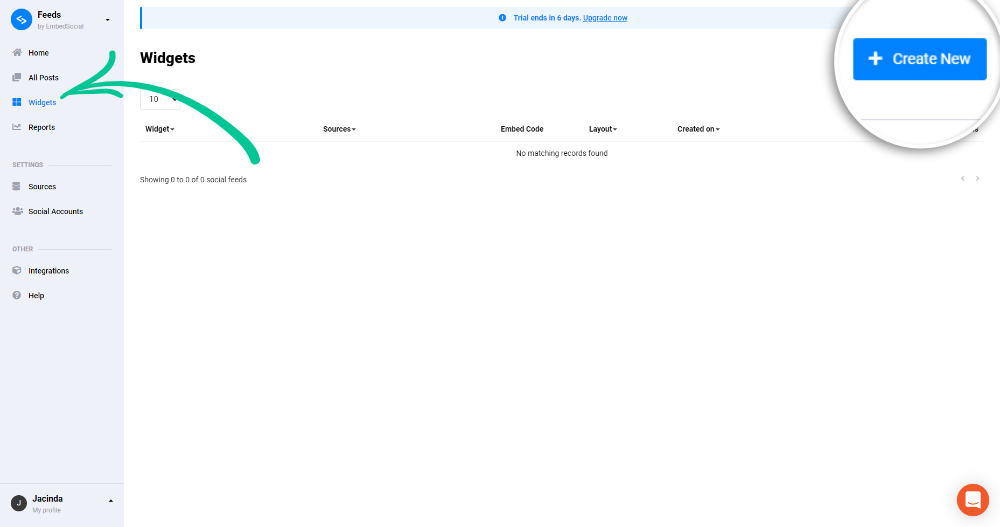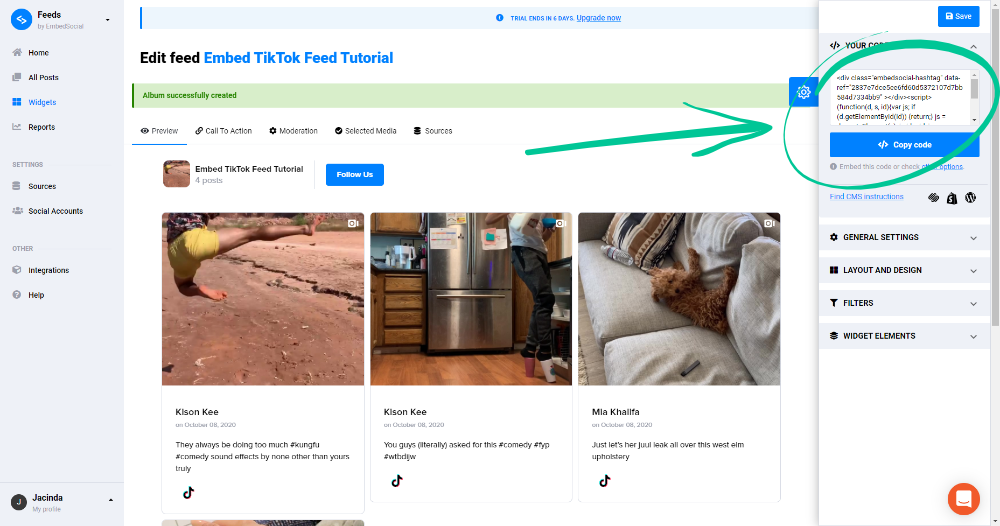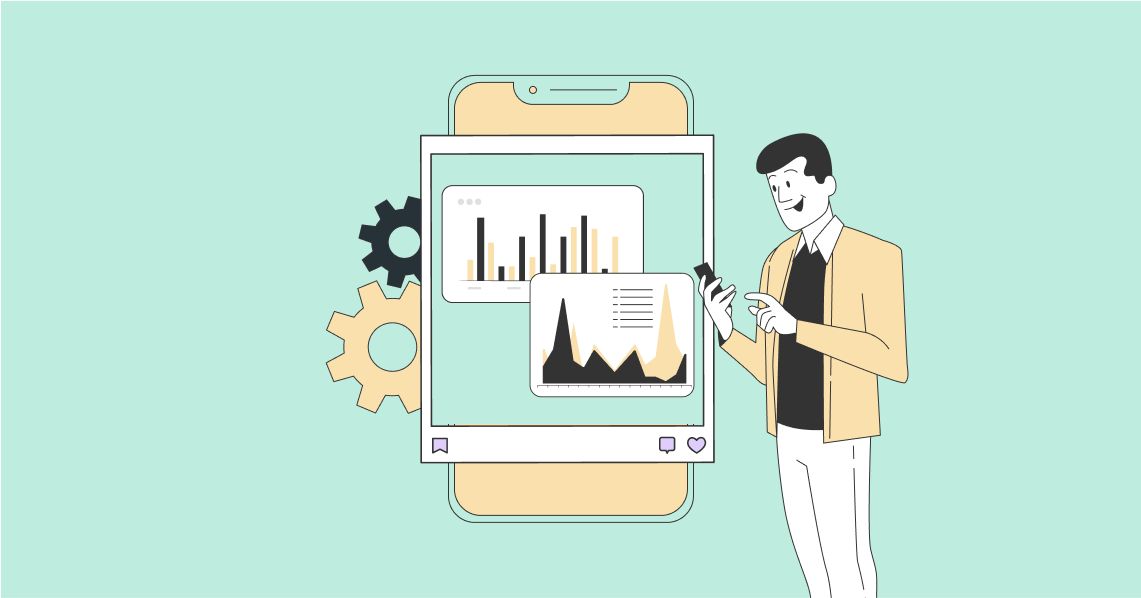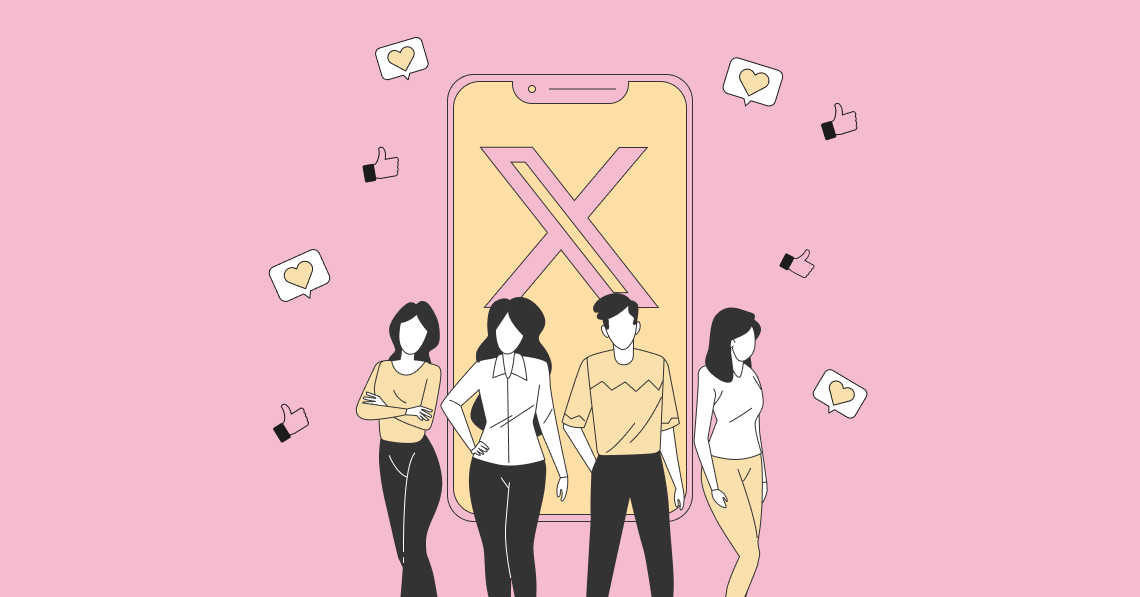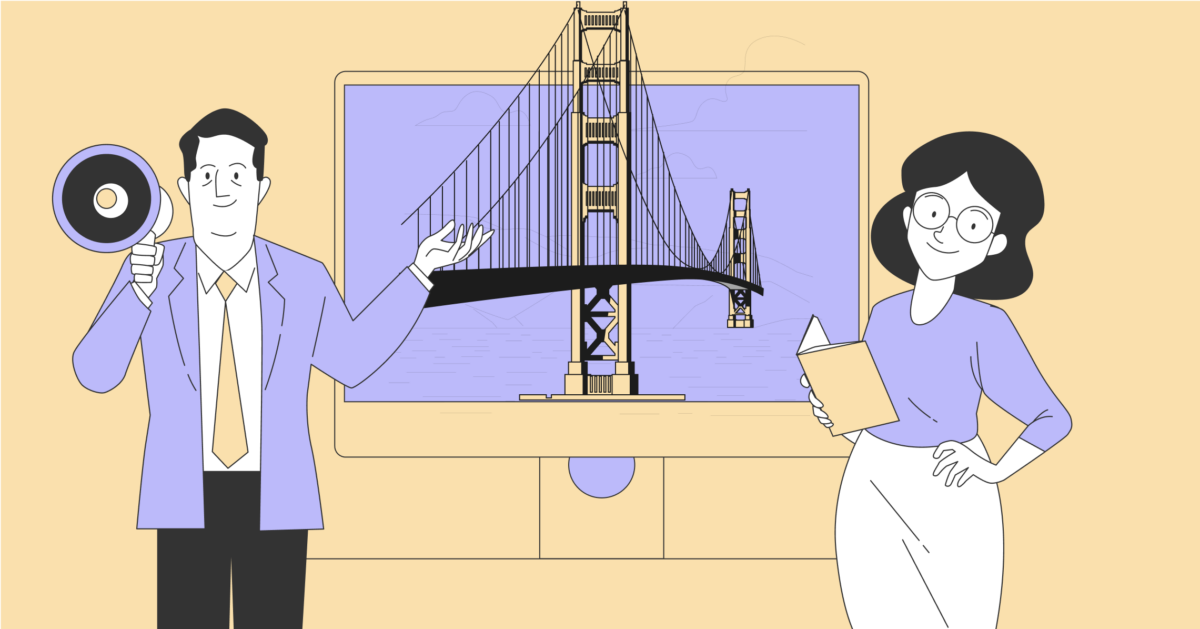Since its launch in 2016, TikTok has enjoyed phenomenal growth. And it doesn’t seem to be going anywhere anytime soon. The hyper-popular short-form video social media platform lets users create and share clips featuring dance, lipsync, music, food, beauty, fashion, comedy, and just about any other type of content you can imagine. The app has stepped up in a big way to fill the void left by the death of Vine in late 2016, early 2017.
Worldwide, TikTok has around 800 million active users. And, while TikTok is largely used by Generation Z, it has become increasingly popular with Millennials and Generation X over time. These days, it’s even common to see a handful of Baby Boomers creating and sharing content on the app. So, if you’re a TikTok influencer, you’re in good company.
But, what if you use other social media platforms for your influencer marketing business?
You’re in luck. Like every other popular social media platform, TikTok lets its users share TikTok content on other platforms and even embed videos on websites. In this article, we’re going to show you how to embed TikTok videos and TikTok video feeds on your website to get the most from your content and reach a wider audience. We’ll be looking at methods of embedding TikTok videos on both WordPress and non-WordPress sites.
But first, you might be wondering if there are any benefits to embedding your TikTok videos on your site.
How to Embed TikTok Videos and Video Feeds on Your Website:
Why Embed TikTok Videos on Your Site?
Embedding TikTok videos isn’t the only way to share them. You can remove Tiktok watermarks and use those downloaded videos on your site so they look like native video, share them on other social media platforms, or even just use the watermarked videos for your marketing.
Why worry about embedding?
Turns out, there are a few reasons it just makes sense to embed TikTok videos on your website.
1. Site Resources
Uploading videos to your website can take up space and resources, ultimately slowing down your site. Embedded videos play from the source. Not only can you save space on your server, you can save your bandwidth. Plus, no need to worry about a video player.
2. User Experience and SEO
Adding videos to your site can give you an SEO boost, increase the time visitors spend on your site, lower your bounce rate, and increase your click-through rate.
3. User-Generated Content
User-generated content is marketing gold. More and more, consumers are giving obvious ads an untrusting side-eye. TikTok videos featuring user-generated content can be used as social proof on your website.
Now that you know how your business can benefit from showing off your TikTok videos, let’s take a look at four ways to embed TikTok videos on your website.
How to Embed TikTok Videos on a WordPress Site
There are three ways to embed TikTok videos on a WordPress website:
- Using the block editor
- By adding widgets
- With a plugin
We’re going to show you how to use each of these methods so you can choose the one that works best for you.
Add TikTok Videos to a WordPress Site Using the Block Editor
Start by opening the TikTok video you want to embed in a browser. From the TikTok app, just tap the Share button on the video you want to embed and then tap Copy Link:
Paste that link into your browser and click on the TikTok video to bring up the video player. On the right, you’ll see an Embed button:
Click on the Embed button to bring up the embed code then click Copy code to copy the embed code.
Now all you need to do is paste the embed code into your website. Using the block editor, add an HTML block and paste the embed code into the block.
Embed TikTok Videos on Your WordPress Using Widgets
Another easy way to embed TikTok videos to your site is by using a widget. To do this, copy the URL of the TikTok video you want to use and go to WordPress. From the WordPress dashboard, go to Appearance > Widgets and click the + icon. Search for “TikTok” to bring up the TikTok embed block.
Paste the TikTok video URL into the text area. Don’t forget to save your changes!
These two methods are a great way to embed TikTok videos on your WordPress website quickly, but you’ll notice that you can only embed one video at a time. Plus, they don’t update as your feed changes. If you want to show your website visitors a TikTok feed, you’ll need to use a plugin. We’re going to show you how to do this using the WP TikTok Feed plugin from QuadLayers.
Add TikTok Videos and TikTok Video Feeds to Your WordPress Site Using a Plugin
We’ve chosen the WP TikTok Feed plugin because it’s user-friendly and offers easy uploading and video caching. This plugin will also pull in video data so you can show off your likes and comments. Plus, you can use it to embed single TikTok videos or video feeds. And did we mention that it’s free?
Here are some of the WP TikTok Feed plugin features we love:
- Easy to configure and sync
- Update is automated
- Data caching to minimize requests and reduce loading time
- Customization gives you options to change the appearance, positioning and layout of your TikTok feed
- Multiple TikTok feed syncing
- Complete video uploading and embedding controls as well as video caching
- Multiple layouts and customization options, as well as mobile-ready options
- Compatible with any WordPress theme
To get started, you’ll need to install and active the WP TikTok Feed plugin. From your WordPress dashboard, go to Plugins > Add New and search for WP TikTok Feed:
Click Install Now. Once the plugin is installed, click Activate:
Once the plugin is activated, go to TikTok Feed > Feeds. You’ll notice that a demo TikTok feed has been added using #wordpress. This brings up content that has that TikTok hashtag included. To add your own TikTok feed, click the +Feed button:
Clicking that button brings up a new screen where you can add a TikTok video feed using a TikTok hashtag or by entering a specific username.
You can also choose how you want the embedded TikTok feed to display. If you choose the Masonry style, the videos will be shown in portrait mode. With the Gallery style, the videos in your TikTok feed will show up as square thumbnails.
We’re going to set the options to show TikTok videos using #influencer so only videos with that hashtag will show up in our feed. We’re also going to choose Masonry because we want the full thumbnail to show up in vertical, portrait view. We’re going to leave the Limit at 12 and the Columns at 3. Click Save when you’re done and you’ll see that your new feed has been added with a shortcode.
You can now copy that shortcode and paste it into a post or page. In the content editor on the page where you want to embed your TikTok feed, click on the + icon and search for “shortcode.” Then, click on the shortcode widget to add it to your post or page.
Paste your TikTok feed shortcode. When you’re done editing, save your content. To see what your TikTok feed looks like, view your post or page. Your TikTok feed should show up with a View on TikTok button that visitors can click to go to the feed on TikTok.
If you don’t want the View on TikTok button to show up, you can remove it. Just go to TikTok Feed > Feeds and click Edit for the feed you want to edit. Along the lefthand side of the screen, you’ll see Video, Popup, and Button in addition to the General settings. To disable the TikTok button, go into the Button setting. You’ll be able to remove the button entirely, change the wording, and customize the button color:
You can also enable or disable popup options. Leaving the Video popup enable will show a popup of the video on your site instead of opening the videos in a new tab and taking visitors away from your site.
Using the Video ta
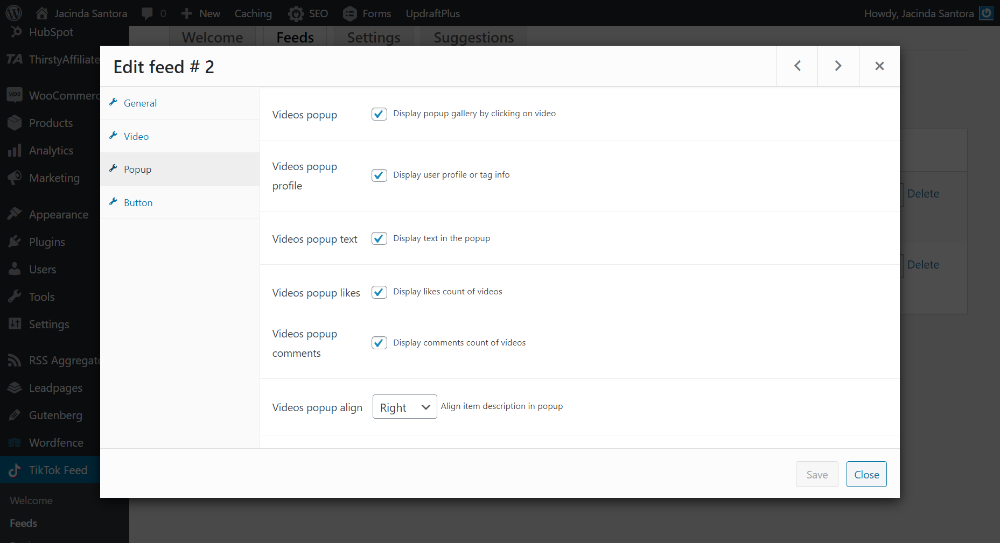
You can also use the TikTok feed shortcode to create a widget. If you want your TikTok feed to show up in your sidebar, for example, you can add the shortcode as a sidebar widget by going to Appearance > Widgets and adding a Text or TikTok widget to your sidebar.
How to Embed TikTok Videos on a Non-WordPress Site
Embedding a TikTok video on a non-WordPress site is super easy. It takes just a minute and doesn’t require you to have any special plugin or extension.
You’ll be following the same steps from how to embed TikTok videos on a WordPress site. Start by opening the TikTok video you want to embed in a browser. From the TikTok app, just tap the Share button on the video you want to embed and then tap Copy Link.
Paste that link into your browser and click on the TikTok video to bring up the video player. On the right, you’ll see an Embed button. Click on the Embed button to bring up the embed code then click Copy code to copy the embed code.
Now all you need to do is paste the embed code into your website. Open the page where you want the video embedded and paste the code where you want it.
Preview your page to make sure the video is showing up correctly. Once it’s the way you want, go ahead and save or publish your page. The embedded TikTok video will show up with information about the video creator, the video description, and with the original background sound for the TikTok video as well as linking back to the video in the TikTok or on TikTok.com.
How to Embed a TikTok Video Feed on a Non-WordPress Website
To embed your TikTok video feed on a non-WordPress website, you’ll need a tool like Embedly, Flockler, or EmbedSocial to do it quickly and easily. We’re going to show you how to do it with EmbedFeed from EmbedSocial for this tutorial.
Once you’ve signed up for an EmbedFeed account, go to Sources and click on TikTok to select it. Then, click Next.
In the TikTok Video Link field, enter the URL for the TikTok video you want to embed and click Create TikTok Source. On the TikTok sources page that comes up, click Add New Video to add more videos (from the same source/user) to your feed:
Once you’ve added the videos you want to this source, click Save. Now you’re ready to create a widget!
Go to Widgets and click Create New:
Name your widget, choose how many videos to show, choose the source or sources you want to include, and click Create widget. Your widget is ready to go but you have several customization options to choose from.
General Settings
- Widget name
- Localisation (language)
- Auto sync
- Google Analytics
Layout and Design
- Layout options including feed, wall, masonry, grid, slider, carousel, and collage
- Number of columns (dynamic or up to four)
- Padding between videos
- Title size
- Title color
- Custom CSS
Filters
- Post type (image and video or text)
- Posts per page
- Sort by date
- Set start date
- Filter by keywords
Widget Elements
- Header alignment
- Show/hide title
- Widget title
- Follow button (none, custom URL, or TikTok)
- Button source
- Pagination (numbers or “Load More”)
- Show/hide latest thumbnail in header
- Show/hide number of posts
- Show/hide logo
- Show/hide full text
- Show/hide text below image
- Post link (none, original source, or lightbox)
After you’ve set your widget up the way you want, copy the code provided and paste it on the desired page of your website.
Wrapping Up
TikTok has become one of the fastest-growing social media platforms in the world for a reason. It’s an engaging platform that makes it easy for TikTok influencers to go viral with high-quality content and build a following. Then, using the techniques we’ve shared here to embed TikTok videos on a website, those creators can leverage those same videos to drive SEO, increase time on their site, get better click-through rates, and more.