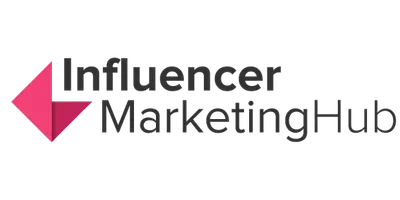Did you know that 81% of US internet users between the ages of 15-to-25 use YouTube? What’s more, 58% of US internet users above the age of 56 also use YouTube.

Source: statista.com
It’s evident that YouTube is an important channel to reach out to audiences of all ages. If you’re looking to increase your brand’s presence on YouTube, you need to create a new brand account.
YouTube Brand Account: Introduction
Most social media platforms have a special provision for brands to create a business account. It helps brands create a unique online presence that represents who they are and what they believe in. Also, it makes it easy for their target audience to find them.
Similarly, a YouTube brand account serves the same purpose. It can help you create a separate channel for your business and strengthen your branding.
The best part is that YouTube makes it easy for teams to handle a YouTube brand account. You can add multiple channel managers to each account for easy collaboration.
Instead of just assigning one person to manage your brand account, it’s possible to allot duties to your entire team.
If you link your YouTube channel to a brand account, everyone who has access to it can manage your account via their Google accounts. There is no need for a different username and password.
You can also add owners to your YouTube brand account. They can take actions, including removing any other owners or deleting the YouTube channel.
When you create a YouTube brand account, you can add a different photo and a name from your Google account or other managers’ Google accounts.
What Is a YouTube Brand Account?:
How to Create Your Own YouTube Brand Account
The first prerequisite for creating a YouTube brand account is to have a Google profile. It’s super easy and only takes a few minutes. Here is what you need to do to set up a Google profile:
- Log in to your account and go to the Google Account Setup page.
- Enter the required details, including your name, email address, and your password.
- Add other details like birth date, country of origin, mobile phone number, and more.
- Agree to the terms and conditions, and click on “Next.”
That’s all you need to do. Once you complete these steps, Google will confirm your new account. The next step is to set up your YouTube brand account. Another prerequisite is that you should have an existing account on YouTube.
We’ll look at the rest of the steps assuming you already have your own YouTube channel. Log into your YouTube account and follow the given steps:
Step #1: Go to your YouTube homepage and click on the avatar or icon that you see on the upper right-side corner.
Step #2: From the drop-down menu, click on “Settings.”
Step #3: Go to your YouTube account settings and click on “Create a new channel.”
Step #4: In this step, you get to add your brand account name. While selecting a name, keep in mind that this account will represent your brand in the public domain. Once you have entered your chosen name, click on “Create.”
That’s all it takes to create your own YouTube brand account. After you click on “Create,” you can see an option for customization. Let’s check it out.
Step #5: Click on “Customize Channel.”
Step #6: On this page, click on the “About” option.
Step #7: When you click on this option, you’ll see a page where you can add details like channel description, business email, location, and more.
For your channel description, you can highlight your company values to introduce users to your brand. Alternatively, you can pick a short description from your company website.
It’s also a good idea to use keywords that are relevant to your business. Not only can they help you communicate your business mission clearly, but they can also improve your discoverability on YouTube.
Similarly, adding a business email address can help users get in touch with you easily. An open communication line can go a long way to nurture your relationships with your customers. It can also make you seem easily approachable.
Adding your location can ensure that local customers can find you easily. Each of these details can help you build your YouTube presence.
Step #8: Next, add links to your social media profiles. You can also add custom links to your channel art. The profile links that you add will appear as icons that are overlaid on the channel art.
Keep in mind that the first link appears as a text title. All the other links that you add only appear as icons. That’s why it’s a good idea to add your most relevant social media profiles first.
Step #9: Add featured channels of your choice. You can find the option to add featured channels on the top-right corner of your profile.
By featuring channels, you can redirect users to any other YouTube channels that you manage. Additionally, you can highlight any YouTube influencers with whom you have connections. You can also add featured channels later on as your YouTube presence grows.
Step #10: Lastly, you can also customize your YouTube banner and channel icon as per your branding. Keep in mind that the standard dimensions for your banner are 2560 x 1140 and for the icon are 800 x 800.
Having a YouTube banner and channel icon can boost your branding efforts and make your brand look more credible.
How to Add Multiple Managers to Your YouTube Brand Account
With a personal YouTube account, it’s not possible for more than one person to handle the channel. Even if multiple people share the passwords to manage the channel, it can be a very ineffective way of managing your content.
That’s where a YouTube brand account comes in handy. As discussed earlier, the best part about having a YouTube brand account is that multiple managers can work on your channel.
Everyone with access to your channel can upload and promote content on your channel. It’s a great feature for team collaboration.
As the owner of a YouTube brand account, you can edit your information, interact with your audience, as well as add and edit managers. You get to decide who gets access to your channel.
Each manager that you add to your YouTube channel will be able to do everything you can, except for removing and adding managers. That’s entirely your call.
For bigger teams, it’s also a good idea to allow team managers to create the YouTube brand account. That way, they can easily add or remove managers from the channel if required.
Steps to Follow to Add Managers
(Note: The first three steps are for those who are not already logged in to their YouTube brand account. If you are on your YouTube brand account, skip to the fourth bullet point.)
- Log in to the YouTube account that you used to create your own YouTube brand account.
- Click on the avatar/icon that you see on the top-right corner of the homepage and click on “Switch Account.”
- Select your brand account from the options that you see.
- Click on the avatar/icon on the top-right corner of your homepage and click on “Settings.
- From the “Channel Managers” section, click on “Add or remove manager(s)”
- In the options for “Users” in the window, click on “Manage Permissions.”
- In the options for “Manage Permissions”, click on the icon that you see in the top right corner.
- In the window that opens up, you can add new users as managers for your YouTube brand account. To give them access, you can enter their email addresses or names.
- Just below the option to add their email addresses, you can also find an option to add the roles that you want to assign them. In the drop-down menu, you can see three options: Owner, Manager, and Communications Manager.
You can choose different options for all your managers based on the type of responsibilities you want to assign them.
Here are the responsibilities for each of the options given:
- Owners: They have the most control over your YouTube brand account. Additionally, they also get to decide who manages the account. It’s necessary for each account to have one primary owner.
- Managers: Anyone with this level of authority can upload videos, edit them, check channel analytics, and more. However, they cannot manage the access that other managers have to the YouTube brand account.
- Communications Manager: This type of authority allows users to respond to comments on videos. However, they cannot upload videos or even check channel analytics.
Conclusion
Creating a YouTube brand account can help your team work more effectively. Since it enables you to add multiple managers to your account, team collaboration becomes easy. Plus, you can restrict access based on the responsibilities of each manager.
Follow the steps mentioned above to create a YouTube brand account for your business. Don’t forget to invest some time into customizing it to strengthen your branding.