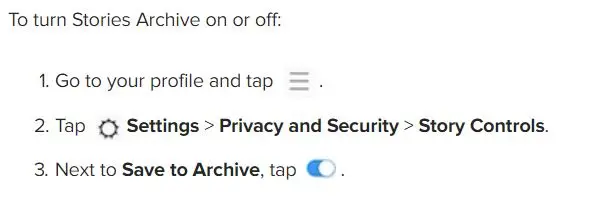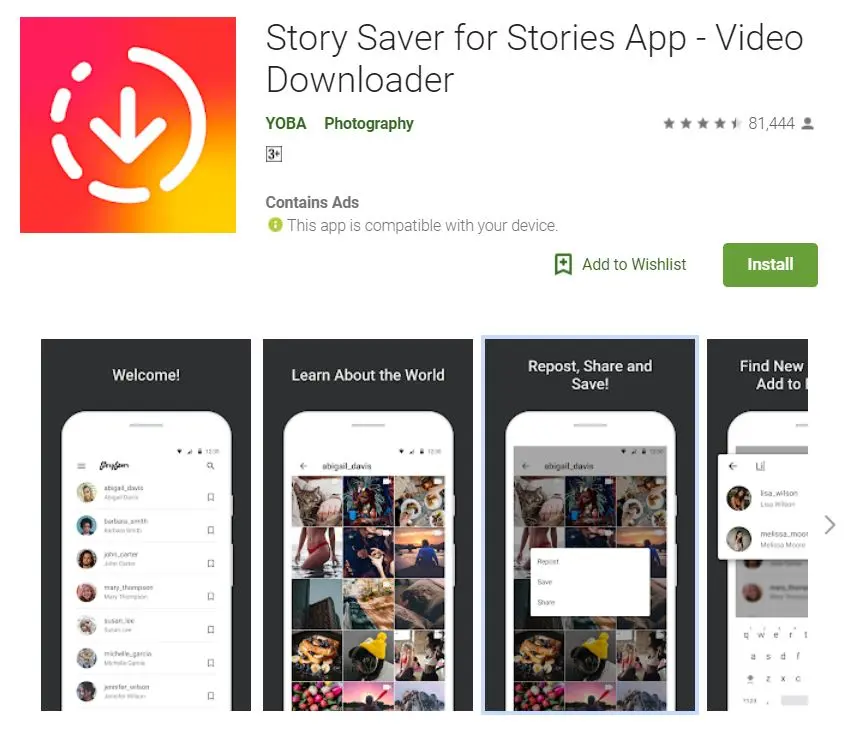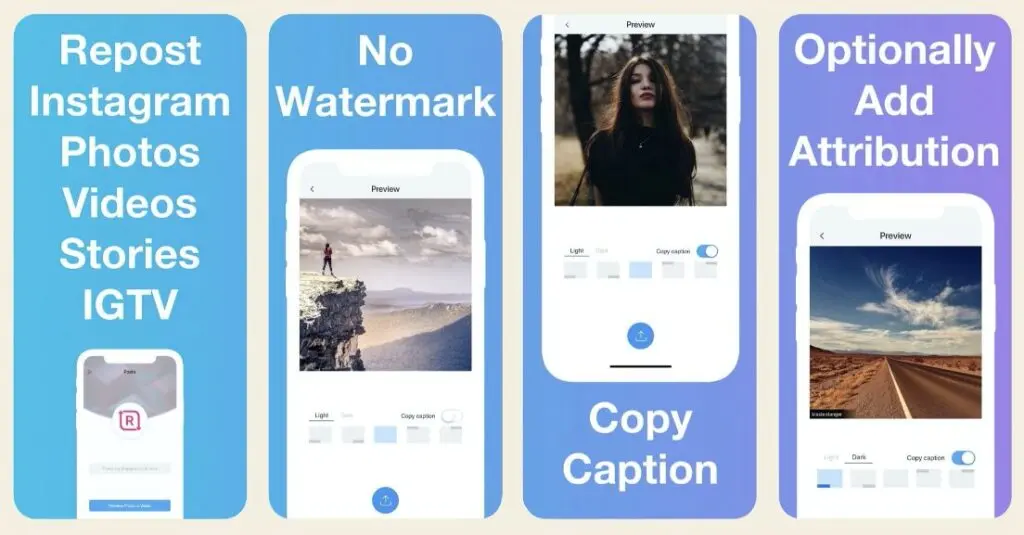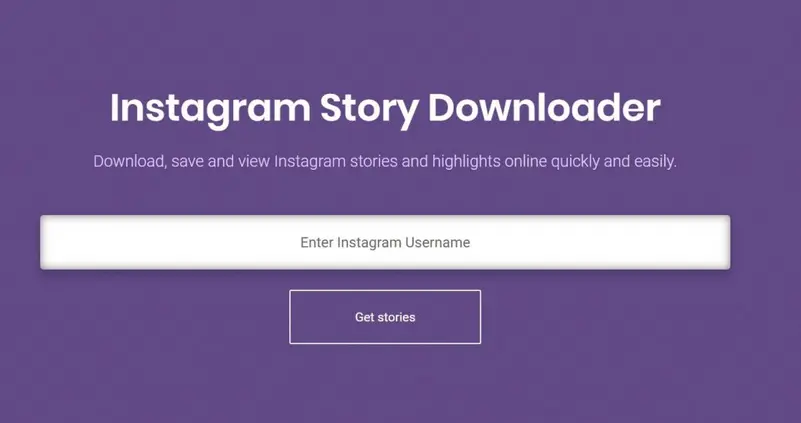When Instagram launched its Stories feature in August 2016, many were sceptical. The hugely successful Snapchat was entirely built on the Stories model and many thought Instagram's version would tank. Instead, it has only taken a year for the number of Instagram Stories to surpass Snapchat messages. In a testament to how users seek to find everything in one place, Instagram Stories became a massive success story.
In 2022, Instagram Stories have more than 500 million daily users compared to Snapchat which only has 293 million. That is roughly half of Instagram's one billion total daily users. In addition, half of all businesses on Instagram produced a story in the last month. Instagram users under 25 boosted their average daily Instagram Story usage to 32 minutes while the Over 25s average 24 minutes per day (For more mind blowing Instagram statistics, read here). No wonder CEO Mark Zuckerberg called Stories the last big game-changing feature from Facebook.
In short, Instagram Stories is the place to be, whether you are an individual promoting your personal brand, or a business looking to convert users into clients. Many have learnt to use Instagram expertly, as it has become an integral part of their social media marketing strategy. With this comes the need to sometimes save images and video from one's own account, as well as others' accounts. While Instagram doesn't allow users to save stories from other accounts for privacy reasons, there are legitimate reasons for wanting to do so which does not necessarily involve a breach of privacy. For instance, you might be included in a video posted to someone else's story that you want to save. Or, you might want to reuse a colleague's story for business purposes.
In this article, we will look at the different ways to save your own Instagram Stories, as well as stories from other accounts on both iOS and Android devices, as well as from your computer.
How To Download Instagram Stories on iOS, Android and Desktop:
Saving your own Stories
Images and videos posted to your story remain live for up to 24 hours. After that, they disappear. However, you can access them from your archive and even choose to show select stories permanently as “highlights” on your profile page. Only you can see the stories saved in your archive after they disappear from your story. Note that if you delete a photo or video from your story before it disappears, it won't be saved to your archive.
You can also save your stories to your phone’s photo library, either by saving each image or video independently or downloading the entire story as a single video.
If you want to save an individual clip from your day's Instagram Stories, here’s what you do:
- Open up your own story by pressing the “Your Story” icon on the upper left-hand corner of your feed
- With your story open, tap the three little dots on the lower right-hand corner that say “More”
- Press “Save” then press “Save Video”
Your clip will be saved in your camera roll/photos.
If you want to save an entire Instagram Story from the past 24 hours, here's what you do:
- Open up your story by pressing the “Your Story” icon on the upper left-hand corner of your feed
- With your story open, tap the three little dots on the lower right-hand corner that say “More”
- Hit “Save” then press “Save Story”
Wait for the video to render. It should now be in your phone's photo/camera roll folder. These instructions are applicable to both iOS and Android devices.
Saving stories to your phone is useful if you want to share the same content on another social media platform, like Twitter. (You can also share your stories directly from Instagram to Facebook, by the way. For this, your two accounts must be linked.) Alternatively, you have the option in the Story Settings menu to select “Save to Camera Roll”. If you choose this option, Instagram automatically saves photos and videos to your camera roll when you add them to your story. Note that you won't be able to “tap through” the saved photo and video stories on your phone as you would in the app, and will have to wait for them to progress automatically.
Saving Stories from other accounts
For photos or still images, the easiest way to save a story (also your own) is by simply taking a screenshot. There are many guides for how to take screenshots on iOS and Android, but you will probably know how to do this by now. Unlike Snapchat, users don’t get a notification when you screenshot stories they’ve shared to all of their followers (even if their profile is private).
The only trick with Instagram Stories is that you have to keep the story from ticking over long enough for you to take the screenshot. To do this, hold the screen with your finger to stop it from progressing and to clear away interface elements that you don't want to capture.
To save video stories from other accounts is a little trickier and requires the use of a third-party app or software. There are several programs you can use for this, each with its own pros and cons. These include apps like Story Saver and Weynstag. For the purpose of this article, we will look at the most suitable apps and programs that you can use to save Instagram video stories on iOS and Android, as well as desktop.
1. Android
For Android, Story Saver is one of the most user-friendly apps to save Instagram Stories with. The app is available for free in the Google Play store and only uses 14M storage on your phone. Download the app and log in with your Instagram account to get started. (You can also log in with Facebook to download Facebook Stories.)
Once you're logged in, you can scroll through all the stories that the users you follow have posted on the main page. You can also search for other users using the search bar. Simply select the video or image you want and tap "Save". The photo will be saved in the Story Saver folder created on your phone.
There are no in-app purchases in Story Saver, but the one drawback is that it uses ads, and quite a lot of them. This is unfortunately a feature in most of the download apps. You save stories from other accounts completely anonymously, but the app encourages users to make sure they have permission from the person who owns the content, especially if they intend to share it somewhere else. If you want to do this, you can simply use Instagram's "Share Story" feature.
Story Saver also has a pretty decent desktop website which we'll get to later.
2. iOS
When it comes to iPhone, there are also many apps you can use to save Instagram Stories but one of the most user-friendly is Story Reposter. The app is completely free in the App Store or if you're serious about downloading stories, you can upgrade to the Pro Package for just $3.99.
Story Reposter recently launched a new app with the capability to search and view stories anonymously. This means you can watch stories on Instagram without being noticed, for whatever reason you may want to do that. The app takes up about 23M storage space.
For downloading and saving purposes, the app is fairly easy to use and you don’t need to log into your own Instagram account. Just remember to allow it access to your iPhone's photo library. You can do this in the Settings app on your phone. To get started, search for an Instagram username or handle. From the search page, select the profile. You’ll see a list of all the stories they’ve posted in the last 24 hours both photos and video. Tap on a story you want to download. Tap on the "Share" button and select "Save Image" or "Save Video". Note that the app only works for saving stories that are posted by profiles that are public.
Apart from reposting images and videos to Instagram, you can also share them to Twitter and Facebook, or basically any service connected to your iPhone’s share menu (like email, WhatsApp or iMessage). Just tap the share button to bring up the menu of options, then choose “more” to see the full list.
Story Reposter also uses ads which can be somewhat annoying. This unfortunately seems to be standard practice with these apps and is the trade-off for getting the service for free. Another downside of Story Reposter is that you won’t automatically see the stories of the people you follow, and if you’re trying to view and save multiple different users’ stories, it’s will take you a while to search for each one individually.
3. PC/desktop
If you're working from your computer, there are many options to save Instagram Stories. Most of the apps discussed have their own website that can do the same work that a mobile app can. For instance, Story Saver has an incredibly simple website that lets your download Stories in less than three steps. It is completely anonymous, and you don't need to be logged in with you Instagram account.
Another useful website to use for this is StoryDownloader, which works on much the same premise. By entering the username of the person whose stories you want to download, it the site draws up all the active Stories from that user. You can then simply click "download".
If you think you are going to be downloading stories regularly, you can also consider installing a browser plugin. StoryDownloader has a Chrome plugin for Instagram that works well. It puts a wrapper around Instagram.com and adds download buttons to Stories, as well as posts and even entire accounts. The extension allows you to download individual video or images from Instagram Stories, or entire stories. It then saves a .zip folder on your hard drive that contains the individual posts. If backing up your entire Instagram account is something you're interested in, this is also a good option to consider.
The StoriesIG Chrome extension is another good option for your desktop. You simply download the Chrome IG Extension, search for the username of the profile you want to download a story from, right click on the user’s icon and “download”. The Instagram user you've download from using the Chrome IG Extension won’t know you’ve watched their story, let alone downloaded it.
All these websites and apps do pretty much the same thing. We've given you multiple options in case one of them shuts down, which often happens with third party websites and apps such as these. They all serve the same purpose, with minimal differences, so just pick whichever one you feel most comfortable with. Whether you want to save moments you’ve had with your friends or want to gather stories that have inspired your own. Or whether you want to do some competitive research, these apps will save you time and allow you to do just that.
What about Live Instagram Stories?
When it comes to live video in Instagram Stories, all the same apps work in exactly the same manner. You can still download the story just like a normal video, keeping in mind that live stories can be much longer and take up a lot more space on your device.
Another very easy method to save a live streaming video is to capture it as it plays on your device screen. There are many screen recording apps available, for both desktop and mobile users. For desktop Macs the new iOS 11 Control Center comes with a built-in recording feature, so you don’t even need to install another app. iPhone users can get iOS Screen Recorder for free. For Android, one of the most powerful free apps is DU Recorder, a screen recorder and video editor with many useful features. DU Recorder is ad-supported, so it is completely free, and it doesn’t require root access to work.