Social media platforms continue to innovate in terms of bringing conversations and experiences to life. While visual media, such as photos and live events, is still the most popular form of generating engagement and connecting with an audience, live audio streaming is emerging as a new way for people to build relationships with their followers.
One live audio streaming platform is Twitter, which launched Twitter Spaces in 2020. In this guide, we’ll dive into Twitter Spaces—what it is, why it matters, and how you can use it to drive growth.
Your Ultimate Guide to Twitter Spaces in 2024:
- What is Twitter Spaces?
- Why Use Twitter Spaces?
- Twitter Spaces vs. Clubhouse
- How Do Twitter Spaces Work?
- How to Use Twitter Spaces
- Hosting a Twitter Space
- Inviting Speakers to Your Space
- Promoting Your Twitter Space
- Scheduling Your Space
- Ending a Twitter Space
- How to Join Twitter Spaces
- Safety Controls in Twitter Spaces
- Frequently Asked Questions
What is Twitter Spaces?

Source: create.twitter.com
Twitter Spaces provides a way for users to have live-streamed audio conversations on social media. Instead of just reading tweets or following a thread, users can listen to and participate in live conversations.
According to Twitter, Twitter Spaces are versatile. You can use it to complement your podcast, generate buzz before or after a big event, or talk about practically anything under the sun.
Think of it as an avenue where you can hold open and authentic discussions with your audience, whether it’s only a handful of people or millions of listeners worldwide.
The bottom line is, Twitter Spaces is a platform that gives you an online venue for freely talking about things that are relevant to you and your audience. It’s a way for you to genuinely connect with peers, or with an entirely new set of followers without being held back by time or character limits.
You can ignite a conversation by sharing the mic with up to 10 speakers and up to 2 co-hosts. Twitter Spaces also has safety tools that help you keep your Space a safe place for both ideas and people.
Ticketed Spaces
Twitter Spaces has Ticketed Spaces, a feature that enables audiences to support creators for the live audio experiences they’re creating.
With Ticketed Spaces, you can generate revenue through ticket purchases. As a creator, you’d have absolute freedom in setting the ticket price. You can go from $1 to up to $999. You can also control the number of people you want to have in your Space.
To be eligible for Ticketed Spaces, you must:
- Have a complete profile
- Have a verified email address
- Not have a history of violating Twitter’s user agreement or content monetization standards
- Maintain at least 1,000 active followers
- Be at least 18 years old
- Have hosted at least 3 Twitter Spaces within the past 30 days
To know more about the Beta eligibility requirements for Ticketed Spaces, check out Twitter’s Ticketed Spaces Policy.
If you meet the requirements, you can start your very own Ticketed Space. Note that this feature is currently only available to initial test group participants who meet the minimum requirements needed to host a Ticketed Space.
To start your Ticketed Space:
- Open Twitter.
- Access the Monetization tab in the sidebar.
- Agree to the Ticketed Spaces Creator Terms.
- Complete the onboarding process.
Creators can earn up to 97% of the revenue generated from ticket sales. The remaining 3% is allocated for platform fees on purchases made in-app. Note that other fees, such as processing, transfer, or access fees, may apply, depending on the payment processor or e-wallet you’d be using.
Why Use Twitter Spaces?
Aside from hosting or joining live conversations, you can use Twitter Spaces to grow your brand.
You can utilize Spaces as a platform for establishing yourself as an expert or a thought leader in a particular field. Use it to broadcast releases for a new product or service, or share the latest company updates.
This versatile social media platform can also double as an avenue where you can discuss trending topics while building your audience and nurturing relationships with loyal followers.
Twitter Spaces vs. Clubhouse
Since its launch, Twitter Spaces has drawn comparisons to Clubhouse, a popular social audio app that lets users discover rooms, join discussions, or host their own room.
They’re both audio platforms that let people deliver live audio experiences. However, here are a few things that set Twitter Spaces apart from Clubhouse:
- Twitter Spaces boasts better audio quality
- While Spaces is only accessible via a mobile app, Twitter is currently working on its web access
- It has 5 emoji reactions called “Twemoijs” that help drive more interaction and participation
- No limit to the number of listeners you can have
How Do Twitter Spaces Work?
On Twitter, when someone you follow creates a Space and goes live, it appears as a purple bubble above your timeline. As a listener, you can react to the audio content using emojis, send a tweet or a DM, or even request to speak.

Source: help.twitter.com
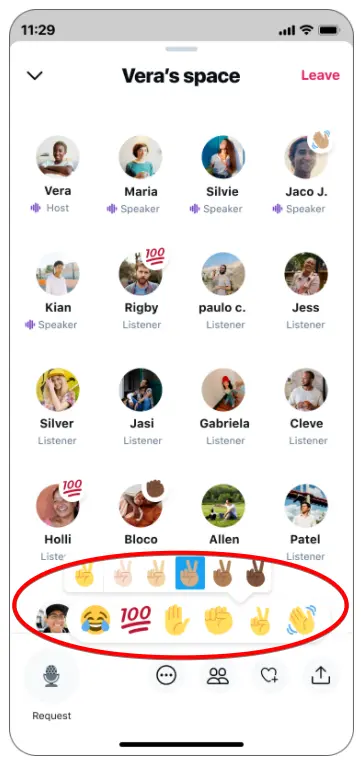
Source: help.twitter.com
If you’re the creator, you’d have the freedom to select your speakers or co-hosts and the topics you want to discuss. You can invite more people to join the conversation by sending a tweet or a DM.
How to Use Twitter Spaces
While you can only start Spaces via the iOS or Android app, you can still access these live audio experiences as a Listener.
Hosting a Twitter Space
When you’re the host, this is how you’d be able to create a Space:
- Long press on the Compose button on your timeline.
- Tap the Spaces icon on the left side.
Alternatively, you can:
- Tap on your profile image, which you can find on the upper left corner of your timeline.
- Look for the Spaces button.
- Toggle buttons for mic access and transcription sharing.
- Click on Start your Space once you’re all set.

Source: media.twitter.com
Furthermore, you can customize your Space and give it more context by coming up with a descriptive name for it. You can also control access to speaking privileges, which you can change any time. You have three options for this: everyone, people, you follow, and the people you invite to speak.

Source: media.twitter.com
Inviting Speakers to Your Space
As a host, you can invite people to become speakers or listeners. You’d be able to invite up to 2 co-hosts and 10 speakers.
- Tap the Share button to start inviting more people to your Space. You can send a DM to invite speakers, share your Space by posting a Tweet to encourage followers to join, or copy the link to your Space so you can share it on your other social media platforms.
To add co-hosts:
- Click on the Manage speakers icon.
- Select Invite co-hosts to start finding accounts of people you’d want to have as co-hosts.
- Tap the Send co-host invite.
As a host or speaker, you’d have access to some additional features for enriching your Space. You can:
- Have the option to mute other speakers or remove or block individuals showing offensive behavior or actions
- Pint tweets to spark a conversation or to give your discussions more context or depth
- Turn on captions to make your Space more accessible
Your co-hosts can:
- Send invitations for speakers and manage speaker requests
- Remove participants
- Change the name of your Space
- Oversee all your pinned tweets
- Mute speakers or offensive or disruptive individuals
However, note that your co-hosts can invite or remove other co-hosts. They also don’t have the authority to end your Space.
Moreover, listeners can:
- React with emojis
- Turn captions on or off
- Request for permission to speak
Promoting Your Twitter Space
You can promote your Space if you want it to reach more people. Click the Share icon and select the Share via a Tweet option.
Scheduling Your Space

Source: media.twitter.com
If you want to launch your Space at a later time, you can do so up to 14 days in advance. To schedule a Space:
- Open Spaces by long-pressing the Compose button.
- Click Schedule for later.
- Select the time and date when you want your Space to go live.
In the meantime, you’d still be free to create impromptu Spaces even if you’ve scheduled a Space in advance. If you want to make changes to your scheduled Space, click the Edit button to change details like the Space’s name or scheduled launch date.
Ending a Twitter Space
As a host, you can end a Space. To do so, tap the Leave button on the upper right corner of your Space. This ends the session for everyone.

Source: help.twitter.com
Also, if a Space violates Twitter Rules, then it may also end.
Once a Space ends, it can’t be accessed by users. However, Twitter will keep copies of Spaces for 30 days. This is so that Twitter can review the content for any violations. During this period, you can download a copy of your Space data or a copy of the transcription.
How to Join Twitter Spaces
To join a Twitter Space, simply tap the purple circle found on the top part of your timeline. Alternatively, you can look for tweets that feature a purple Spaces box. Note that you can only join a Space when it’s live.
Finding a Twitter Space
As we’ve mentioned previously, you can only start a Space through the mobile app. However, you can find and listen to Spaces even when you’re using a desktop.

Source: alphr.com
- Open Twitter using your browser and log into your account.
- On the search bar, type “filter:spaces.”
- Look for tweets to the Spaces you want to be a part of.
- Click Start listening. You’ll be redirected to another menu where you need to tap Join this space to become a listener.
If you’re using a mobile device (iOS):
- Open the Twitter app.
- Look for a purple, pulsing outline on the top part of your timeline (Fleets section).
- Select the Space you want to join.
- Tap Start listening.
For Android devices:
- Open the Twitter app.
- Go to the Fleets section and click on the Space you want to participate in.
- Tap Join this space to join in on the conversation.
If you received an invitation from a Space host:
- Open the link.
- Check whether you want to be a listener or a speaker.
- Tap the Start listening button.
If you’re joining a Space as a listener, you won’t be able to speak. If you want to say something, you first need to send a request to the Space’s host, who reserves the right to approve or reject your request.

Source: help.twitter.com
Safety Controls in Twitter Spaces
Hosts and co-hosts have control over who can speak in their Space. To regulate activity in a Space, a host or co-host can mute speakers. They can also remove, report, or block other users.
Furthermore, speakers and listeners have the power to report and block other participants. They can also report the Space itself. By blocking a participant from a Space, you’d also be blocking their account on Twitter.
To remove a participant:
- Tap their profile photo within the Space.
- Click Block and remove.
If you want to mute a speaker:
- Tap the speaker’s profile photo in the Space.
- Click Mute their mic.
While it’s still a relatively new presence in the world of social media, Twitter Spaces is already making waves. Twitter, through Twitter Spaces, is harnessing the power that the human voice has and using it to bring people together. What do you think is next for Twitter Spaces? What other ways can you use this platform to drive growth and engagement?
Frequently Asked Questions
Who can start a Twitter Space?
Twitter users who have 600 followers or more can host a Space. Note that starting a Space is currently available only on Twitter for iOS and Android. Furthermore, accounts with protected tweets can’t create Spaces. However, they can still join other users’ Spaces.
Why should I use Twitter Spaces?
Twitter Spaces is a great tool for audience engagement. With Spaces, you have an avenue where you can share your ideas and encourage dialogue without having to worry about being held back by Twitter’s character limits.
Twitter Spaces can also be for establishing your expertise in a particular field. You can also use it to give your audience an opportunity to get to know you or your brand better through Q&A or AMA sessions.
Where can I access Twitter Spaces?
You can access, listen to, or speak in Twitter Spaces on Twitter for iOS and Android. All Spaces are public, so anyone can see and join them—even Twitter users who aren’t listed as guests in a Space.
Can I share tweets in Twitter Spaces?
Yes, you can share a tweet. If you are a host, co-host, or speaker, follow these steps to start sharing tweets:
Find a tweet from your timeline that you’d like to share.
Click the Share button.
Click the “Share to Space” option.
Once you’ve shared a tweet, everyone in the Space can see it. Use tweets to drive a conversation, or pin a relevant tweet to provide some context for your discussions.
Is there a time limit for these sessions?
One of the best things about Twitter Spaces is it doesn’t have a time limit. Each Space is considered live until you choose to end your session. When a Space ends, it’s no longer publicly accessible.




![Comparing the 8 Best Social Media Platforms in 2024 [Complete with Pros & Cons]](https://s.influencermarketinghub.com/imaginary/resize?width=400&height=200&type=webp&url=https://influencermarketinghub.com/wp-content/uploads/2024/01/image-10.png)