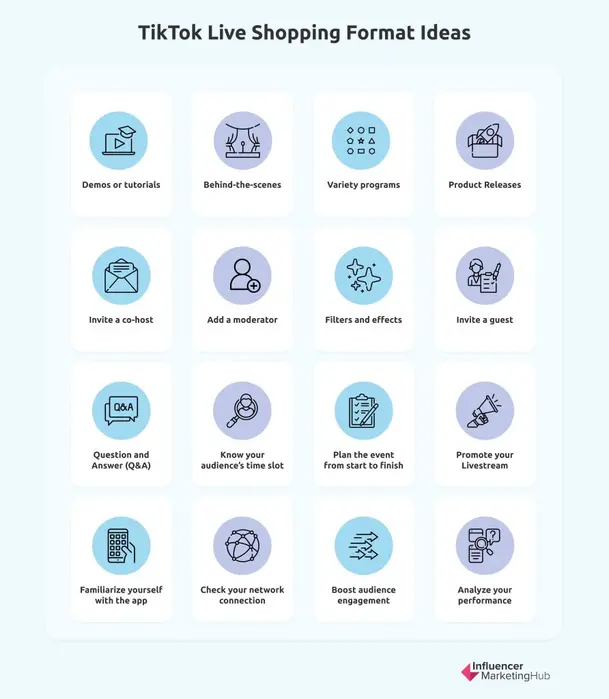Live shopping on social media has boomed as a direct result of the pandemic. Between March 2020 to July 2021 only, live commerce purchases around the world rose by 76%, and the live commerce industry shows no signs of stopping. Compared to other e-commerce formats, conversion rates through livestreams are ten times higher.
Experts predict that the live shopping industry in the United States (US) will be worth $35 billion by 2024. In China, on the other hand, livestream shopping already plays a huge part in the country’s social shopping culture. In fact, 60% of China’s online shoppers was expected to purchase via livestream in 2024.
It’s no surprise then that TikTok, whose parent company is based in China, is a successful marketplace for livestream selling. Unlike with other platforms, TikTok users are almost twice as likely to have purchased the products that they see on the app—with as much as 58.2% of users that say TikTok inspires them to shop even when they don’t mean to do so.
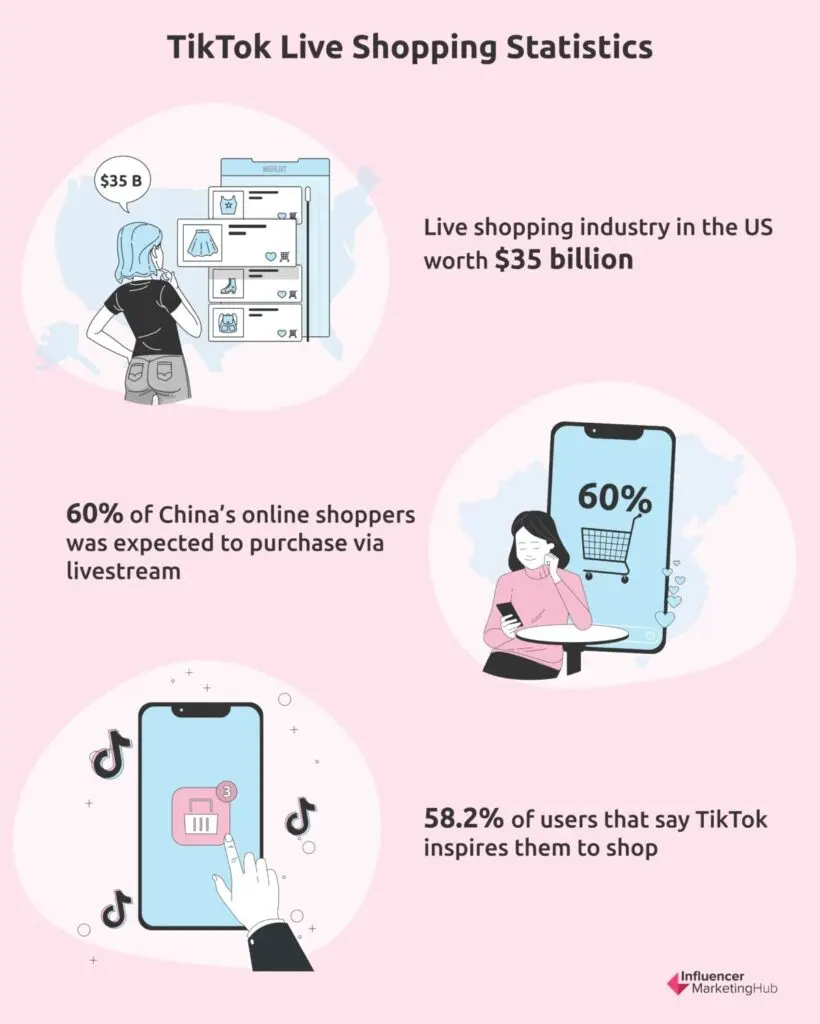
TikTok live shopping stats
For these reasons, brands are adding TikTok LIVE to their video marketing strategy, and so should you. This definitive guide will show you how to create a successful TikTok live shopping event, connect with your audiences, and boost your sales.
- What is TikTok Live Shopping?
- How Does TikTok Live Shopping Work?
- Why Should You Do a TikTok Live Shopping Event?
- Who Can Go Live on TikTok?
- How to Go Live on TikTok
- How to Schedule a TikTok Live Shopping Event
- TikTok Live Shopping Format Ideas
- TikTok Live Features to Use
- Tips for Succeeding in a TikTok Livestream
- Frequently Asked Questions
What is TikTok Live Shopping?
TikTok live shopping is an e-commerce experience that offers brands an opportunity to showcase their products in real-time through livestream events. By participating in these events, TikTok users can purchase products without leaving the app. This allows brands and customers to interact and engage with one another while streamlining the purchasing process.
TikTok compares its livestream shopping feature to traditional television shopping channels like QVC and the Home Shopping Network. This time, however, the power of social media is drawing a huge amount of traffic from younger, tech-savvy consumers. Ultimately, it’s a unique opportunity for brands to connect to a larger community and tap a new generation of consumers.
How Does TikTok Live Shopping Work?
TikTok’s livestream shopping feature is similar to that of Instagram and Amazon Live. As brands showcase each product, a pin related to that product will pop up. Viewers can then tap that pin to add the item to their cart and then check out within the app itself.
Audiences can also wait until the end of the livestream before they can browse through all the featured items in the broadcast. They can simply tap the shopping cart icon and then select the items that they want to purchase.
Why Should You Do a TikTok Live Shopping Event?
-
Wider audience reach
Companies don’t just sell more products—they also gain increased brand exposure by using TikTok’s live shopping feature. After all, TikTok is the fastest-growing video-sharing and social media platform today. Just five years since its inception, it has already gained over 1 billion users. Additionally, its users spend an average of 58 minutes and 24 seconds per day on the app.
-
Increased views and following
In 2021, Walmart’s live shopping event on TikTok garnered seven times more views than what they expected. In addition, their TikTok following grew by 25%. Even small brands agree that TikTok has greatly contributed to their success. Hemp farm content creator Lauren Davis, for example, has amassed over 1M followers since livestreaming on the app in 2025.
-
Real-time audience connection
Interacting with audiences in real-time is one way for brands to engage and build a relationship with their followers. On a livestream, they can share dynamic links to products and services. They can also demo how to apply or operate a product, increasing their trustworthiness and sales prospects.
-
Greater purchase potential
Gen Zs and millennials comprise over half of TikTok’s user base. According to a survey by the Influencer Marketing Factory, 40% of this demographic have bought at least one item or service while watching a social media livestream. With the purchasing power of Gen Zs currently at $450 billion, they’re a lucrative market to tap.
-
Vibrant e-commerce platform
Dozens of TikTok accounts go live every day. Anybody, from big businesses to small brands, can stream a live broadcast on the platform. They can also sell just about anything on the app, from stuffed animals and keychains to makeup tools and phone cases. Last year, the popular hashtag #TikTokMadeMeBuyIt cemented the platform’s impact on e-commerce.
Now, before you start planning your TikTok live shopping event, make sure that you meet the requirements for livestreaming on the app.
Who Can Go Live on TikTok?
To be able to go live on TikTok, you must satisfy two important credentials:
- You must be at least 16 years old.
- You need to have at least 1,000 followers on the platform.
As a content creator, you must also follow TikTok’s community guidelines. That means keeping your livestream friendly, respectful, safe, and welcoming for everyone.
Now that you’ve got the basics down, it’s time to go live.
How to Go Live on TikTok
- Open the TikTok app.
- Tap the icon with the plus sign at the bottom-center of your screen, just as if you’re creating a regular video content.
- Slide the menu bar at the bottom of the screen until you find LIVE. Note that this option won’t be available to you if you haven’t yet satisfied the requirements for livestreaming.
- Type in the title of your livestream. You only have 32 characters to grab people’s attention, so be creative.
- Select Go Live.
How to Schedule a TikTok Live Shopping Event
Scheduling a live event beforehand will give you more time to promote and prepare for it.
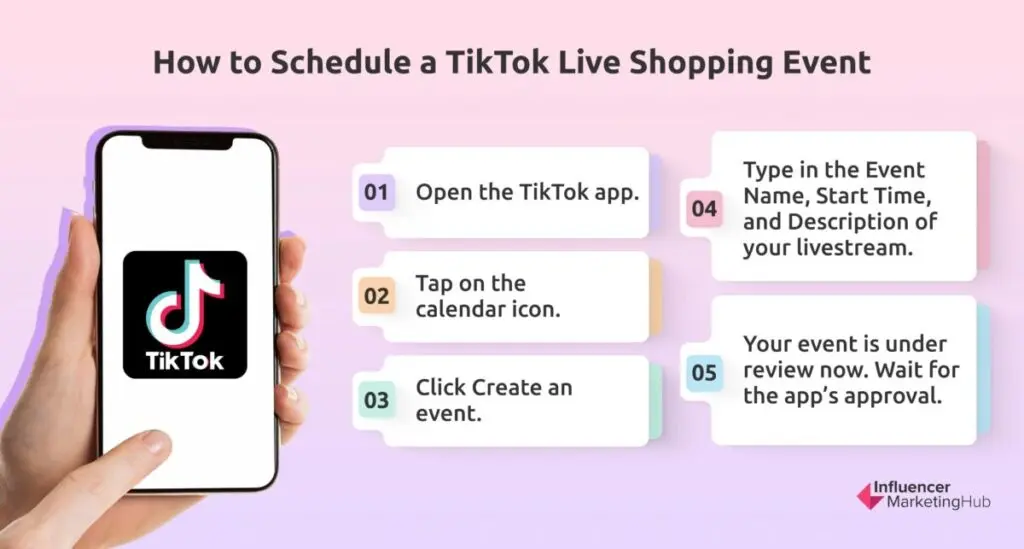
How to schedule a TikTok live shopping event
- Open the TikTok app.
- On the upper-right hand corner, tap on the calendar icon.
- On the schedule page, click Create an event.
- Type in the Event Name, Start Time, and Description of your livestream. Note that your Event Name can only be 32 characters long, while your Description has a 200-character limit. You must also schedule your live event at least two hours in advance; otherwise, TikTok won’t accept it.
- Once you have created your event, TikTok will place it under review. Just wait for the app’s approval. This could take about a few seconds to an hour. You’ll see your approved event automatically listed on your profile.
TikTok Live Shopping Format Ideas
The next step is planning the presentation of your live shopping event. Here are a few suggestions.
-
Demos or tutorials
How-to videos can educate and inspire your viewers. By providing feedback and advice, you also get to build an authentic connection with audiences. Such was the case with makeup brand Too Faced. Its first TikTok live shopping episode, which featured makeup tutorials, saw 72,500 unique tune-ins and 68,400 engagements.
-
Behind-the-scenes
People love to peek behind the curtains. Giving a behind-the-scenes tour of your company allows you to showcase your company culture. You can even take your viewers to photoshoots or production processes so that they can see the work you put into your product. The best part is that your live doesn’t have to be studio-quality. Instead, filming straight from your phone is a more personable approach.
-
Variety programs
Putting together a program that brings together different brands in one livestream can attract a huge amount of traffic. Walmart used this format when it piloted TikTok’s livestream platform. A marketplace, video streaming hub, and concert venue under one roof, the live shopping event was so successful that the multinational retail corporation was compelled to host a second one.
-
Product Releases
Brands can utilize livestream shopping on TikTok when they want to promote a new product, special collections, or giveaways. Live video shopping app NTWRK in collaboration with designer Joshua Vides was able to provide an interactive direct-to-customer experience when they launched limited-edition apparel collection on TikTok’s live shopping channel.
TikTok Live Features to Use
In addition to these formats, there are also a number of features to help make your live shopping content as engaging as possible.
-
Invite a co-host
You can invite another person to host your livestream with you. This is an excellent way for your livestream to gain more traction and reach a wider audience. To collaborate with a co-host:
- Make sure that you are following each other on the app.
- You and your co-host should be live at the same time.
- Tap the infinity icon on the left-hand side of your screen. This will prompt you to invite a person to your livestream.
- Type in the name of your co-host then click Invite.
- Once your co-host accepts the invitation, you will appear side-by-side on the screen. However, note that you’ll each be able to see the comments only on your screen and not on each other’s.
-
Add a moderator
You can invite moderators to your livestream to keep the conversation on track or present two sides of an argument. Moderators can also assist you with managing comments from viewers. This way, they can help curb cyberbullying or harassment behavior from viewers, which can happen in any livestream.
To add a moderator:
- Make sure that you are following each other on the app.
- On the right-hand side of the screen, select the Settings icon.
- Tap on Moderators then click on the plus icon to add a person.
- Type the name of your moderator on the search then click Add.
-
Filters and effects
Like regular TikTok videos, TikTok LIVE allows you to use filters and camera effects. For example, you can enlarge your eyes or smoothen your skin. You can even reshape your face. You can also use a green screen background to help you set the mood of your livestream.
-
Invite a guest
A guest is different from a co-host and a moderator in that they’re on your live and not on live themselves. However, your guests also need to meet certain requirements, such as having 1,000 followers. Guests will have to request that they go live with you, and once you accept the request, the guest will show up on your screen as a thumbnail.
-
Question and Answer (Q&A)
Enabling Q&A will help you quickly identify questions in your livestream’s comments. These questions will appear from a separate panel in your stream chats so that you can easily spot them and respond to them quicker.
To turn on your Q&A:
- Go to your Settings and Privacy page.
- Select Creator then tap Q&A.
- Activate the feature by tapping Turn on Q&A.
Tips for Succeeding in a TikTok Livestream
-
Know your audience’s time slot
It isn’t just enough to know what your audience wants to talk about. You also need to know when they are most active and go live at the same time as them. You can conduct a poll or a survey to know your viewers’ preferred timeline, or you can check out your TikTok analytics to see your followers’ activity by the hour. Take note, however, that you need to upgrade to a Pro account to see your stats.
-
Plan the event from start to finish
It can be tempting to wing your livestreams, but preparing your topic and important points ahead will help you maximize your time. With a script, you won’t run out of things to say and end up rambling. Your viewers will be better engaged and stay longer. Planning is also an opportunity to catch potential disasters and get rid of your nervousness.
-
Promote your livestream
Encourage your viewers to tune in when you’re live. Some ways to promote your upcoming livestream include:
-
- Create a promotional video: On your scheduled live event, you can add a Related video. Use that space to give audiences a snippet of your upcoming broadcast. Unlike a regular TikTok video, this promotional video will contain a link to your live event, which users can click. This makes it more convenient for them to sign up for the event.
- Share your event link: You can either direct message people on the platform or drive them to your profile, where your scheduled live event is automatically displayed. You and your viewers can also share your event link during the livestream itself.
-
Familiarize yourself with the app
This may seem obvious but knowing TikTok’s interface by heart will lessen potential mishaps. Some features that you need to consider are the following:
- Flip camera feature: When showing anything in front of you during your live, you can use this instead of facing the camera away from you.
- Enhance mode: You can add beauty filters that can smooth out any wrinkles that the camera may capture.
- Share your live stream: You can share your livestream link to other social media platforms during the event itself. Simply click the Share arrow at the bottom of your screen.
- Filter your comments: Policing your comments section is meant to provide a friendlier user experience not just for you but for your viewers as well. To filter comments:
- Tap the Settings icon on the right-hand corner of the screen. At the bottom of the page, you will see Keyword filters.
- Click on the plus sign then type certain keywords that you don’t want to see on your livestream. You can type up to 200 keywords.
-
Check your network connection
This is one basic tip that you should never overlook. It’s imperative in livestream selling to make the process of purchase more convenient. If your network constantly disconnects, viewers will likely disengage and leave the event. Running a speed test will ensure that you won’t run into problems. It would also be wise to have a back-up internet connection on top of your main network.
-
Boost audience engagement
Encourage your audience to participate in your livestream. One way to do this is to ask them to drop emojis or hearts. This can help boost your livestream’s algorithm so that it becomes more visible to other TikTok users. You should also add value to your audience’s knowledge. Incentivize their viewership or at least make sure that they gain something important at the end of your stream.
-
Analyze your performance
At the end of your live, you’ll be able to see all of your analytics. You’ll gain insight into the total number of users that watched your livestream and followers that you gained. You’ll also be able to see your recorded livestream.
Frequently Asked Questions
How long can my livestream be?
Since TikTok LIVE doesn’t have any time limit, it’s really up to you. However, it may take your viewers a while to get to your livestream even if you announced it ahead of time. To allow them ample time for engagement, TikTok recommends a livestream duration of at least 30 minutes. Most live shopping events last at least an hour.
How often should I livestream?
This depends on what you’re comfortable with. But as in any platform, the more livestreams you do, the more likely you’ll gain visibility and accumulate followers. Some of the most successful brands on TikTok are posting two to three live videos a day. However, it’s also best to consider what your audience would want. After all, the idea is to go online at the same time as them.
Can I go live on TikTok without 1,000 followers?
Unfortunately, you won’t be able to go on a LIVE without 1,000 followers. The only way around it is to write to TikTok and convince them to allow you to go on a livestream. It may take up to three days for TikTok to respond, but it doesn’t hurt to try.
Can I replay my TikTok Lives?
Yes, you can access your LIVE video recordings after ending your livestream. You can find them in Settings and privacy then LIVE Replay. You can either replay, download, or delete your saved broadcast.