Not everybody loves Instagram. For various reasons, some people regret the time they spend on their Instagram activity and vow to spend fewer hours sending and receiving Instagram posts. Some people even have unpleasant experiences, thanks to inappropriate behavior on Instagram. Others simply become bored with Instagramming and find more valuable ways to spend their time.
You could choose to abandon your Instagram account, leaving your social friends and followers in the lurch, with no indication of why you have vanished. Alternatively, you could close your account down in a more organized way, either temporarily or permanently.
Unlike some online accounts, there is a reasonably straightforward process to go through should you opt to delete or deactivate your Instagram account.
- Should Your Delete or Deactivate Your Instagram Account?
- How to Temporarily Deactivate Your Instagram Account
- How to Permanently Delete Your Instagram Account
- How to Reactivate Your Instagram Account
- Retrieving a Forgotten Instagram Password
- How to Access or Review Your Data on Instagram
- How to Download Your Instagram Pictures and Account Details
- Frequently Asked Questions
Should Your Delete or Deactivate Your Instagram Account?
If you have currently had enough of Instagram and all the time you spend preparing posts and reading those made by others, your best bet may be to deactivate your Instagram account. Deactivation means that you effectively put the account on hiatus. It still sits on the Instagram servers, waiting for you to one day return and bring it back to life.
The advantage of deactivating your account, rather than deleting it, is that you have a way to return at some stage in the future should you change your mind. Many an angry Instagrammer has declared that they have had enough of Instagram and deleted their account, only to sheepishly return in the future, having to begin a new account with no remnant remaining of their old online identity.
If you have suffered cyberbullying or honestly believe you will never return to Instagram, you might feel tempted to permanently delete all traces of your account, however.
How to Temporarily Deactivate Your Instagram Account
If you temporarily disable your account, Instagram hides your profile, photos, comments, and likes. They still exist in a cloud server, waiting for you to return in the distant future (or even tomorrow if you leave in a rash temper).
To deactivate or delete your Instagram account, sign in and go to More > Settings > Accounts Center. Select Personal details > Account ownership and control > Deactivation or deletion, choose the account to delete, click Delete account > Continue, select a reason, and then click Continue.
Follow the on-screen instructions to finalize the process.
Note
Make sure that you either remember your Instagram username and password or leave yourself a reminder (preferably somewhere secure), so that you can return to Instagram in the future to reactivate your account.
How to Permanently Delete Your Instagram Account
Remember that if you choose to delete your Instagram account permanently, you will lose all of your Instagram online assets – your profile data, your photos, videos, likes, comments, and your followers. Once you click that Delete button, it is irretrievable, and you will have to begin the account creation process from scratch should you decide to return in the future. At the very least, you should check that you have copied all of your photos and videos elsewhere, as you won't be able to retrieve them from here if you make a mistake. We include instructions on how you can get Instagram to send you a download of all of your data near the end of this post.
Once you delete your account, your username will be "used up." You can't sign in again to re-establish it. If you come back to Instagram in the future, you will have to create a new username.
You can’t delete your account from the app, so you will have to log into your Instagram account from a web browser, such as Google Chrome or Apple Safari.
Go to your Delete Your Account page. Instagram will then ask you, “Why are you deleting your account?”. Select one of the suggested options. They will then ask you to re-enter your password. This is clearly an additional line of defense to ensure that nobody else gains access to delete your account.
At this point, Instagram gives you yet another chance to rethink your decision. Instagram asks you whether you want to "Permanently delete my account."
Assuming you still want to go through with the process, you can click on this link to finish the process of turning your Instagram account into nothing but a memory.
If for some reason you have multiple Instagram accounts to delete, you can click on the username in the top-right of the Delete Your Account page, and then click on the rotary circle settings symbol next to the username. Select "Log Out" and then log back in with the next account you want to delete.
How to Reactivate Your Instagram Account
The time may come when you change your time about not using your Instagram account. Perhaps you originally deactivated it because you were too busy to make and check on Instagram posts, and now you have spare time on your hands.
If you only deactivated your account, and not deleted it, you have the opportunity to reactivate it and continue from where you left off. If you deleted it, then you will have to create a new account using a new username and password.
Assuming you didn't delete your account, and still have access to your old password and username details, log back into Instagram again. As soon as you log in, Instagram will ask you if you want to reactivate your account. Click on that choice, and your account returns as if it was always there (although probably minus a few followers who will have unfollowed you in your absence).
Retrieving a Forgotten Instagram Password
Things are a little trickier if you have forgotten your Instagram password since you last used the account. In that case, you will have to click on “Get help signing in” when you open Instagram. Instagram will prompt you to enter either your username or email address. You will need to know at least one of these to be able to continue.
You are then presented with a screen giving you a choice of "Send an Email" or "Log in with Facebook." If you can't remember your Instagram password, you probably don't remember your Facebook password, either. By all means, click on this option if you can log in with your Facebook password. In other cases, click on "Send email."
You should then go to your appropriate email account to open the resulting email from Instagram. This asks you to click on a Login button (in the email) that will take you to a page on Instagram. Instagram will then prompt you for a new password.
Once you have entered a new password, which meets Instagram's strength requirements, you can then click on “Reset password” and continue with the process to reactivate your Instagram account.
How to Access or Review Your Data on Instagram
Facebook / Instagram has been particularly sensitive about storing people's data since the Cambridge Analytica Scandal. As a result, they have improved their privacy and data access policies.
Many people don't realize that it is relatively easy to access and review your data on Instagram. The method you use depends on whether you are using Instagram on the web or using an iOS or Android app.
If you are using Instagram on the web, begin by going to your profile and selecting the rotary wheel-shaped Settings icon. You then click on "Privacy and Security." Scroll down to "Account Data" and then click "View Account Data." If you wish to review a specific type of data, click "View All."
You can achieve the same results on a mobile app if you go to your profile and tap the “hamburger” icon (three horizontal bars). You then tap the wheel-shaped Settings icon and select "Security" / "Account Data." Again, to review a specific type of data, tap "View All."
How to Download Your Instagram Pictures and Account Details
If you intend to delete (or even deactivate) your Instagram account, you should first download all of your data. You have to request Instagram to achieve this.
When using Instagram on the web, begin by going to your profile and clicking the Settings rotary wheel icon. Then click on “Privacy and Security." Scroll down to “Data Download” and click “Request Download.” Instagram will then prompt you to enter your email address and your Instagram password. Make sure that you use the same email address where you wish to receive your data. In time, Instagram will send you an email that includes a link to your data. Click "Download Data” and follow any instructions.
The process is very similar if you're using a mobile app. This time you first have to click the "hamburger" menu before you can tap on the Settings icon. You then select "Security" – "Download Data." Enter your email address and tap "Request Download". Enter your Instagram password when prompted, and then wait for the same email referred to above.
Instagram warns that it may take them up to 48 hours before they send the email with your download link.
Frequently Asked Questions
What are the differences between deactivating and deleting my Instagram account?
Deactivating your account temporarily hides your profile, photos, comments, and likes, allowing you to return later without losing any data. In contrast, deleting your account permanently removes all your content and data, and you cannot recover it once the process is complete.
Can I reactivate my Instagram account after deactivation?
Yes, if you have only deactivated your account, you can reactivate it by simply logging back in with your username and password. Instagram will prompt you to reactivate your account upon logging in.
How can I access my Instagram data after deleting my account?
Once your account is deleted, you cannot access any of your data. It is essential to download your data before proceeding with the deletion if you wish to retain any of your content.

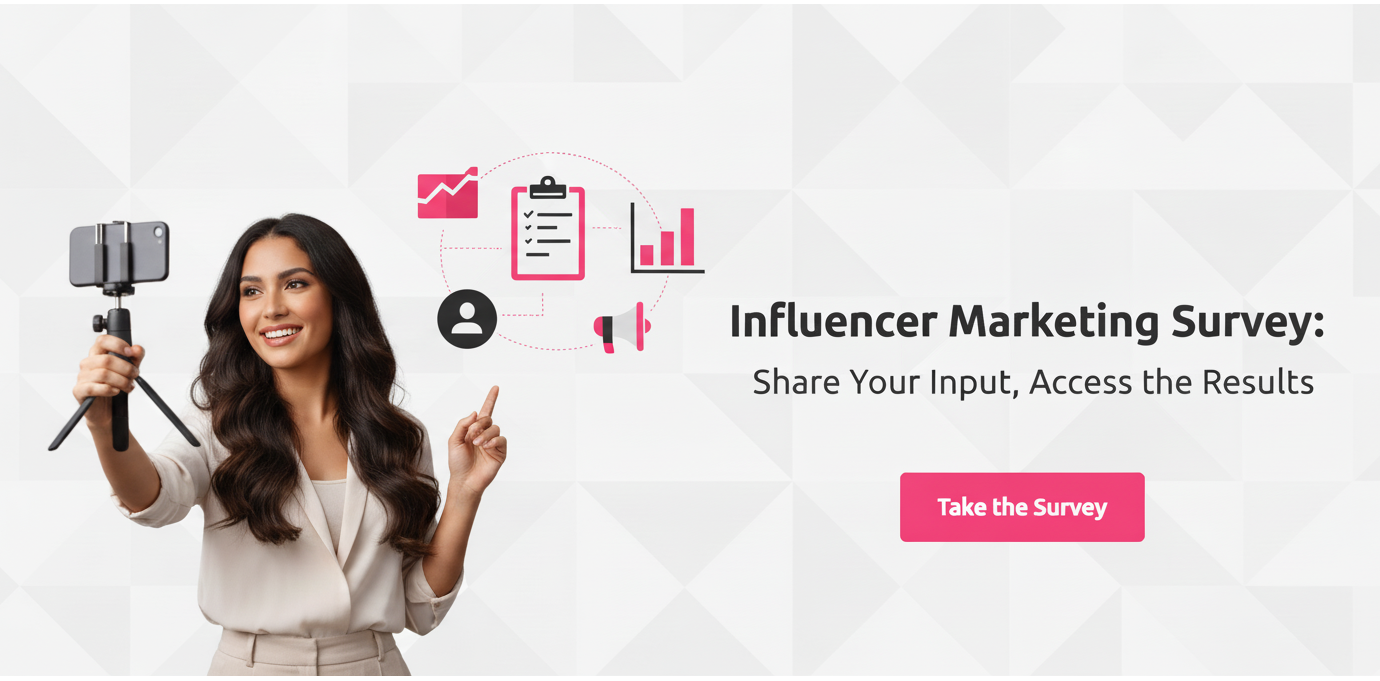

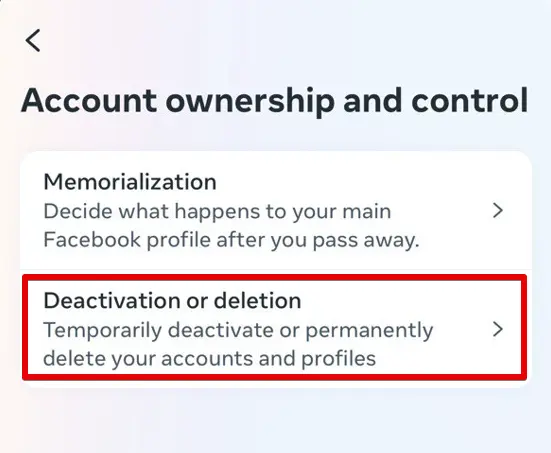
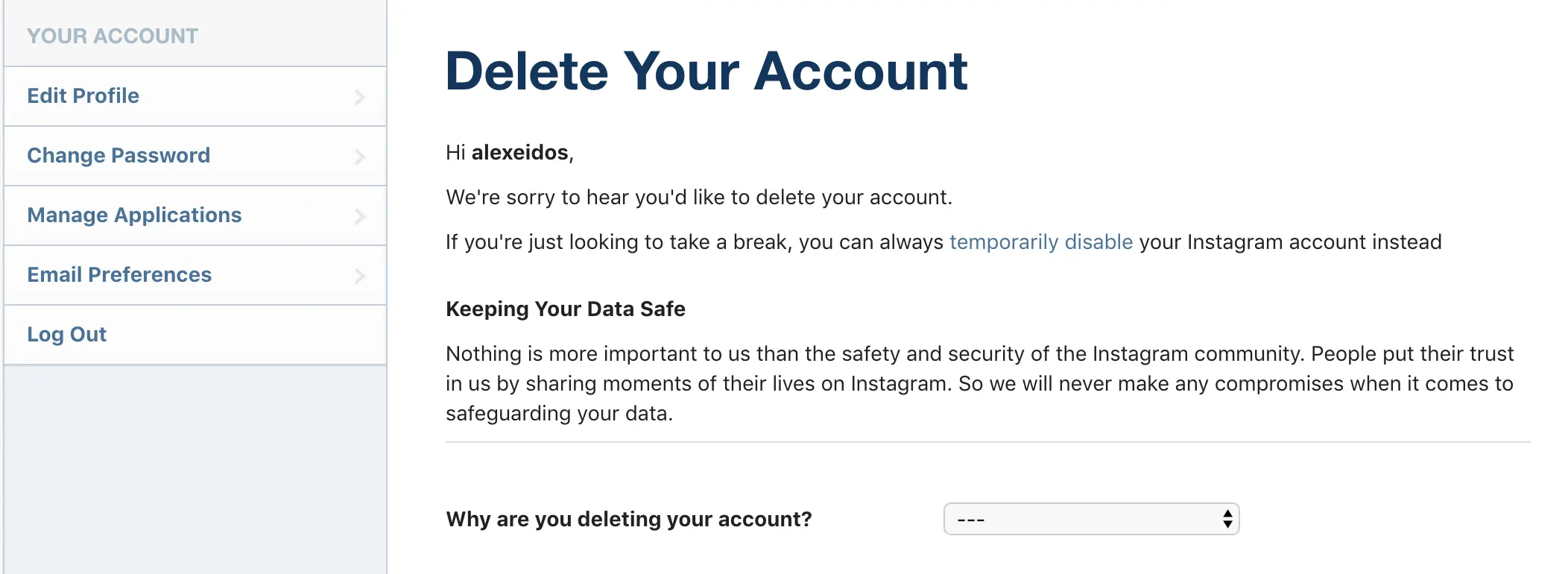

![4 Factors that Affect the New Instagram Algorithm [And How You will be Affected]](https://s.influencermarketinghub.com/imaginary/resize?width=400&height=200&type=webp&url=https://influencermarketinghub.com/wp-content/uploads/2018/08/How-You-Will-be-Affected-by-the-New-Instagram-Algorithm.jpg)
