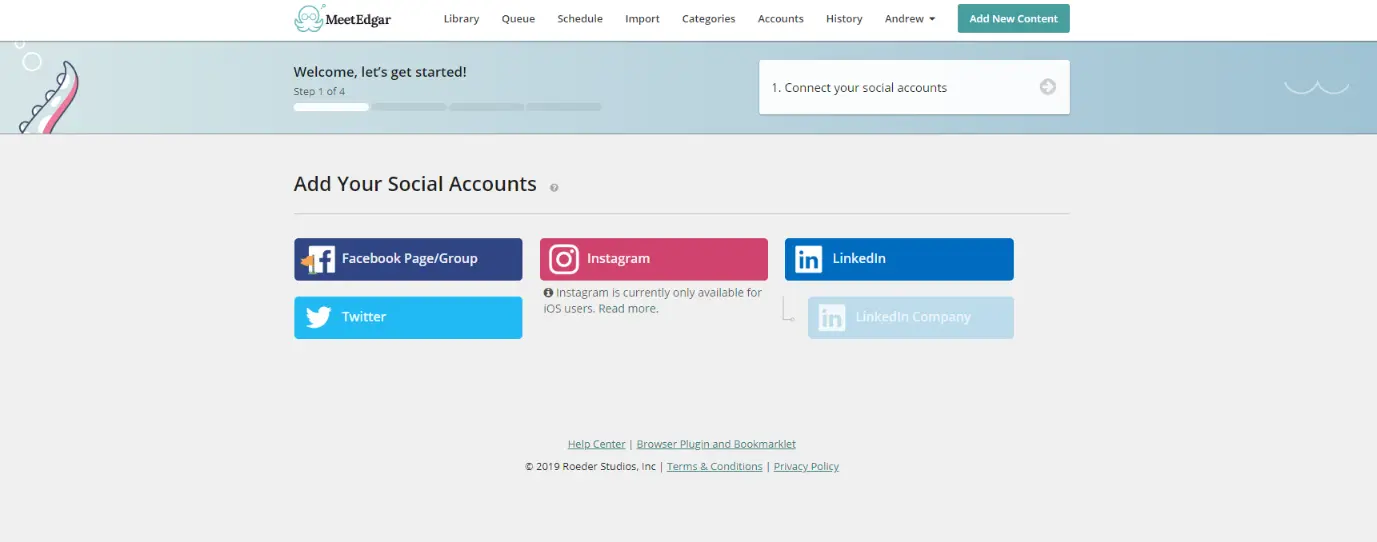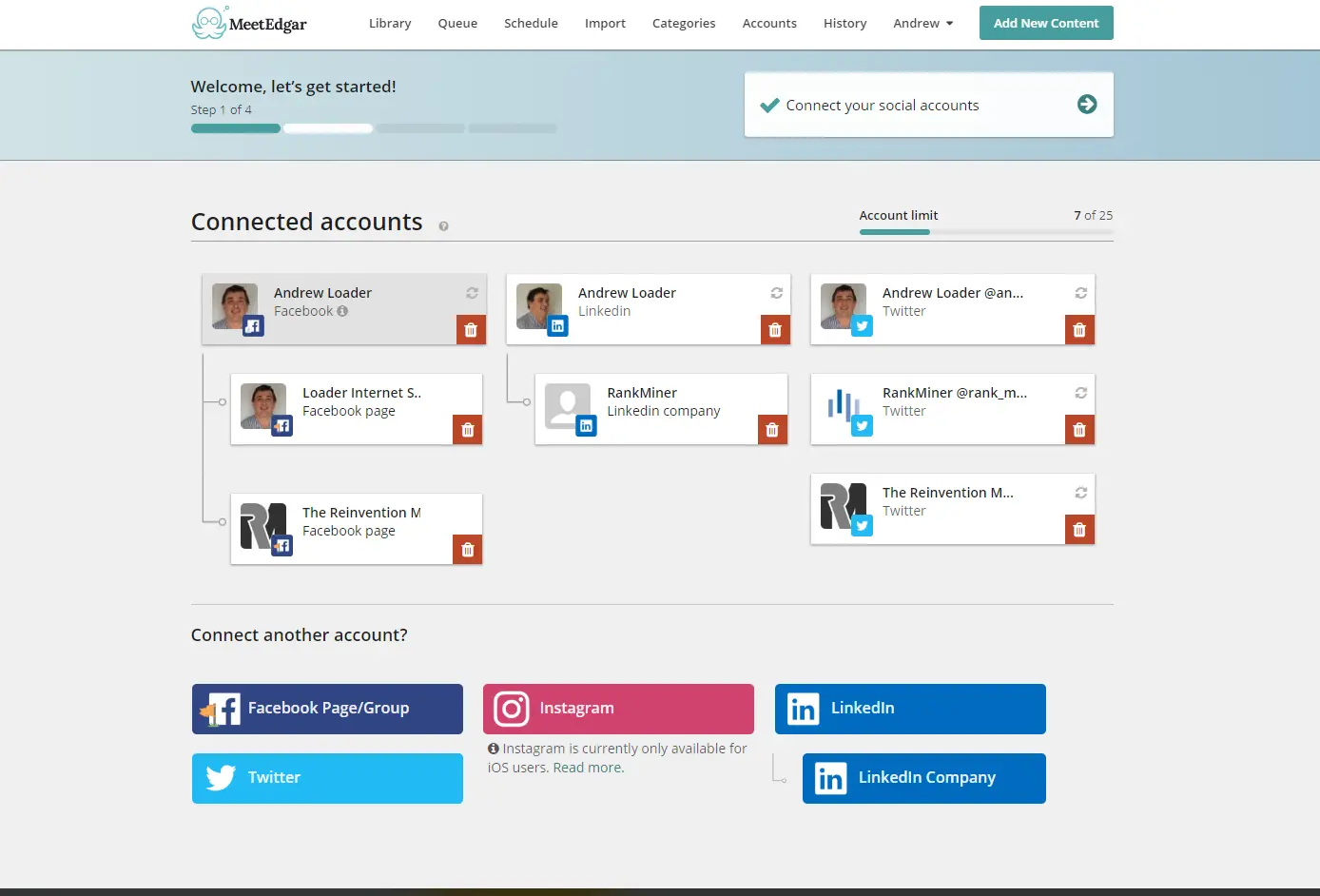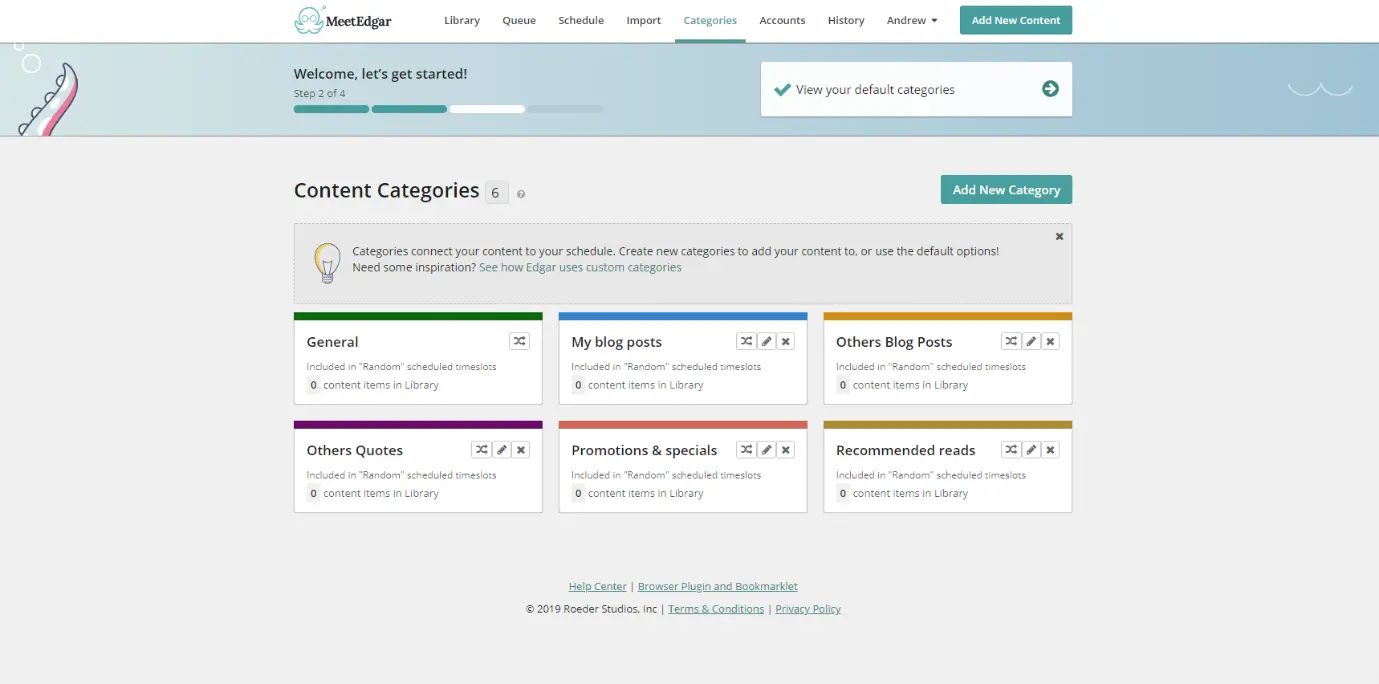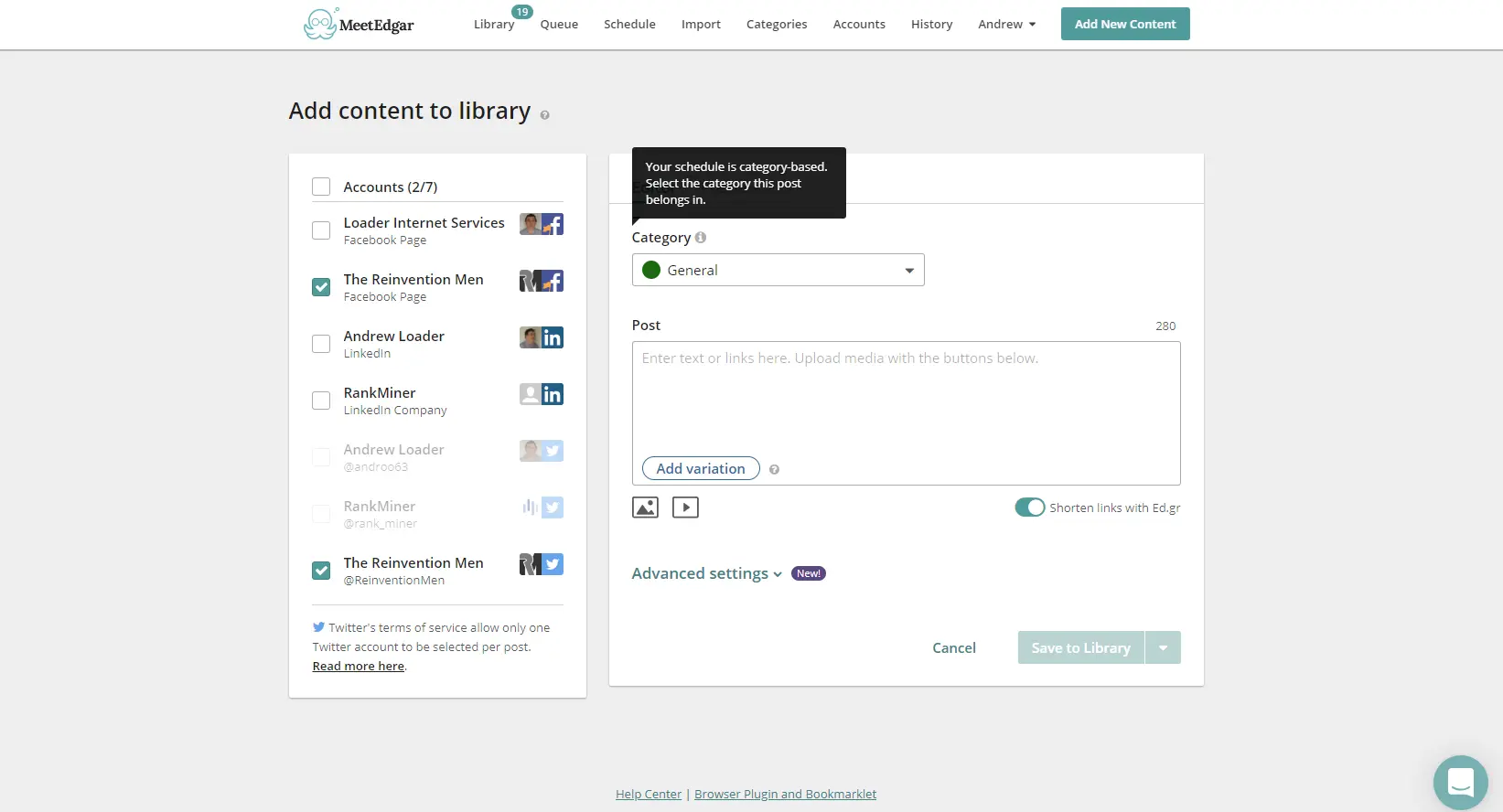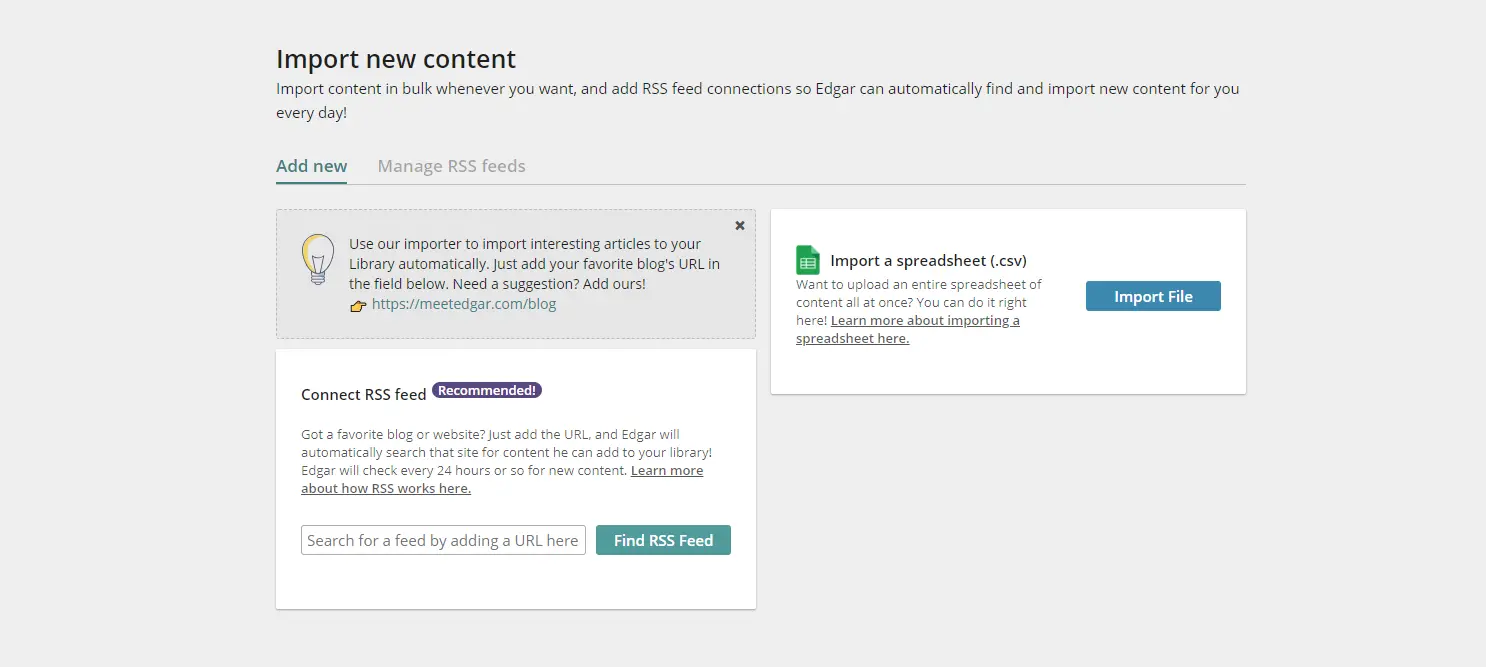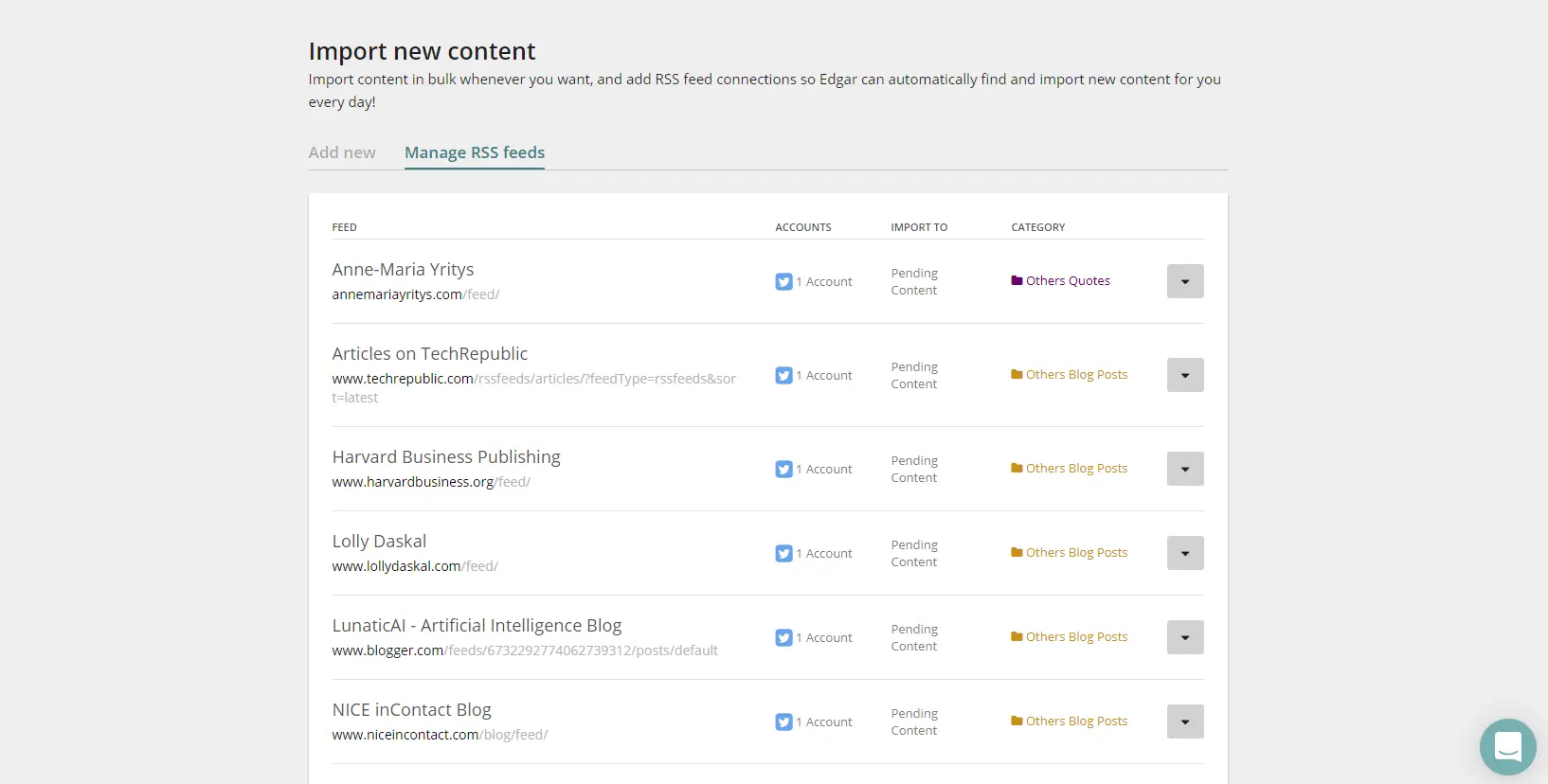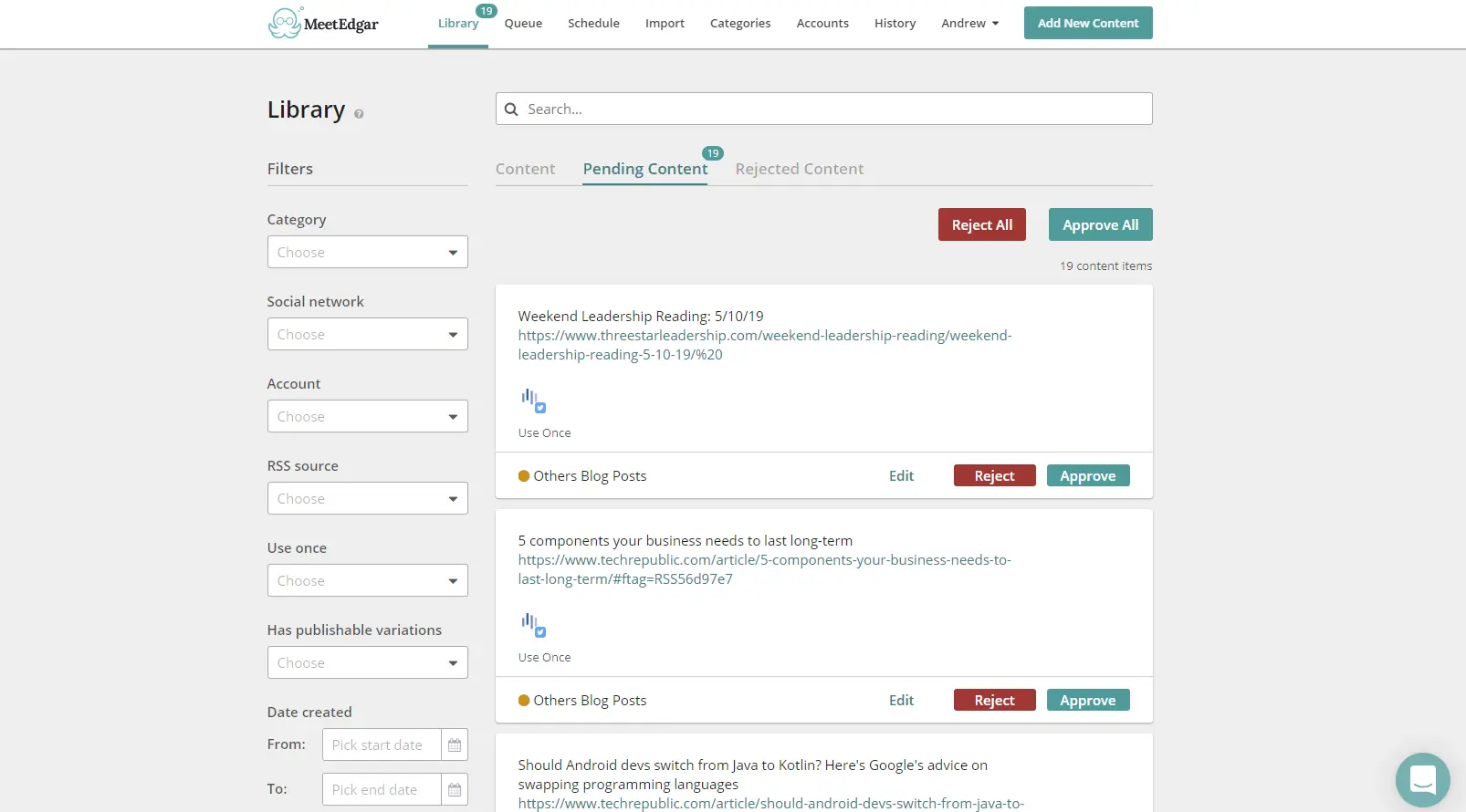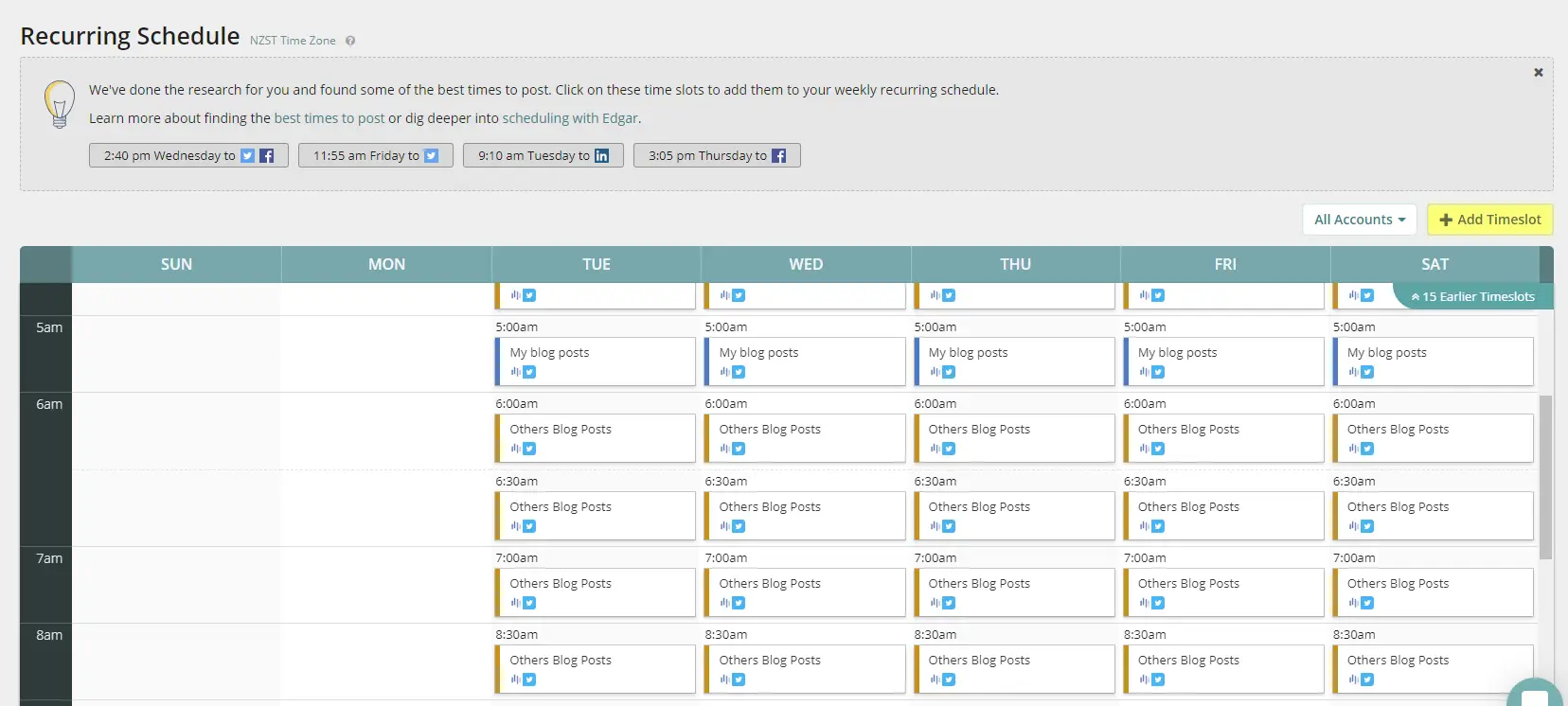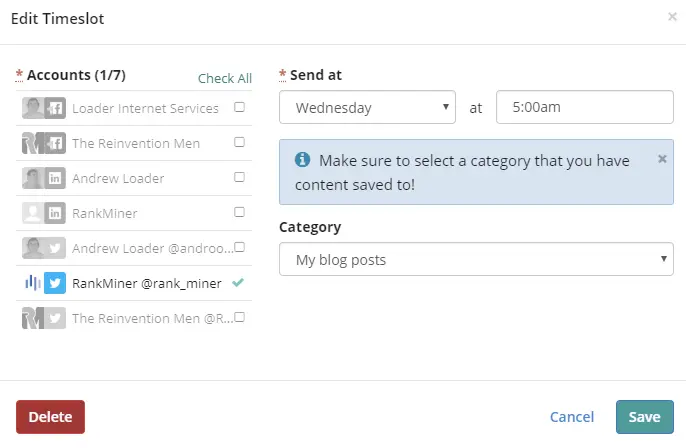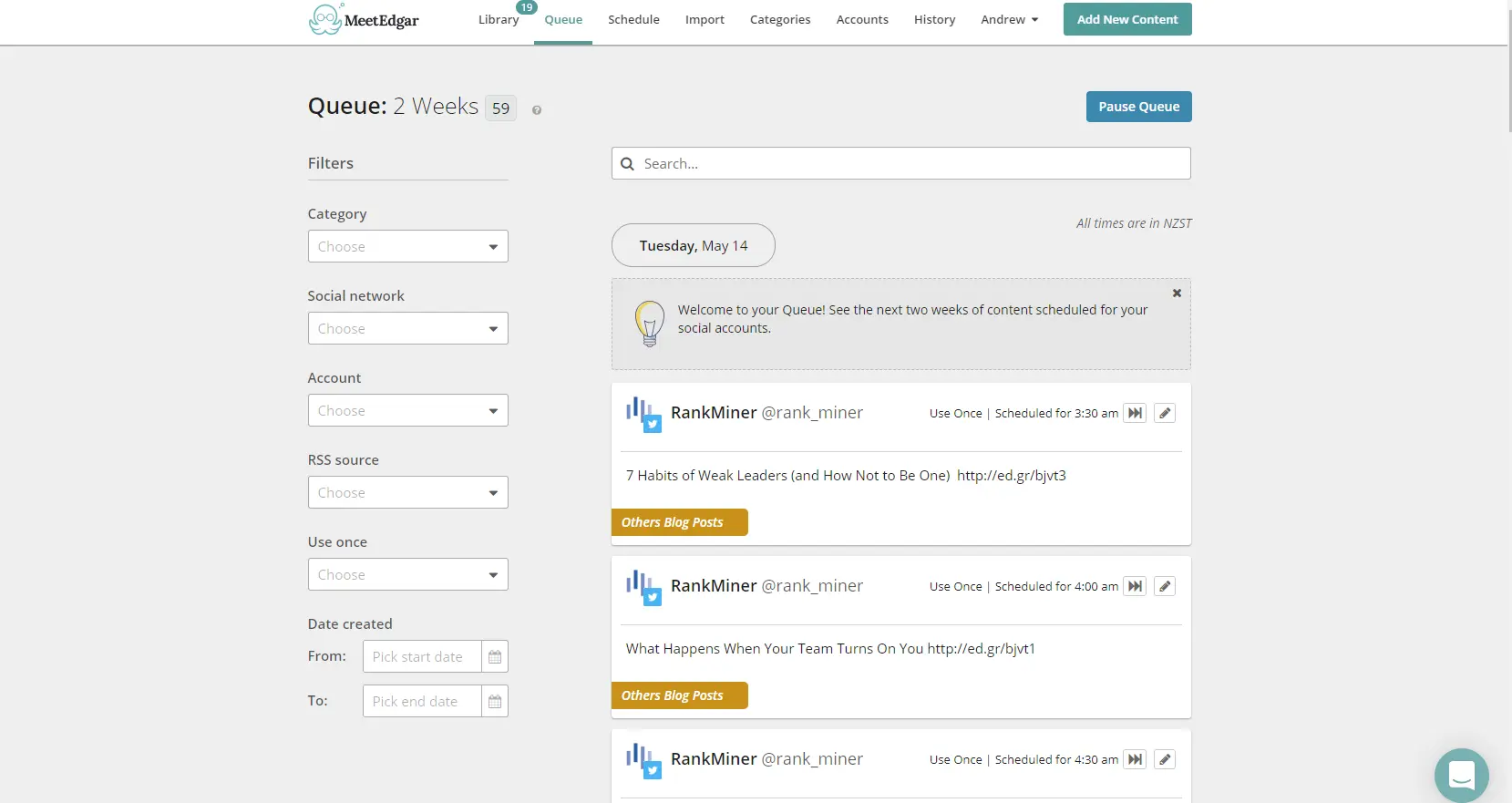Let’s begin by understanding the naming of this product. Technically, this social media management app is called Edgar. The idea is that when we come to use it, we “Meet Edgar.” A somewhat unusual way of naming an anything but ordinary product.
Considering its comparatively moderate pricing, Meet Edgar gives you an awful lot for your money. It has just one plan, which you can opt to pay monthly or annually. It does offer discounts to non-profit organizations and the military. This plan allows you to connect to 25 social profiles
While not as fully featured as some others in the market, Meet Edgar is excellent for businesses that simply want to concentrate on queuing and delivering content, both yours and other interesting items you come across on the net. It doesn’t offer any social listening capabilities, nor does it have n in-app inbox.
However, it does make scheduling content almost as easy as it possibly can be for your various social accounts.
At its core, Meet Edgar involves you scheduling different categories of posts across your social networks. You begin this process by defining categories. There are default categories. However, you can add to or adapt these categories to fit the way you run your social accounts.
Once you have connected your social accounts to Edgar, you create a weekly recurring schedule. You decide the times and days of the week you want to post from each of your social accounts. At this point, you can decide on the category of post you wish to share in any slot, or you can tell Edgar to select posts randomly.
There are several; ways that you can create content for your posts. You can make your own posts by pushing the Add New Content button. This allows you to pick the social accounts on which you want the post to publish. You can choose from all your connected accounts, although there are some combinations not permitted. You give your post a category and then enter its content, including any images or videos you want to share.
Alternatively, you can import content. You can do this wither by connecting an RSS feed for your favorite blog or importing a CSV spreadsheet containing multiple posts.
You manage your content in Edgar’s Library. This is particularly useful when you import bulk content via an RSS feed, but only want to share a few posts. You can accept or reject any post.
Once you approve enough content, Edgar creates a queue for the next two weeks. It matches your queue to your schedule and categories. For example, if you eat to have a Promotional post go out on your Twitter account at 9 am on Monday morning, it takes a relevant post from the library and places it in your queue.
Summary: Quick Jump Menu:
Pricing
As a SaSS platform, access to Meet Edgar is sold on a monthly basis or annual basis. Meet Edgar offers two paid plan after a 14-day trial.
Eddie Monthly Plan, $29.99/mo. (monthly), $299/yr (annually) - 5 social profiles, unlimited scheduled posts, up to 4 content categories and 20 team members.
Edgar Monthly Plan, $49.99/mo. (monthly), $499/yr (annually) – 25 social profiles, automatically saves every update you add to an online library, saves schedules and sorts updates according to type, imports posts from websites and RSS feeds, auto-generates variations of your content.
The Details
I have found Meet Edgar a joy to use from the moment I first opened it. It is incredibly user-friendly, and everything about it is straightforward and obvious.
Once you sign up, you begin to connect your social media accounts. This is generally a straightforward process. The very readable help files explain any issues relating to each social network clearly. As always, Instagram is trickier to connect that the others (depending on whether you have a Personal or Business Profile), needing an iOS device, but Meet Edgar’s instructions are clear.
Meet Edgar only has one plan so everybody can add an incredible 25 social accounts. Admittedly, it will probably only be agencies that push Meet Edgar’s limits.
Like everything else in Meet Edgar, tour web of social accounts is evident once you have completed your connections:
At the heart of Meet Edgar is its Categories system. You create a schedule for your posts on each of your social networks. Unlike most other apps, though, you nominate a category for each of your scheduled posts. For instance, you may choose to share a new blog post every Tuesday 10 am on your Facebook page. As you create or upload content and place it into one of your categories, so Meet Edgar knows which content it should add to the queue for every slot in your schedule.
Meet Edgar comes with a few default Categories: General, My Blog Posts, Promotions & Specials, and Recommended Reads. However, you can modify these and add any other categories relevant to how you use your social accounts.
The more specific you make your Categories; the more control you have over the types of content you share at any time. By default, Meet Edgar selects the newest content in each Category first. However, this will often not be how you want it to work. You can click the Shuffle button on a particular category to reorder the posts into a new random order.
Obviously, a category is of no use if you don’t have content to share. You will notice a big green button at the top right of your menu bar – Add New Content. This brings up the Add Content to Library screen.
As you can see, you can easily customize your content in this screen. Begin by selecting the accounts that this content will be used for. If you are a business that only operates its own social accounts, you may share one post across all your social accounts. If you work with various firms, as an agency or freelancer, for example, you may choose just to pick a few of your accounts. It is intelligent enough to know combinations not allowed by social networks. For example, having selected one Twitter account, it automatically greys out any other Twitter accounts to avoid breaching Twitter’s rules.
You begin by selecting your category, and then you create your post, adding any images or videos, shortening any inks, deciding whether the post will only be used once (or returned to your queue for reuse in the future). You can even set exact expiry times for the content piece. Once you’re happy, you can save the post to your Library. You can select another tab in this box to give you an indication of what the post will look like on each of your social accounts.
One thing Meet Edgar does nicely is to allow you to make variations of each post. This is particularly important for Twitter who don’t like posts being repeated exactly. You can write multiple text variations and Meet Edgar will treat each variation as a different post when putting together its Queue.
If you prefer to send your post at a specific date and time (or even now), you can select Send Now and Save or Schedule Send and Save in place of Save to Library.
You don’t have to start each post from scratch, however. You can bulk import posts with a simple CSV file, listing your text and links for each post. If the page that the link takes you to has an image on, this will flow through to your tweet.
Meet Edgar makes it extremely easy to import content using RSS feeds. You select the Import button in the main menu which takes you to the screen where you can either connect your RSS feed or begin your CSV file import.
You enter your RSS feed address, into the appropriate box and Meet Edgar will tell you whether it finds the feed or not. If it is successful, it will begin to download content from the feed. You can also click on the next tab, Manage RSS Feeds, to ensure your RSS feeds are downloading as you want them.
I discovered the hard way that it’s vital that you check that you direct your RSS feeds to the correct category – otherwise Manage Edgar will schedule these posts into the wrong time slots. If you are 100% certain that you will want to share a feed’s content, you can choose to import it directly to your library. However, I’ve found that you are more likely to want to share some posts over others. This means that you should opt to import your RSS content to Pending Content.
You keep all your content in your Library. There are three tabs here: Content, Pending Content, and Rejected Content. I made it a daily task to check each item in Pending Content each day, approving or rejecting each item. You can filter your library in many ways, depending on your needs.
Of course, there is little point on having a categorized library of content if you weren’t going to do something with it. This is where Meet Edgar’s scheduling becomes essential. You may only need to make your schedule once, although you may choose to update it once you’ve collected data about the effectiveness of your posts. Your Facebook Insights and Twitter Analytics should tell you when your audience is most likely to be online and engaged.
You build a recurring schedule for each of your social accounts. You can display all your social accounts together, or if that looks too crowded, you can show just a selection of your accounts. Begin by either clicking on the yellow Add Timeslot button on the right or simply click into a time slot on the grid.
This takes you to the Edit Timeslot card, which gives you options for selecting social networks and posts categories. If The chosen time isn’t exactly right, you can alter it to your preferred time.
Once you have set your categories, created content, and scheduled posts by category, you will be ready to go. It’s a good idea to go to your Queue overview each day to ensure that you have enough content, or whether you should upload more. You can edit or skip content if you have a reason to do so.
Meet Edgar clearly shows your queue of content for the next two weeks, although again you can filter this in multiple ways.
Conclusion
While Meet Edgar doesn’t have all the bells and whistles of some of its more expensive competition, it makes an art out of social media content planning. I would select it for my regular use, except for one little omission. Although it has a Chrome add-on you can use to collect content, it doesn’t work with tweets. As far as I can see, there is no way to collect a tweet, and schedule to retweet it later.
Categories work exceptionally well, meaning that you can operate extraordinarily efficient and organized social accounts. It also is an excellent way to build up promotions for your evergreen content (particularly if you can create variations as preferred by Twitter).
Instagrammers currently need the iOS app for Meet Edgar to work well for them, however.
Meet Edgar doesn’t have social listening, a centralized inbox or much analytics (it has a few basic stats about your posts) so it won’t be ideal for heavy duty, enterprise users. But it should do the job for most users, more interested in intelligently scheduling their posts.
It’s chosen to focus on one area of social media account management – scheduling and queuing and do it well.
Frequently Asked Questions
What is MeetEdgar?
MeetEdgar is a social media management app. It is a great tool for a business or freelancer that just wants to focus on queuing and delivering its own content and interesting content found on the Internet. While it might not have all the bells and whistles that similar apps offer, it does scheduling and queueing very efficiently. All things considered, it is one of the most cost-effective apps for scheduling and queuing your social posts.
Which services does MeetEdgar offer?
MeetEdgar does not offer as many services compared to more expensive social media management apps. Though, in general what it does offer, works very well. These include: automated publishing, contact management, multi-account management, post scheduling, multi-user collaboration. It also works with the following channels: Facebook, Twitter, LinkedIn, Instagram (iOS only). One job that it does quite good is allowing you to create variations of each post (this is especially important if you use Twitter a lot).
What are the advantages of MeetEdgar?
MeetEdgar is extremely user-friendly and everything is simple, including connecting your social media accounts. If you get stuck, there are help files that explain any problem. MeetEdgar is reasonably priced compared to similar apps. You’ll get a lot of functionality for the price. To schedule content is also very easy with this tool. You start this process by identifying categories (you can either use default modifiable categories or add your own). All in all, it’s a joy to use this app.
What are the cons of MeetEdgar?
Compared to other similar apps, MeetEdgar is not as full-featured. For example, it does not offer social listening capabilities or an in-app inbox. The analytics that it does offer are also a bit too basic. That being said, for most users, the provided analytics should be sufficient. It has a Chrome add-on that you can use to collect content, but this feature does not work with tweets. So, you can’t collect a tweet and schedule it to be retweeted at a later stage.
How does MeetEdgar’s pricing work?
Since writing this article, MeetEdgar has changed their pricing from only one paid plan to two paid plans. These are: Eddie Monthly Plan ($29.99 per month) and Edgar Monthly Plan ($49.99 per month). The cheaper plan is more geared toward freelancers and growing brands, while the other plan is better for small businesses and entrepreneurs. You can opt to pay either monthly or annually. You can also take advantage of its free 7-day trial before signing up.
Meet Edgar – Social Media Management Software
-
Features
-
Ease of Use
-
Support
Meet Edgar
Meet Edgar is one of the best apps for scheduling and queuing of your social posts. It uses categories exceptionally well. However, it doesn’t have any features connected to engagement and few related to analytics.