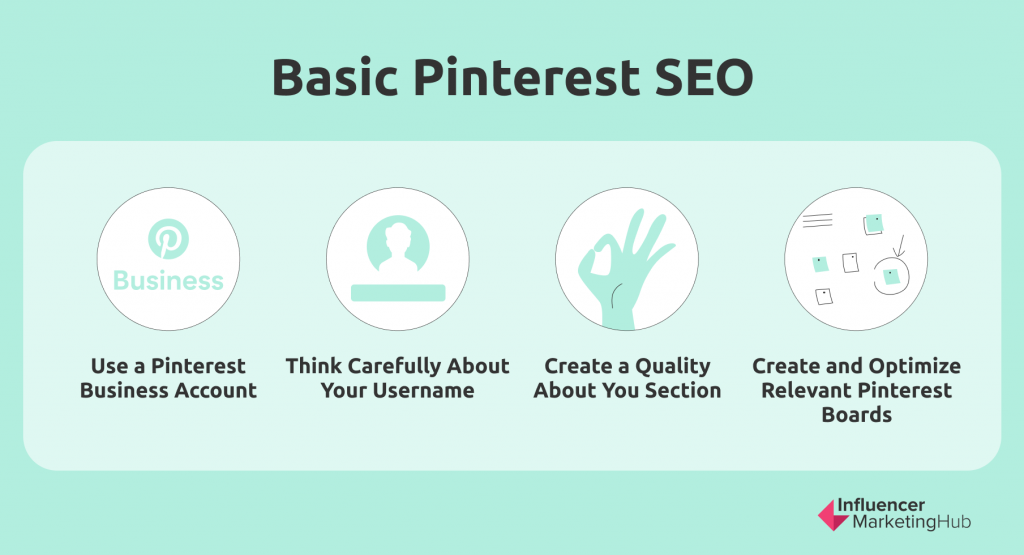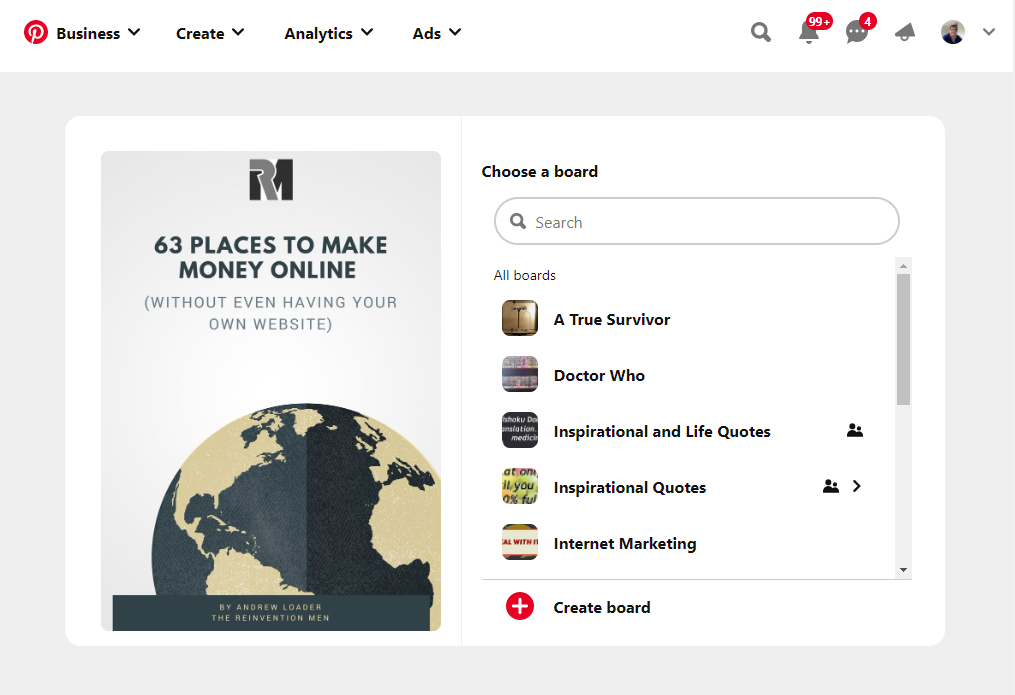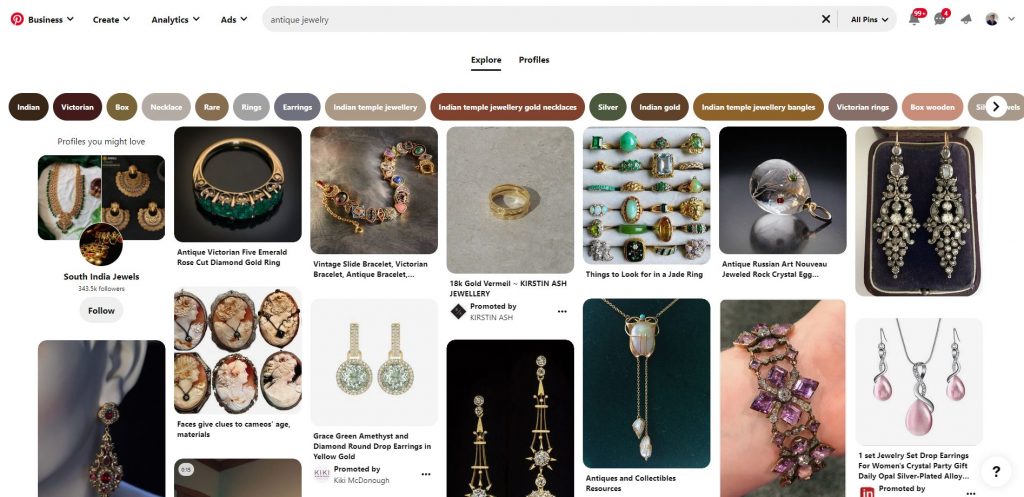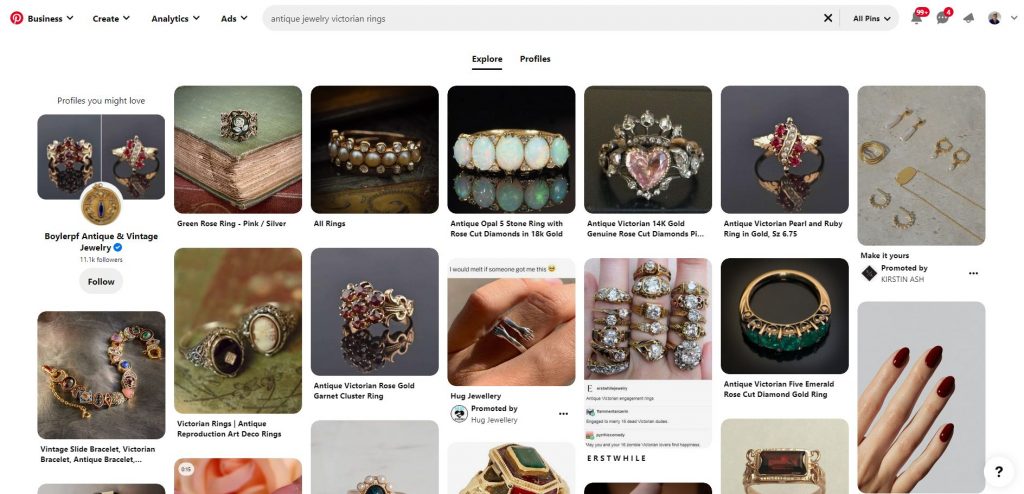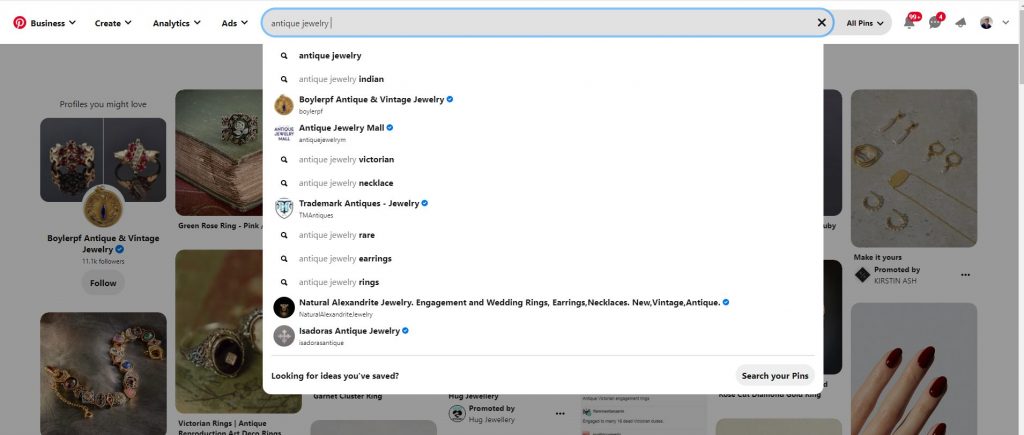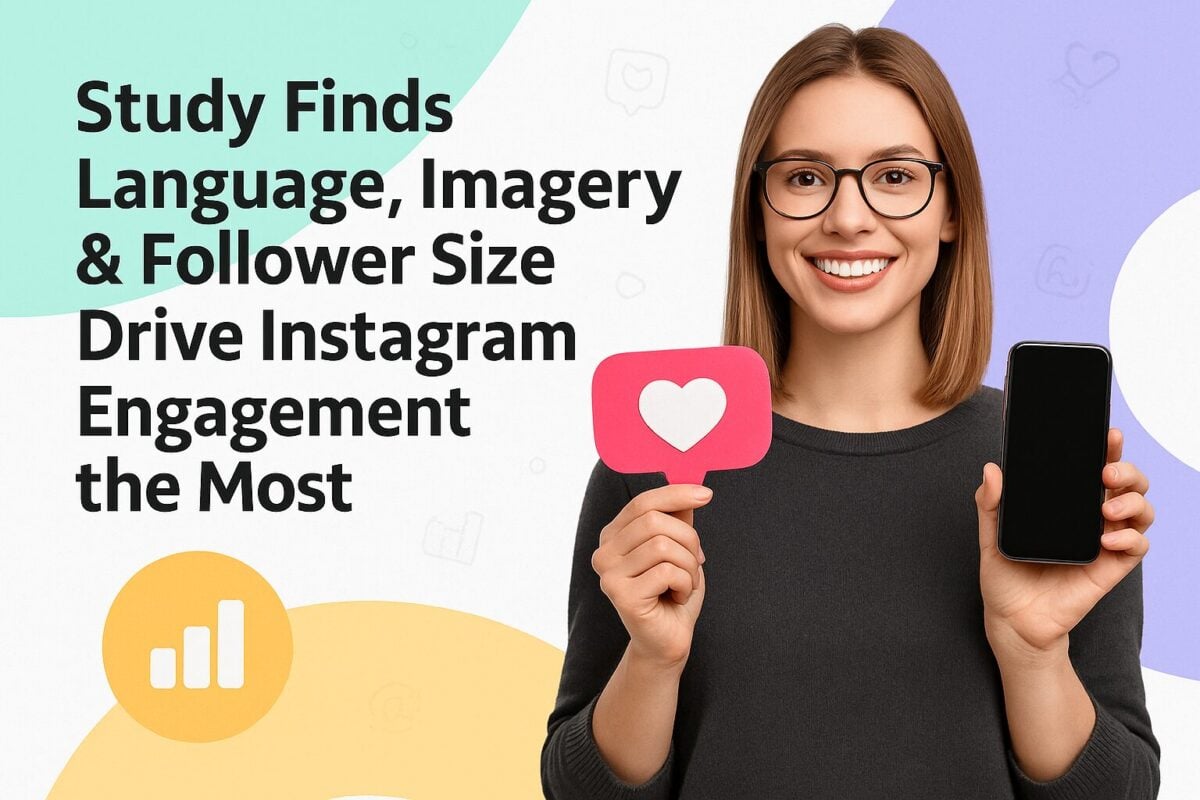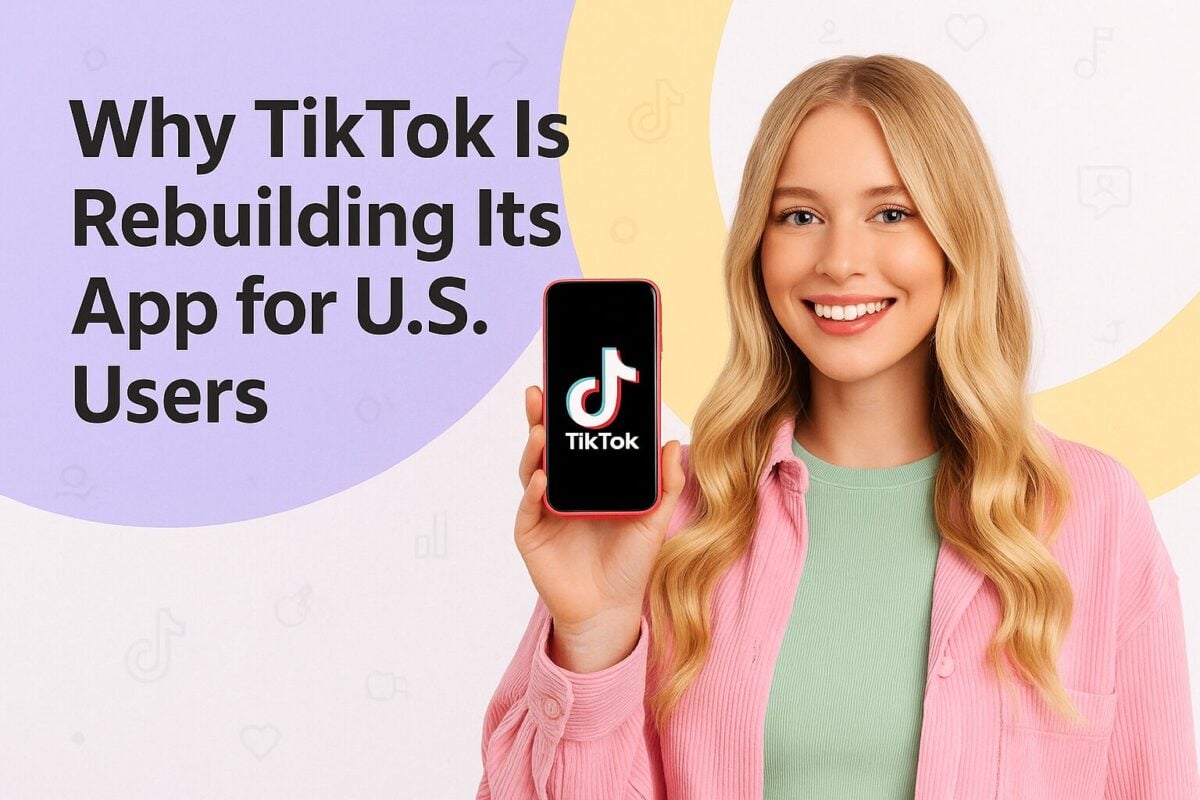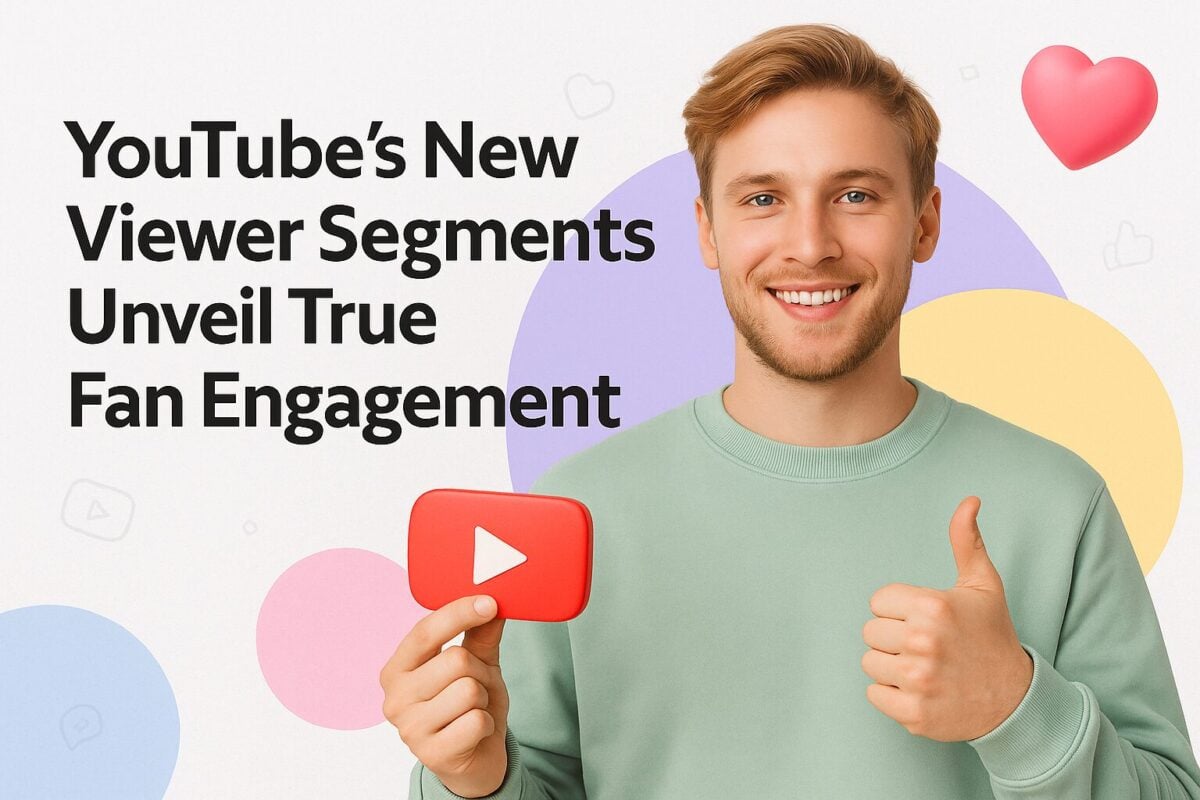Although Pinterest operates very differently from many other social media networks, its users' core objective is the same – to share interesting and informative content with their followers and anybody else who comes across their material. Therefore, you want as many relevant people to see and engage with your Pins. Consequently, you need to conduct good SEO practices to give your Pins the widest audience. This is our guide to Pinterest SEO that will help your images and their surrounding text stand out on the platform and rise to the top of searches.
Pinterest SEO Guide in 2022:
Pinterest in a Nutshell
Pinterest is "a visual discovery engine for finding ideas like recipes, home and style inspiration, and more." Although on the surface, it is similar to Instagram, Pinterest has quite a few differences.
One of these is its focus on discovery. People use Pinterest to collate and collect images rather than share their own photos. Multiple people might pin the same image on their boards, and if you want to stand out, you need to add value to the pictures you Pin, perhaps by adding original captions. For example, a mouth-watering food image would probably perform well on Instagram. But for it to shine on Pinterest, you should consider adding the recipe used to make the food in your description.
Pinterest's audience is predominantly female. According to Kepios analysis, 76.7% of the Pinterest audience is female, with just 15.3% male (the remainder don't specify their gender). By far, the most supporters of Pinterest come from the USA (86.4 million active users), followed by Brazil (27.0 million) and Mexico (17.9 million).
Pinterest's internal advertising data suggests that the platform is most popular with 25–34-year-olds, who make up 36.5% of Pinterest's total ad audience.
In comparison, Instagram statistics suggest the gender balance on that platform is more equal (50.7% male: 49.3% female) and has a slightly younger audience (30.1% of Instagram's total ad audience is aged 18-24, 31.5% aged 25-34).
Basic Pinterest SEO
Despite being primarily visual, many traditional ways of increasing search engine optimization apply to Pinterest. If you follow the same rules you use when writing a blog post or operating a Facebook, Twitter, or Instagram account, you should start to see better visibility for your Pins.
You will want to optimize your Pinterest profile and any landing page where you send traffic from Pinterest. Plus, you should keep SEO in mind every time you pin an image.
1. Use a Pinterest Business Account
One area where Pinterest is similar to Instagram is that you need to have a Pinterest business account if you're serious about your Pinning. This gives you access to analytics on your Pins and the ability to run ads. If you have previously created a personal account for business purposes, you can convert your personal account to a business account. Your Pins and followers remain the same, and the account looks the same to your followers.
2. Think Carefully About Your Username
Your username appears in your profile URL. So, you should select an easy-to-remember username that people can easily search for.
3. Create a Quality About You Section
Pinterest takes you to your public-facing profile page when somebody clicks on your profile picture. At the top of the page, you can have a cover image, your profile picture, username, and a paragraph of text. Make sure that these images stand out and attract attention. Interestingly, some top Pinners choose to forgo their cover photo, focusing instead on their profile picture. If you have a website, connect it to Pinterest and include its URL on your Pinterest profile.
Here are the profiles of two popular Pinterest accounts, each with millions of followers. You'll notice that Joy Cho (aka Oh Joy) places a cover image front and center in her profile to attract the eye of visitors and uses little text. Whereas lifestyle blogger, Michael Wurm Jr (aka Inspired by Charm), chooses to rely on his profile picture and a more detailed description of the types of images he pins.
Oh Joy
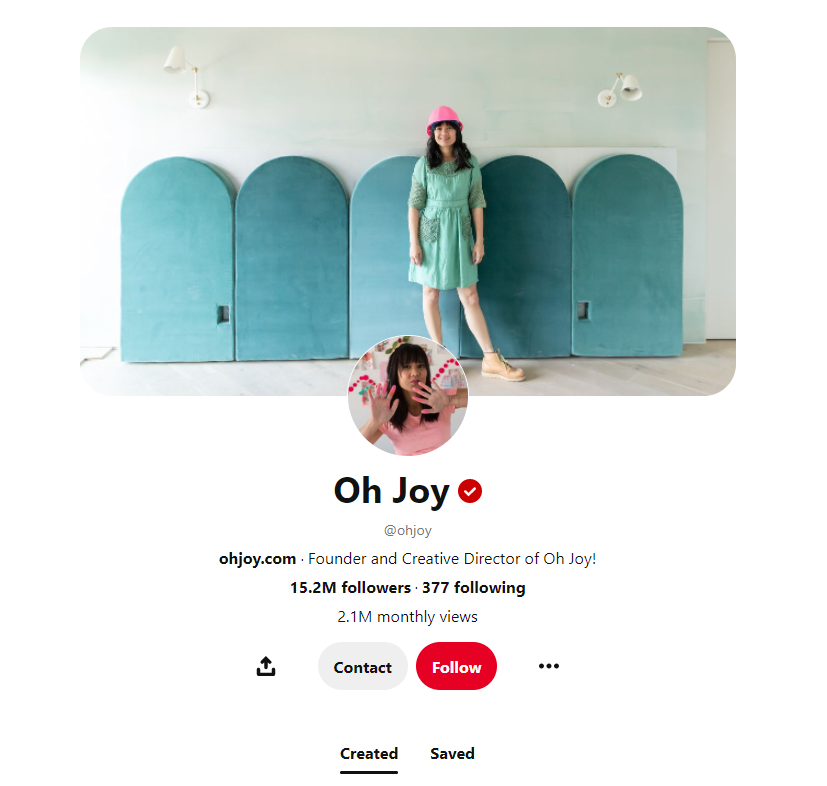
Source: pinterest.nz
Inspired by Charm
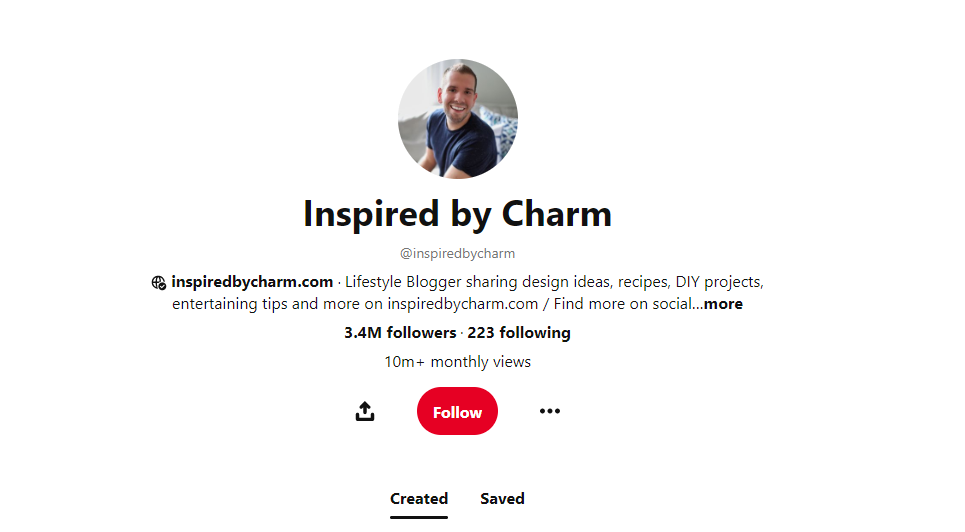
Source: pinterest.nz
4. Create and Optimize Relevant Pinterest Boards
The whole point of Pinterest is to Pin interesting and valuable images. You want to Pin these in an organized fashion. That way, people who search for a topic relevant to your Pinterest account can find a collection of Pins on the topic that interests them.
This also forces you to be more disciplined in your Pinning. By setting up boards on a limited number of topics, you can restrict your Pinning to images likely to interest your target audience.
Optimize Your Website for Pinterest
Pinterest isn't all one-way. You aren't merely trying to build up boards of content that will interest people. You also want people to Pin your images to their boards.
You can relatively easily customize your website to make it easy for people to Pin your pictures. In addition, you can send people the other direction – from Pinterest to your website (or a customized landing page).
1. Add Pinterest Save Buttons
You will notice social sharing tags on many blogs and websites. For example, the website below has social share buttons as marked on the left hand edge of the page.
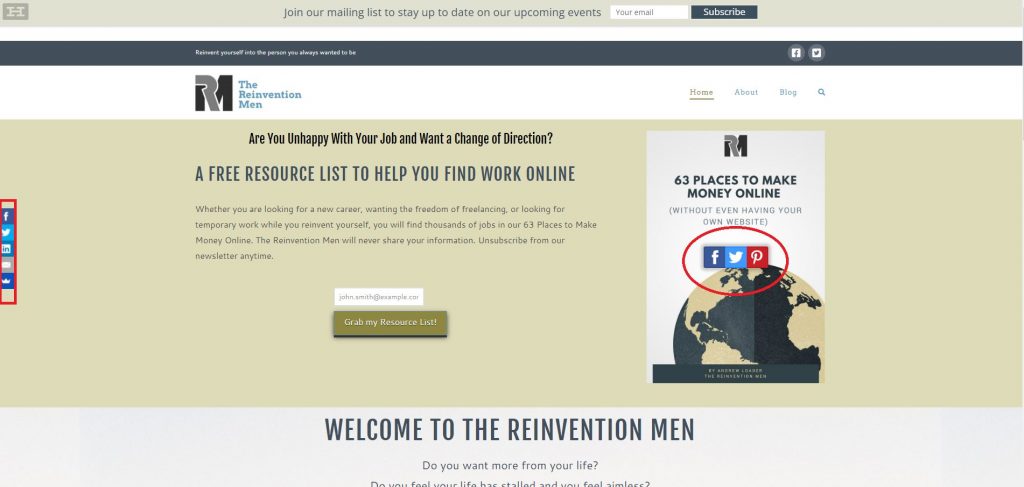
Source: thereinventionmen.com
In this case, you won't see the Pinterest logo in that left-hand block of icons. With Pinterest, your focus is on sharing a specific image rather than a link to a website or blog page. If you were to click on the Twitter button on the left-hand side, for example, the software would begin a tweet linking you to the relevant website.
However, you will often see the Pinterest logo (or some other form of Pinterest social share button) near images. For example, the Pinterest logo becomes visible when you hover your mouse over the web page picture above. If you click on that Pinterest share button, it will take you to your Pinterest account (if you have one) and ask you to select a Board to Pin the picture.
You will find many examples of Pinterest Save buttons (usually in a set of social share buttons). If you operate a WordPress site, there are numerous plug-ins, free or paid, with SumoMe being used in the example.
2. Add the Pinterest Tag
You can use the Pinterest tag to track conversions from Pinterest on your website. You can get conversion reporting for nine types of activity on your website and review it on Pinterest Ads Manager: PageVisit, ViewCategory, Search, AddToCart, Checkout, WatchVideo, Signup, Lead, Custom. The Pinterest Tag is Pinterest's equivalent of the Facebook pixel.
3. Claim and Verify Your Website
You should "claim your website" to gain access to analytics for the Pins you publish from your site and the analytics on Pins that other people create from your site. Once you've done that, your profile picture will show up next to any Pins from your site. In addition, a Follow button for your Pinterest account and a ticked globe icon will appear next to your website URL on your profile. Verified merchants receive a blue checkmark and verified accounts/creators receive a red checkmark.
Setting up Your Pinterest Marketing Campaigns
Set Goals for Your Pinterest Marketing
Pinterest lets you set up conversion campaigns in Pinterest Ads Manager to help you drive actions on your website, tracked by the Pinterest tag. As part of this, you will need to determine the goal for your Pinterest marketing and select the most appropriate conversion event to meet your goals.
However, it is best to begin slowly with Pinterest marketing. It's far better to establish a presence on Pinterest and develop a reputation for sharing valuable and relevant Pins before you start to market.
Posting Pins with Pinterest SEO in Mind
1. Research the Best Keywords to Use
It may sound counterintuitive to think about keywords with such a visual medium as Pinterest, but using relevant keywords is still valid for Pinterest SEO. Perhaps the most valuable thing you can do is examine current trends on Pinterest, and if they apply to your niche, look for related long-tail keywords you can use in the Pins you post.
Pinterest incorporates an intelligent search engine that attempts to give users the most relevant results for their searches based on their intent.
So, if you search for "antique jewelry," for example, Pinterest comes up with 1739 Pins depicting various old jewelry items. It may appear daunting to enable your Pins to appear near the top of this list. So instead, you could target your Pins for a less general term. You will notice that Pinterest suggests some examples in this high-level search. For instance, if a searcher was to click on "Victorian rings" (and that correctly described the content of your image, you face a less daunting competition for your Pin.
So, how do you know which long-tail keywords will be valuable for you? You can't just pick any long combination of words and go for it, as there is little point in optimizing your Pins for a phrase if nobody searches for it.
Begin by considering that row of related terms above the suggested Pins in the search results, where we found "Victorian rings" in the above example. These are more-niche alternatives for a relatively general search topic.
Then you could try Pinterest's guided search. This is where Pinterest suggests terms as somebody types into the search bar. For example, you will notice that when you type "antique jewelry" into Pinterest's search bar, a whole series of more detailed searches (along with a few jewelry businesses) appear. These are a good indication of popular searches (and longer terms are likely to be long-tail keywords.)
2. Optimize Your Boards to Match Your Preferred Keywords
The next thing you need to think about is how you can encourage Pinterest to include your Pins in the searches people make for relevant long-tail keyword terms. Begin by setting up suitable boards where you can Pin relevant images.
Boards help tell Pinterest's search engines how you organize your content. They are also helpful for humans, as your boards are the first thing anybody sees when they land on your profile. For example, you could create a board for each significant keyword term you intend to focus on. Make your board titles clear and ensure you Pin eye-catching, relevant images. Create custom board cover images to clarify what each board is about.
3. Think Carefully About the Pins You Make
You might be tempted to Pin every image relating to your preferred keywords you can find. However, people will only be interested in your Pins if you add value to them. This is particularly important on Pinterest, where many people Pin the same image.
Pin preferences change regularly, so it is worth checking back every so often to ensure that you are still carrying out good practice with your Pinning.
According to Vectornator, "a pin isn't just any old social media image; a pin exists to communicate something specific on a social media network dedicated to sharing valuable information through visual content." They stress that Pinterest operates as a vertical network, so ideally, your Pins should have a vertical image at a 2:3 aspect ratio. Pinterest recommends you use Pins sized 1000 × 1500 pixels, although 600 × 900 pixels, 1200 x 1800 pixels, or 2000 x 3000 pixels also fall within the ideal 2:3 aspect ratio.
However, people only see your Pins in all their glory when they click on them. Pins in your feed show up at 238 pixels wide (with their length proportional to that, although they will be cut off if they exceed 2100 pixels long).
You can also have "long pins," which are ideal for infographics, and these should be in an aspect ratio of 1:2.6. The perfect size for a long pin is 1000 × 2100 pixels.
4. Use Detailed Descriptions
Descriptions are more critical on Pinterest than on many other social platforms. Make sure you include anything that could add value to your image and remember to include your targeted keywords in your copy. Your descriptions should make it clear why your picture will benefit them. Pinterest recommends your descriptions should be 100-500 characters.
5. Use Hashtags
Like many social platforms, you can add hashtags to your Pinterest image descriptions. However, you should limit yourself to using 2-8 hashtags per Pin, to avoid it looking like you're spamming.
Hashtags can be beneficial in spreading the visibility of your new Pins. This is because search results appear in chronological order, and the latest Pins appear at the top of the search page.
Remember, however, that the primary purpose of your description is to encourage your target audience to find value in your content. Therefore, you don't want your hashtags to dominate your description. It is often best to place them at the end of your description, so they don't disrupt your creative flow.
Don't Forget to Engage on Pinterest
Ultimately, Pinterest is like any other social platform. It wants its users to be social and engage with each other. The more you engage with others on Pinterest, the better your pins are likely to perform. Make a point of viewing and following other peoples' boards. Pin some of their relevant content.
Try and be consistent with your Pinning. Ideally, you should Pin every day, even if it's repinning somebody else's images, rather than having to make new content yourself.
Above all else, make sure your content stands out. If you're not creative yourself, try finding the most creative person within your organization and encourage them to run your Pinterest account.