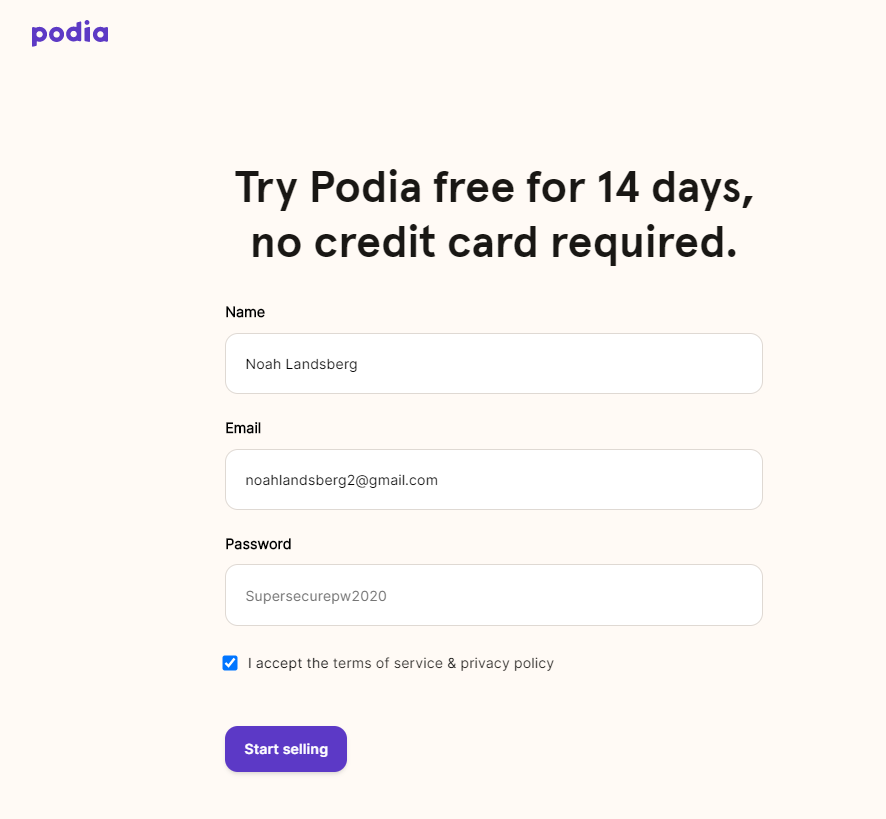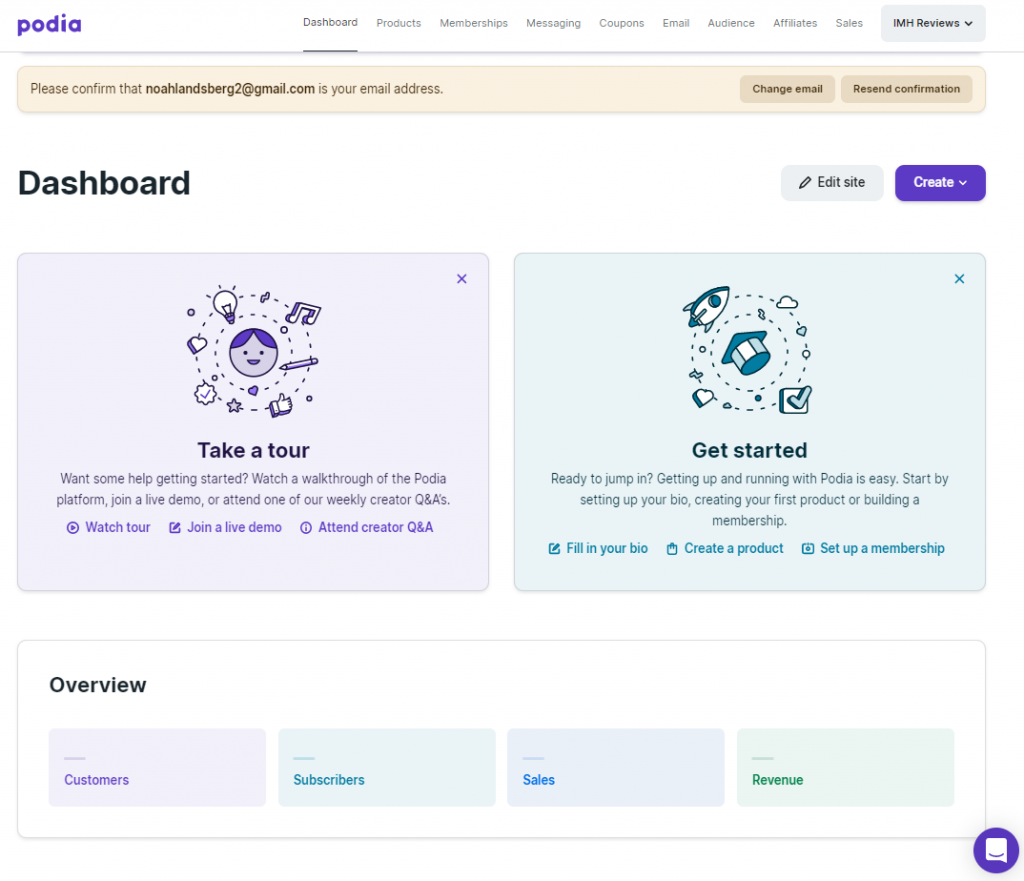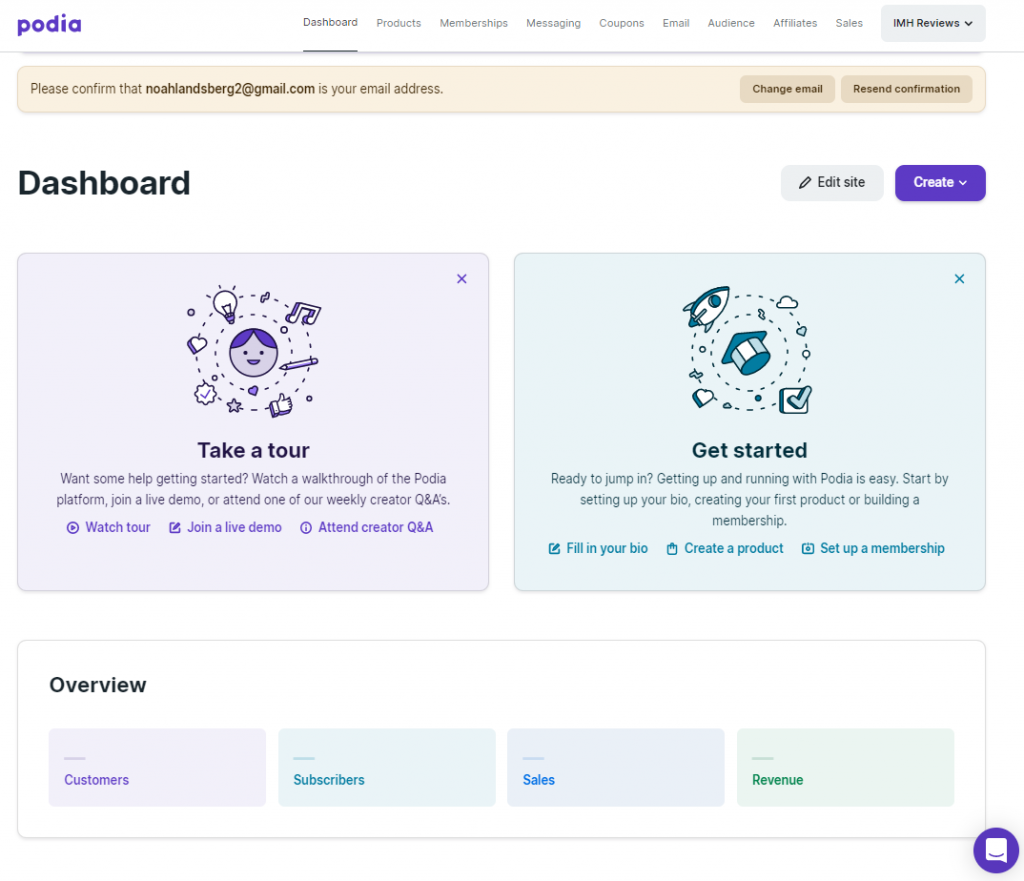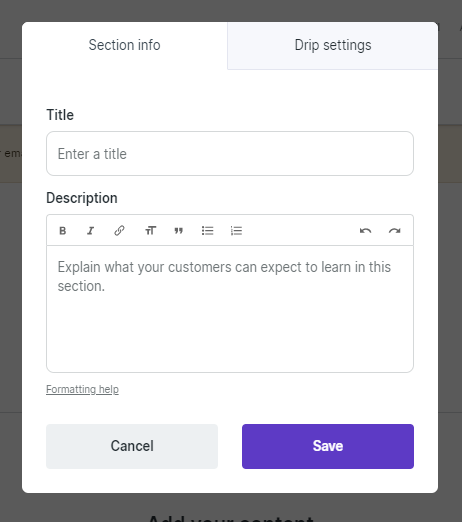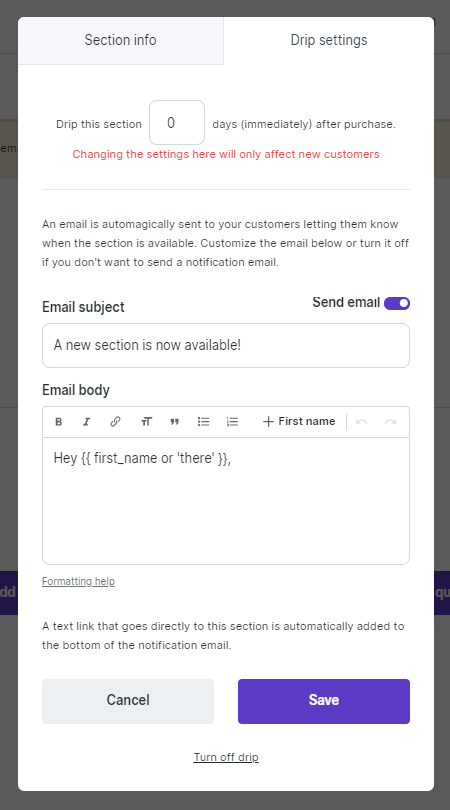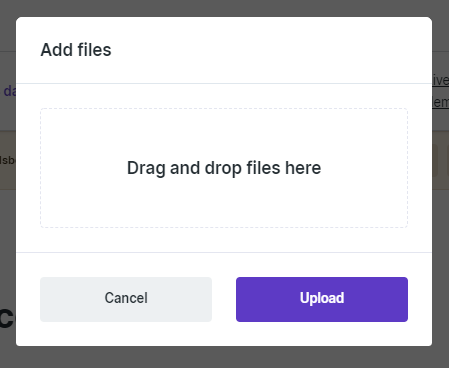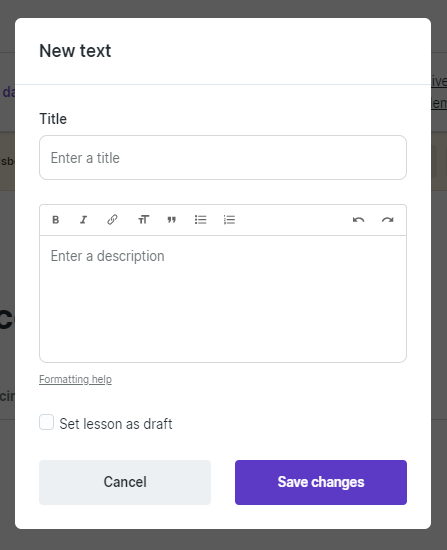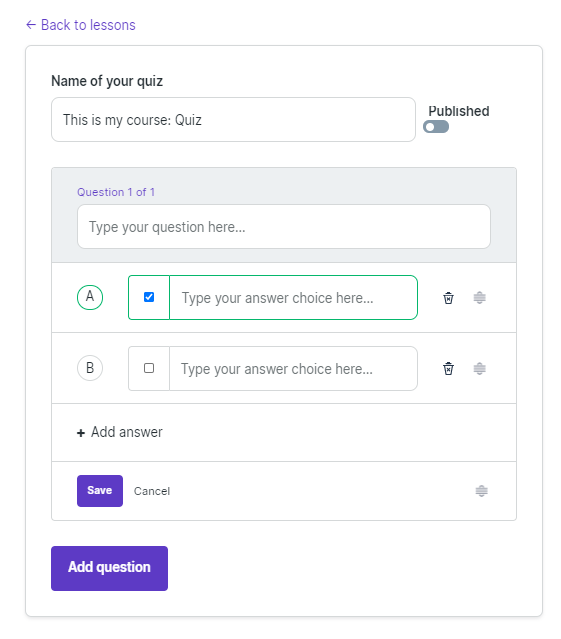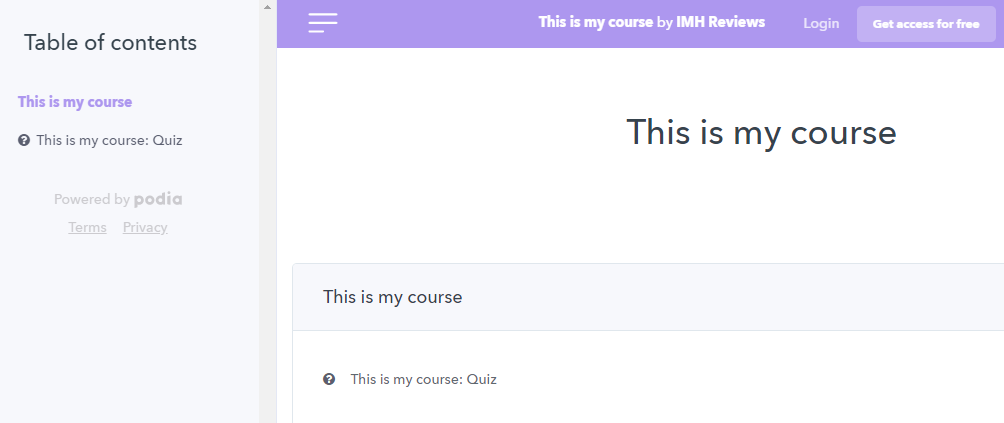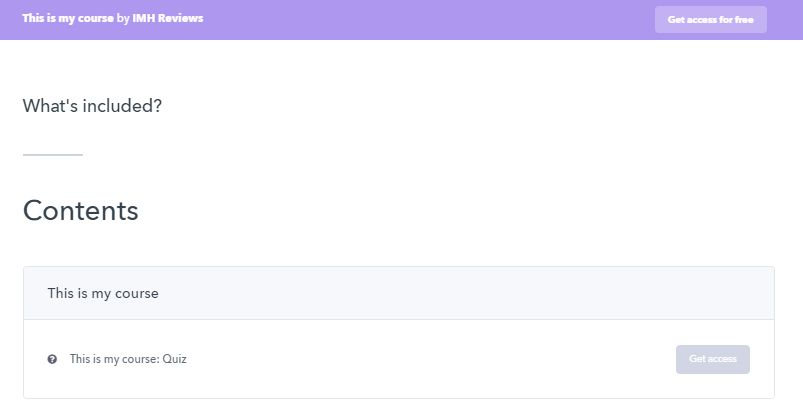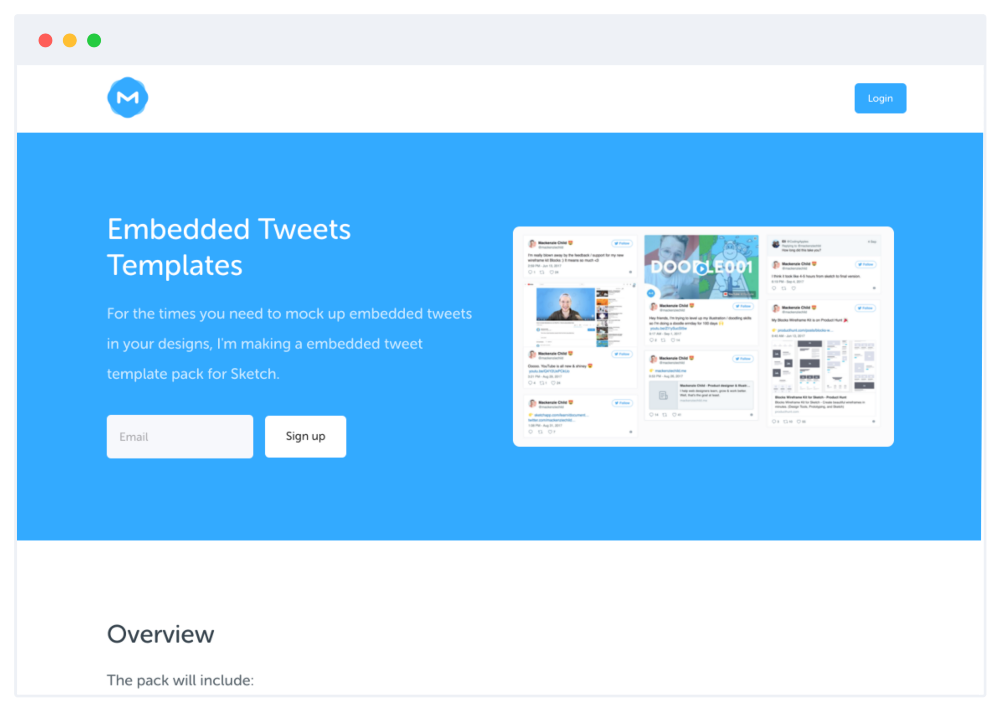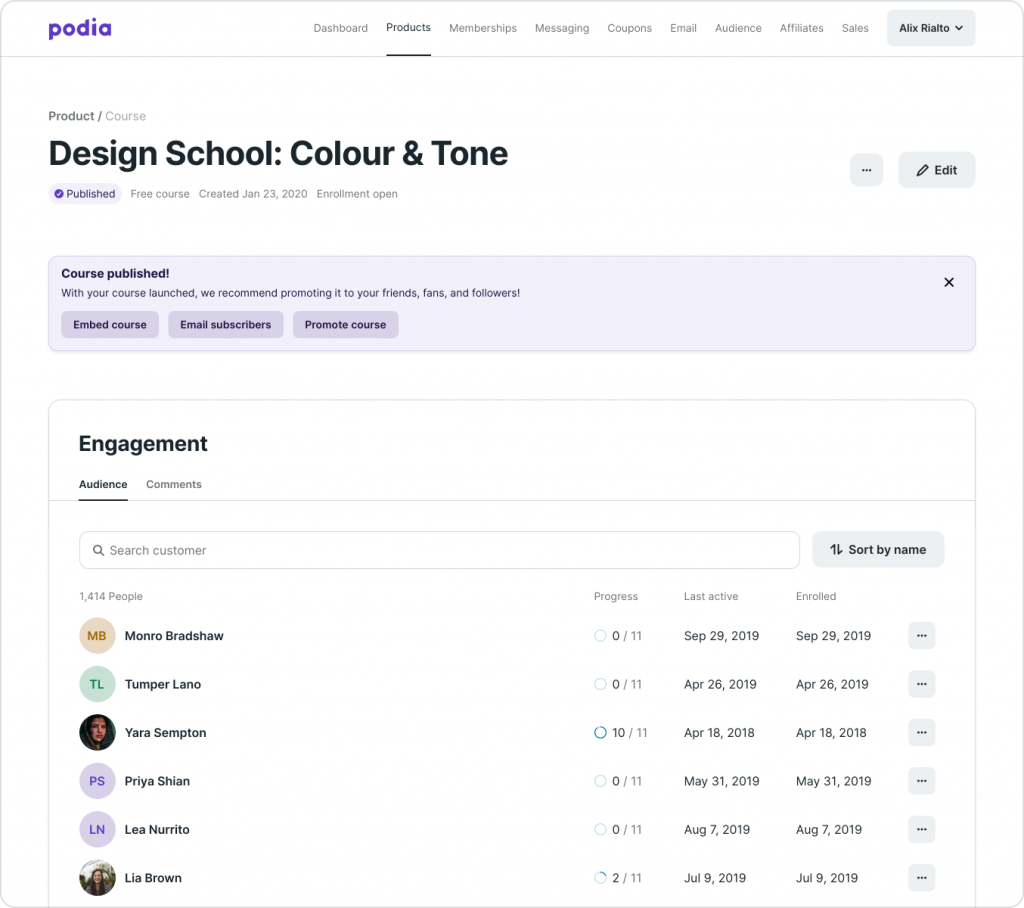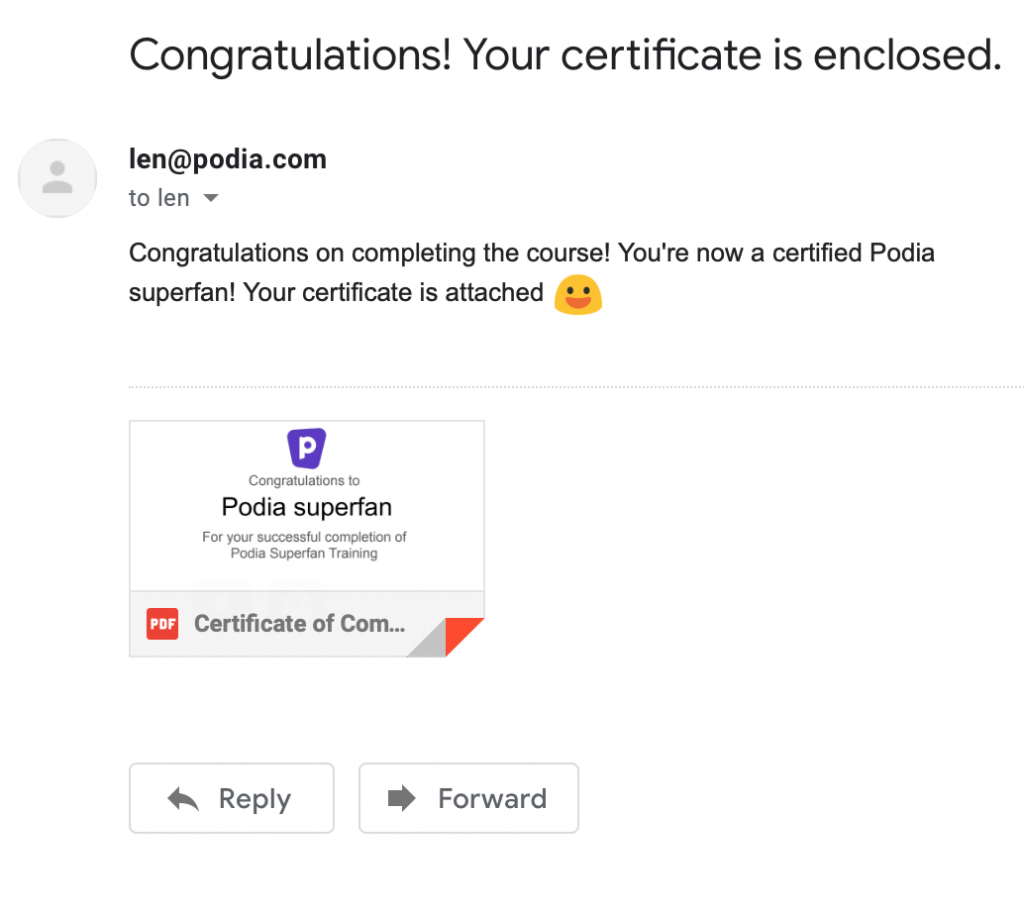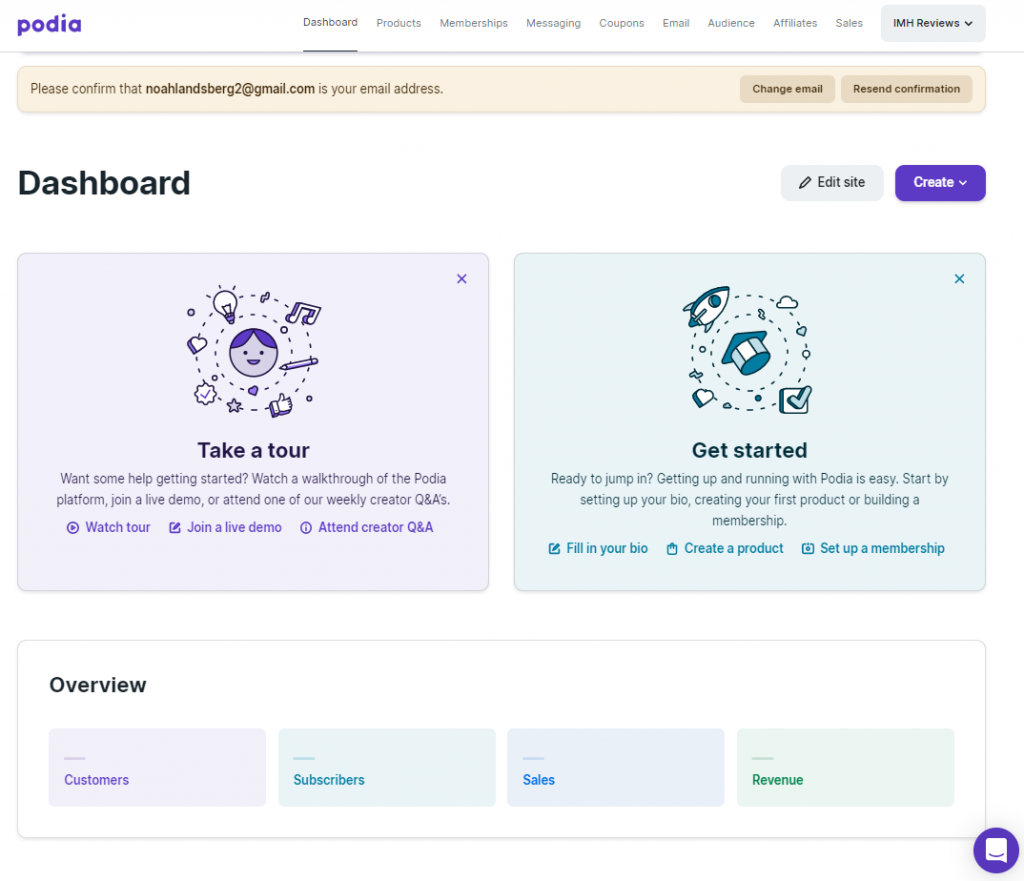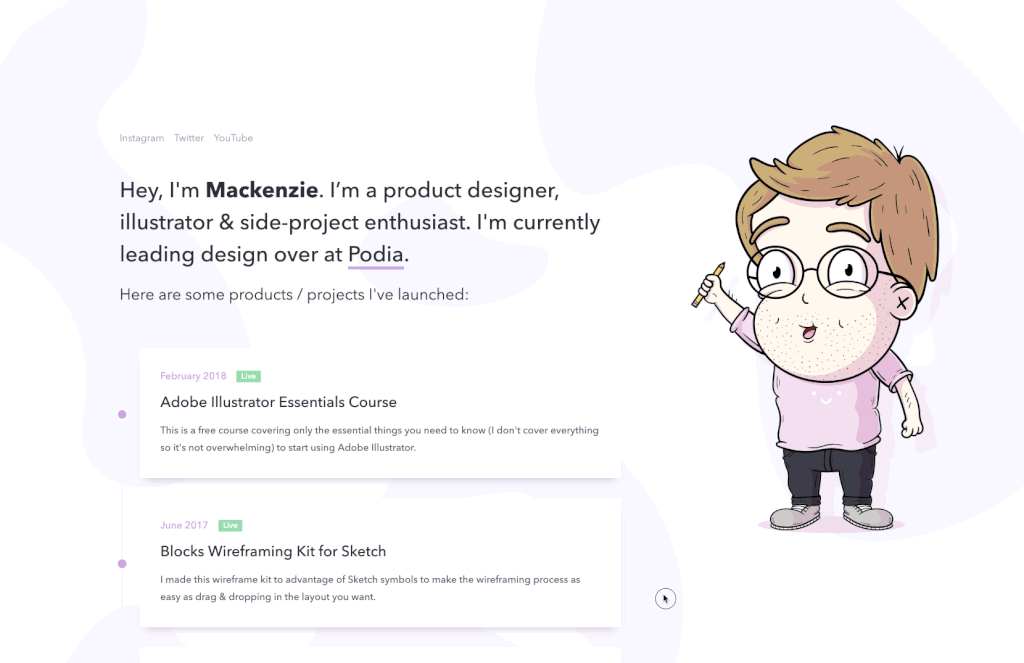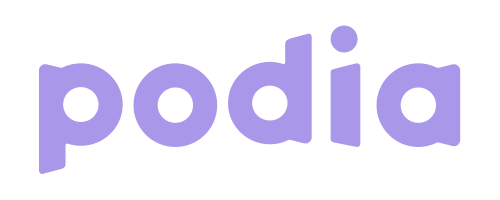
In this Podia review, we’ll give you an in-depth look at all the features and functions this platform has to offer. Having reviewed multiple educational platforms, we thought we had seen almost all there is to see, but were pleasantly surprised when we started digging into Podia. It's a platform that includes almost every feature instructors need to create and launch a successful course. Podia actually calls itself an “all-in-one platforms that replaces five or more of the core tools you need to sell courses online”. And in this Podia review, we’ll give you a look at each tool and what to expect should you choose this as a platform to grow your online course business.
- What is Podia?
- Feature Breakdown
- Creating Your Course
- Creating Your Site
- Create Membership Plans
- Messaging Student Communication
- Using Coupons
- Email Marketing
- Managing Your Audience
- Grow Using Affiliates
- Sales and Getting Paid
- Analytics
- Podia Pros and Cons
- Key Takeaways for Instructors
- Podia Rating
- Frequently Asked Questions
What is Podia?
Podia is an online course platform. It offers a collection of course creation tools that help instructors create, market and sell courses. Podia’s tools include course creation, memberships, downloads, a website builder, email marketing, e-commerce functionality, live chat, and more.
The Backstory
Podia was founded in 2014 by Spencer Fry who also serves as its CEO. Fry is a lifelong entrepreneur and has also co-founded several firms, including three bootstrapped companies: TypeFrag (2003), Carbonmade (2007), and Uncover (2012). Podia's a create-first platform. It's designed to empower creators to share their talents and be paid for them. And this is something the platform states very clearly on its about page. Without creators, it can't exist. With that in mind as we go through this Podia review, you’ll see exactly what they mean.
Feature Breakdown
At a glance, Podia’s feature set appears to be a strong rival for many standalone apps, and also enterprise-like online learning platforms such as Kajabi. This makes it a strong contender for the honor of hosting your next course. Here’s a look at what using Podia is like.
Getting started on Podia
Podia’s sign-up process happens in one step. You enter your name and email address, pick a password, and hit the Start Selling button. You're immediately taken to your dashboard where you can start creating.
Podia offers a free 14-day no-credit card trial, something we think more online platforms should offer. Finding the right education platform to host your course on can be challenging if you're looking to test drive all features before you pull the trigger. Also, the idea of entering the credit card makes the process of committing to the platform a little more uncomfortable.
Podia does, however, give the option to upgrade your free trial. And that comes in the form of two plans, another interesting approach. Most education platforms offer between three and sometimes five plans for instructors. We think that Podia's two-plan pricing model is smart and makes it easier for instructors to determine what they need without overthinking it.
Podia Pricing
Podia's plans include the Mover and Shaker. The Mover plan comes in at around $40 a month and is more of a basic plan. It allows you to create online courses, offer digital downloads, and includes email marketing as standout features. The Shaker plan costs around $80 per month and includes everything the Mover plan offers. It also allows instructors membership features, the ability to embed checkouts, affiliate marketing opportunities, and the option of using third-party integrations. Both plans come with annual billing options, too.
Creating Your Course
Once you’re signed up, it's time to start building. Podia’s dashboard includes a tour feature to walk you through the process of creating your online course. While you can watch a video tour, you have the option signing up for a live demo, or attending a creator Q&A webinar which is a demo that happens every Tuesday.
Clicking on the Create button is where you go to start building your course. You can also click on the Products link in the top navigation menu. The Create button allows you to complete a host of tasks that are marketing related. You can create a message, post, broadcast email, email campaign, coupon, product, page, and plan. And this is a smart approach to building a course. Podia makes it easy to quickly find features and create what you need relatively fast.
Courses are products and products are available in various formats. You can choose between an online course, digital download, webinar, or a bundle/collection of products for a special price. Once you've selected the radio button for the product you'd like to create, add a product name and click on the Create product button.
Building Course Content
Creating course content is relatively straightforward. Podia offers a dedicated page with three tabs. These are:
- Content: where you add sections, files, links, text, and quizzes
- Settings: where you can update your product’s name, categorize it, set enrollment start and close date, hide, show or lock comments, and manage integrations with third-party applications
- Pricing: a section for setting a price for your product and setting up payment gateways. You can also choose to offer your students a payment plan that is currently only available through a Stripe integration. Upsell opportunities are if you have multiple products listed on Podia.
The Content Section
Creating content for a course varies across platforms. Some allow video and various file types to be uploaded. Others offer lessons with dedicated pages, accept video, text, and various file format uploads. Podia fits into the latter group. To start building out your content, you'll need to add a section. Sections are created with titles and descriptions, and also include the option to enable drip settings.
Distributing your course in a drip format may not seem like a must-have, but it's a feature that can prove valuable depending on the course and content. Podia makes drip settings available for each section you create, hinting at the fact that a section is a lesson.
Drip settings allow you to determine what duration (in days) after an enrollment an email should be sent to a student. You can enter an email subject line, populate the email body, and then choose to activate the email. Once done, click on the Save button.
As sections act as lessons, you're able to add content to each lesson. You can add files, links, text, and quizzes. To add content click on the Add content button and select the type of content you'd like to insert into a section.
Adding files is a simple matter of dragging and dropping a file from your computer and clicking on the Upload button.
To add a link, you'll need to include the URL, give it a title and enter a description. You have the option of setting your lesson as a draft before clicking on the Save changes button.
To add text, all you need do is add a title and a description. Again, you can set the lesson as a draft before clicking on the Save changes button.
Adding a quiz involves a few more steps. When you add a quiz to your section, it appears as a subsection. Quizzes are automatically assigned a quiz name which is your course name followed by a colon and the word "Quiz" which can be renamed.
To populate your quiz click on the Edit button. Quizzes are multiple-choice and as you build yours out, you'll add questions and answers. Once completed, you'll need to select the toggle button to publish your quiz. While the option to quiz students is a win, We’ve seen other platforms offer multiple testing options. On Udemy, for example, students can complete assignments, while Skillshare offers projects.
Course Previews
Course previews are available throughout the entire course creation process. At any stage, you can click on the Preview drop-down menu to view your course as a customer or a visitor.
Customer preview mode
Visitor preview mode
Launching Your Course
Podia has created what seems to be one of the more growth-focused approaches to selling courses. Once a course is designed, the course page presents a grey box with three buttons to Edit page, Pre-Launch, or Publish your course. The Edit page button takes you directly to a site edit page to edit. Pre-launch makes it possible to start gathering email addresses before your course goes live. And this is what we meant by a growth-focused approach. Gathering email addresses helps you quickly gauge how interested people on your course, and all smart entrepreneurs know that email is king. Lastly, the Publish button publishes your course for the world to see.
Course Pre-launched page
Tracking Student Progress
Student progress is managed via the Customers tab on the Products page. You’ll see student names, their progress, when each student was last active, and when a student enrolled for your course.
Creating Course Completion Certificates
Podia doesn’t offer a built-in certificate feature. Instead, you’ll need a Google account for access to Google Forms and Google Slides, and a Zapier account (the free option will do and allows for up to 100 tasks per month). The setup process isn’t as complex as it may seem, and Podia has a complete knowledge base article on how to go about creating certificates of completion that can be mailed as PDFs to students.
Certificates of completion are not a dealbreaker, but we have seen cleaner and simpler ways of getting the job done. For example, Thinkific and Kajabi use Accredible integrations.
Missing Something?
While Podia has a very cleanly designed dashboard, it's easy to get lost in it. In fact, it took us a good couple of minutes to understand how to find various features apart from the Create and Edit site buttons on the Dashboard. This could be because we've dealt with a number of other reviews and platforms that keep builder functionality in the left-hand margin.
Typically, we've seen platforms position a lot of the features you need prominently. In Podia, you need to pay attention to the top navigation menu. While finding it means you won’t forget where it is, it just feels out of view and almost separate and apart from the process of building a course.
Creating Your Site
Building your site with Podia is similar to most course creation platforms. The site builder comes with a left-hand panel where you'll select sections you'd like to add to your site. You can also control colors, fonts, font sizes, add images and video, and the position of your products (courses). To the right, you'll see a preview of every update you make on the left.
Creating Pages
Building additional pages happens by clicking on the Add pages button in the left-hand panel. After that, you’ll have access to the same features for designing each page.
While the idea of a clean slate sounds exciting when designing or building a site, blank canvases may prove overwhelming for people who have never built or designed a web page. Compared to most other online education platforms, this is a complex approach. The industry-standard appears to be a variety of templates with layout options that make it easier for course creators to customize and quickly launch sites.
Create Membership Plans
Memberships are a great way to build a strong community and monetize it. While this is fairly obvious, in our experience, very few course platforms promote memberships. In Podia’s case, this is different. Podia offers memberships that integrate directly with your site and products. And if the idea of creating a membership for your course sounds a little complex, Podia has created a five-chapter read with everything you need to know. It covers a look at mentorship model options (eight of them). If you're not up for a long read, here's a quick breakdown of everything that's included in Podia's membership feature.
Create Plans
Plans is how you generate recurring revenue from your members. Podia doesn't seem to have a limit on the number of plans you can create.
Note: you can offer free and paid-for plans. To add a price to your plan you have to connect to Stripe. Once a plan is created, you cannot change its price point. You can, however, delete a plan if it doesn't have any members. This limitation is due to all paid plans being directly linked to Stripe.
Create a Post
Creating a post is relatively simple. Head to the Post tab, enter the title, enter your post body text, and if you'd like, drag-and-drop a video that will be hosted on Podia. You can also pin your post. Podia's post feature is sophisticated when it comes to adding in-line content. If there's an image, link to a SoundCloud recording or a YouTube video, copy and paste the URL in-line and it will appear when your post is published. Posts can also be limited to a membership plan or made public, with each post allowing you to send a notification to members when published.
Comments
All comments from members will appear in the comments tab.
Settings
Setting allows you to add a Facebook group or Slack channel URL.
Promote
The Promote tab is where Podia offers a collection of tips and how to best promote your membership. It’s also where you’ll find the option to create a checkout embed code. This allows you to sell your course by embedding a link to it on any non-Podia website, landing page, or blog post.
Sales
Sales is where you'll find information on everyone who signed up for your membership.
Video on memberships from Podia: