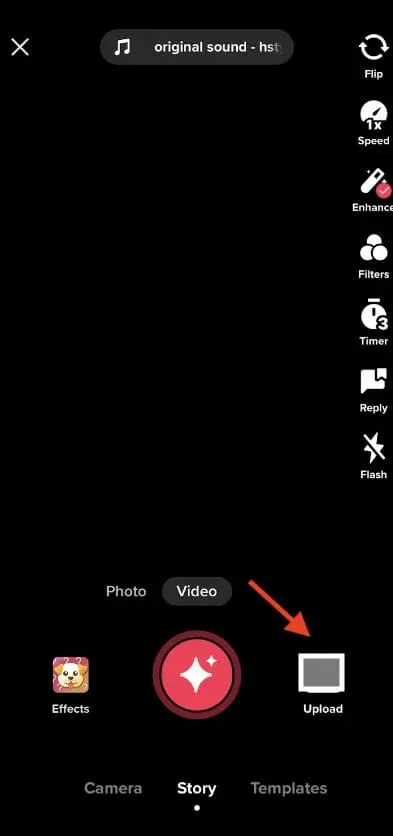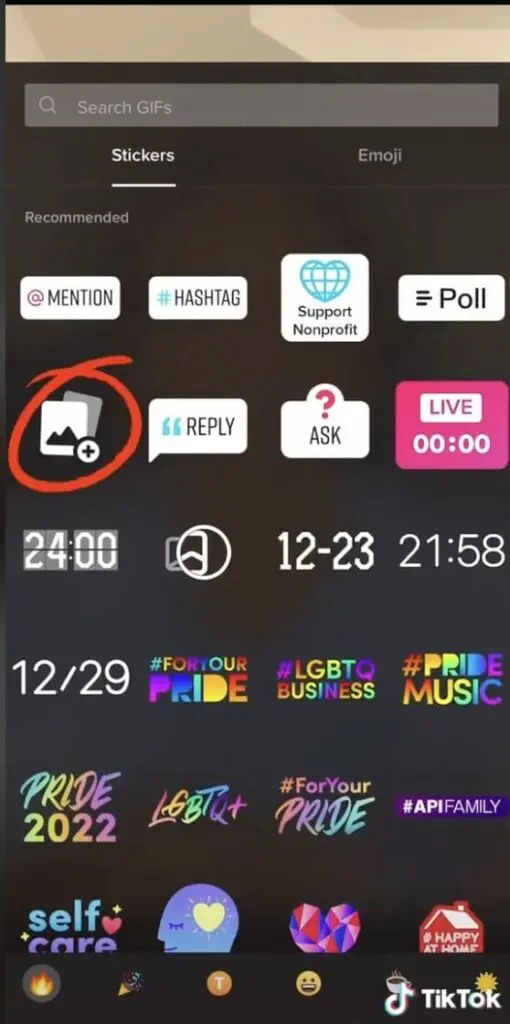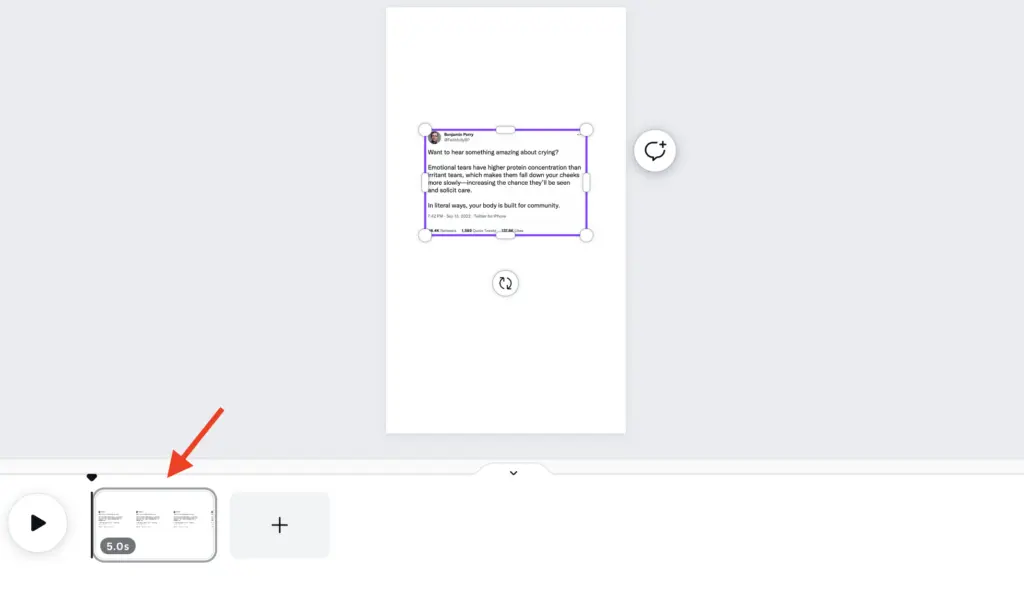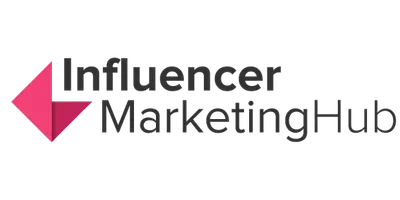Ever posted a hit Tweet that you’d love to share with your TikTok followers? Or perhaps you’ve across someone else’s Tweet that inspired you to create a TikTok video–whether it’s to add commentary or try the tip they’ve shared. Regardless of the specifics, you’re probably reading this because you want to post a Tweet on TikTok.
So, how exactly can you do that since Twitter doesn’t give you the option to share to TikTok? There are a few free tools that you can use for this. In this guide, we show you what those tools are and how to use each of them to post a Tweet on TikTok. Let’s dive in.
From Twitter to TikTok: How to Post a Tweet on TikTok:
Why Post Tweets on TikTok?
For some, there may be the question of why you’d want to post a Tweet on TikTok. Can’t you just create similar content without using the Tweet? Or perhaps simply talk about the Tweet without actually sharing it?
But the thing is, this wouldn’t have the same impact. By being able to see the Tweet, it brings context into the video. This helps viewers to better understand what you’re talking about or why you’re talking about it.
With TikTok videos being mostly short form, adding the Tweet in the background instead of having to explain it also helps you save significant time. That way, you’re not wasting even a single second of the video. This gives you more time to focus on the original part of your content–whether it’s a commentary or a reaction clip.
Some Tweets may even inspire your TikTok videos. For example, you could try acting out a fake scenario that a Twitter user posted as a joke and ended up going viral. This can be a great way to constantly provide your followers with fresh and creative content even after you’ve run out of TikTok video ideas.
On top of this, TikTok users love to see Tweets on the platform. In fact, the hashtag #tweet has garnered a whopping 6.8 billion views. This speaks volumes about how popular Tweets are on TikTok. Being able to leverage such hashtags could help you attract more viewers and grow your TikTok following.
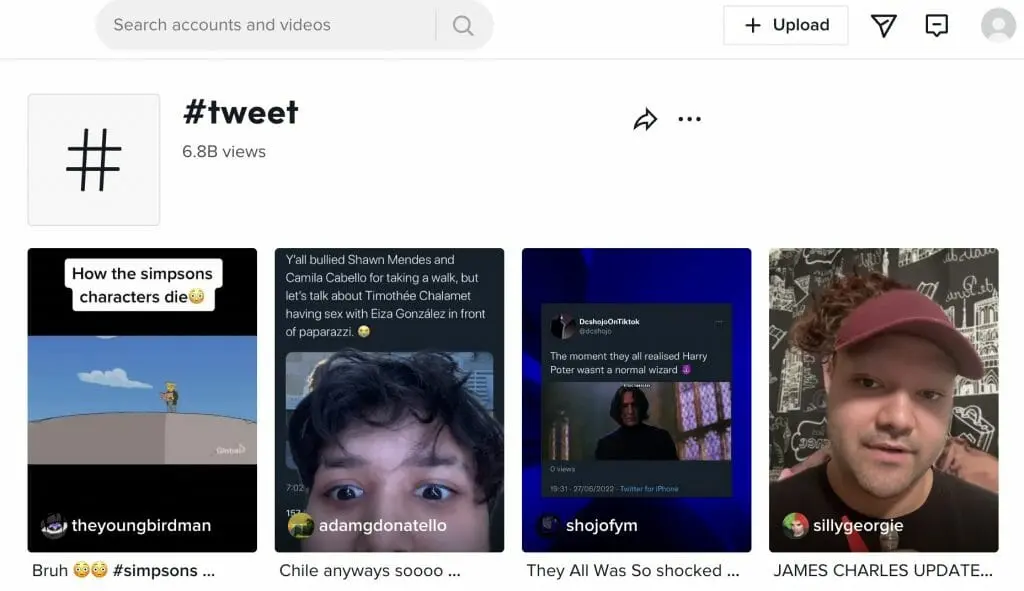
Source: tiktok.com
5 Ways to Post a Tweet on TikTok
There are several options to post a Tweet on TikTok. You can upload a screenshot of the Tweet directly from your camera roll using the native TikTok app. Alternatively, you can also use a bunch of video editing tools if you want more editing flexibility.
First, go to the Tweet you want to upload and take a screenshot. Then crop the screenshot and keep only the part that you want to include in your video. Once that’s ready, here are some of the top ways you can post a Tweet on TikTok.
Using the native TikTok app
Option 1: Direct upload
Follow the steps below to post a screenshot of a Tweet directly using the native TikTok app:
Step 1: Tap on the “+” button to open the Creator window.
Step 2: From the sidebar on the right, select “Speed” and choose how fast you want the playback to be. This will determine the speed at which the photos you upload are displayed, so it’s especially important if you’re uploading multiple Tweets in one video.
Step 3: From the bottom panel, tap on “Upload” right next to the camera button.
Step 4: Now select the Tweet screenshot you want to include in your video. If you want to upload more than one Tweet, you’ll also have the option to select multiple screenshots in one go.
Once you’ve made your selection, you can go through the typical process of creating and uploading a TikTok video such as adding filters and stickers. Most Tweet posts on TikTok will have a voiceover or a music track, so it’s a good idea to add an audio element to make the video more engaging.
Option 2: As an overlay
Alternatively, if you want to post the Tweet as an overlay in your recorded video, here’s what you can do:
Step 1: Record the video natively on the app. Or if you want to use a pre-recorded video, you can also upload it from your gallery. Then tap “Next.”
Step 2: Tap on the “Stickers” button from the sidebar and select the pictures icon.
Step 3: Select the Tweet screenshot you want to include in the video and tap on “Ok.” The image will then appear as an overlay in your video. Just drag it around the screen to place it where you want to. You can also enlarge or minimize the image as needed by using the pinching action.
You can then go through the usual process of creating a TikTok video. This may include adding other stickers, changing the video speed, adding text, using effects and filters, adding audio clips, and more.
Option 3: As a green screen effect
Another option is to add the Tweet as a green screen in your video. Here’s what you need to do:
Step 1: Tap on the “+” button to open the Creator window.
Step 2: Select the “Effects” option from the bottom panel to open all the effects options.
Step 3: Scroll to the right and tap on the “Green Screen” tab.
Step 4: Tap on the “+” icon to open your camera roll and select the Tweet you want to upload.
Step 5: Now you’re all set to start recording with the Tweet showing up in the background.
After everything’s ready, tap on “Next” and add details such as captions, hashtags, mentions, and links. It’s a good idea to include popular hashtags like #tweet since this is already getting billions of views and could improve your video visibility.
Using Canva
When uploading a cropped screenshot of a Tweet directly on TikTok, you may experience some issues displaying the whole image. If this happens, you can also use an app like Canva to edit your video to display the entire Tweet. Plus, you may prefer this option for a number of reasons as it gives you better control over your video editing. Here’s what you need to do:
Step 1: Go to the Canva app on your mobile and search for “mobile video.” If you’re using the web app, you can find the “mobile video” option under the “Videos” tab on your homepage.
Step 2: Select the option to create a blank video template and then go to the “Camera roll” tab to import the Tweet you want to post. On the web app, you’ll find the option to upload files in the “Uploads” tab.
Step 3: After the Tweet has been added to the page, drag it to the location you want (ideally at the center of the page). You can also change the size of the image so that the Tweet is properly displayed.
Step 4: At the bottom panel, you can set a timer for how long you want the page to display in your video. Just drag the scrub bar to increase or shorten the duration as needed.
Step 5: Once the video’s ready, tap on the arrow button from the top right corner and select the option to “Download.” Select the MP4 file type and hit the “Download” button to save the video to your camera roll.
The downloaded video can then be uploaded to TikTok, where you can add audio clips, stickers, effects, and other details. After everything’s ready, your Tweet can now be posted to TikTok.
Using CapCut
Another option is to use CapCut. This is a popular choice among many TikTok users as it lets you post directly to the app once your video’s ready. And the process is pretty straightforward. Here’s what you need to do:
Step 1: Record your video outside of the TikTok app and upload it to CapCut.
Step 2: Select the option to add an overlay and upload the Tweet. It’s that simple.
Ideas for Using Tweets to Create TikTok Videos
Now that you know how to upload Tweets on TikTok, you just have to figure out how to use them strategically in your content strategy. How should you use Tweets to drive views and engagements on TikTok? Here are a few ideas to inspire you:
1. Posting reaction videos
Reaction videos continue to be a popular way to entertain and engage audiences on TikTok. Is there a viral Tweet that you want to react to? Consider using the green screen effect to share your reaction with your viewers.
For more authenticity, try to film a genuine reaction. This would require a blind reaction so you’re not just doing it for the camera. You’d need at least two people–one to find and upload the Tweet and one to blind react to the Tweet.
Brands could get their teams involved to share authentic reaction videos of viral Tweets, particularly ones related to their industry. Consider getting different team members to react to a bunch of Tweets and film their genuine reactions.
@rachelschrantzyy #greenscreen I’m back lol #fyp #foryou #comedy #jokes #foryoupage #lol #tweet #SpotlightAPI ♬ original sound - Rachel Schrantz
2. Adding commentary
You could also do a little bit more than simply reacting. Adding commentary to a Tweet is a great way to engage and inform your viewers. That way, you’re adding value and giving your viewers more reasons to tune in.
This is particularly ideal for establishing authority on specific topics related to your industry. You could use this type of video to debunk harmful claims, explain something a bit further, provide solutions, and share your opinions.
For example, let’s say there’s a Tweet claiming that X is a good solution for a skincare problem, but you know that X is actually very risky to use. You could share a video informing your viewers about possible side effects and, if applicable, safer alternatives. This is a great way to provide your audience with value and establish yourself as an authoritative source on the topic.
@theluncheonlawyer Welcome ? #petty #whitehouse #WorldPrincessWeek #tweet #greenscreen ♬ original sound - Theluncheonlawyer
3. Sharing a deep/motivational quote
Tweet posts are also a great way to share inspirational or deep quotes with your audience. If you regularly come up with original quotes to inspire your Twitter audience, consider sharing those with your TikTok viewers as well. Or if you come across a quote that you think your audience might like, feel free to turn it into a TikTok video.
@tweet.quotes Definitely moved me. #fyp #tweet #sadtweet #relatable ♬ original sound - Dominik
4. Sharing a joke
Most TikTok users are using the app to look for entertainment. So, why not give it to them? If you come across a hilarious Tweet that you think your followers might enjoy, turn it into a TikTok video and share it with your audience.
While you can share generic comedy Tweets, consider looking for jokes that are relevant to your industry. Sharing humor that your audience will find relatable is one of the best ways to engage them and build a community.
You could even create a compilation video of the best jokes that you found. This can be a collection of random jokes or humor around a specific theme.
@kardashian_clips8 #fyp #viral #viral #trending #kanyewest #comedy #funny #tweets #kardashians ♬ Gangsta's Paradise (feat. L.V.) - Coolio
5. Answering questions
One of the best ways to use Tweets in your TikTok markteting strategy is for answering questions. If you come across a Tweet that asks a relevant question, use it as an opportunity to address common customer concerns. Whether it’s about how to use a certain product or how to solve a certain problem, you could provide your audience with tons of value by answering questions that matter to them.
Alternatively, you don’t necessarily have to answer only serious questions. You could also have some fun by getting your team to take turns answering questions related to their interests.
@lumberlend What is the greatest TV show of all time? Find more questions like this over on our Twitter @LumberlendCo #lumberlend #tvshow #twitter #foryou #fyp ♬ original sound - The Original Bat Mug
Make Tweets Work for Your TikTok Strategy
With Twitter being a place for trending conversations, you can strategically leverage it to grow your TikTok audience by incorporating Tweets into your videos. Use the tips and ideas above to make Tweets work for your TikTok Strategy.
Frequently Asked Questions
How do I retweet on TikTok?
To retweet a Twitter post on TikTok, you need to upload a screenshot of the Tweet.
How do I post a quote on TikTok?
You can post a quote on TikTok by uploading a screenshot of the quote.
Does TikTok have a retweet?
TikTok’s version of retweeting is the repost feature.
How do I upload a tweet on TikTok?
You can upload a tweet on TikTok by taking a screenshot of the Tweet and uploading it from your camera roll.
How do you make a quote video?
You can make a quote video for TikTok by capturing a screenshot of the quote and uploading it to TikTok from your camera roll.