- Intuitive Sidebar Navigation: The redesigned left-hand panel centralizes report controls—breakdowns, metrics, filters, and view options—reducing clicks and confusion.
- Breakdown & Metric Pickers: Creators can search for and apply multiple breakdowns (geography, revenue source, content type) and metrics at once, enabling highly customized reports.
- Save View Functionality: Once you’ve tailored a report—such as traffic sources for long-form videos—you can name and save it for one-click access via the new top navigation menu.
- Video Performance Snapshots: “First-24-Hour” and “Top Moments” reports offer immediate insights into early momentum and key engagement peaks within individual videos.
- Enhanced Comparison Tools: Side-by-side comparison of metrics, videos, playlists, or date ranges helps creators quickly understand performance differentials and drive data-informed content decisions.
Title search, duration and date sort, plus multi-metric pickers help you zero in on the insights that matter most.
Creators of all sizes have long relied on YouTube Analytics to understand audience behavior and refine their content strategies. Yet, as channels grow and data points multiply, finding the right metric at the right moment can feel like searching for a needle in a haystack.
Advanced Mode offered unparalleled depth but intimidated newcomers and slowed down power users who needed quick answers. Recognizing these challenges, YouTube’s Studio Analytics team has redesigned the interface—primarily through robust search, sort, and filter tools—to help everyone, from solo vloggers to large networks, transform raw data into strategic actions.
By bringing title-based search, flexible sorting by video attributes, and multi-metric selection into one cohesive sidebar, the new Analytics upgrade ensures you spend less time clicking and more time creating.
Find Exactly What You Need with Title Search
Imagine needing to compare last month’s holiday-themed videos but not recalling their exact publish dates. Previously, you’d scroll through an unwieldy list; now, you simply type a keyword into the new search box within Advanced Mode.

Source: YouTube's Creator Insider Channel
This feature surfaces only videos whose titles contain your query, instantly narrowing your report to the relevant subset. For example, a cooking channel can search “BBQ” and immediately view performance metrics—views, watch time, revenue—only for its barbecue recipe videos.
This saves time and prevents misinterpretation that can arise when unrelated content skews overall channel statistics. Moreover, because title search integrates with other filters, you can combine it with geography or traffic source breakdowns, yielding granular insights such as “which BBQ videos drove the most external referrals in Canada.”
Sort Videos by Duration and Publish Date
Raw performance numbers only tell half the story—video length and timing can be equally revealing.
YouTube’s updated Analytics sidebar adds sorting controls for both duration and publish date. Want to see if shorter, snackable clips outperform longer tutorials? Simply sort your content list by duration, placing all sub-three-minute Shorts at the top or bottom.
In another scenario, you might sort by publish date to compare how spring versus winter videos perform in your niche. This level of control helps identify optimal video length and seasonal content timing.
Content strategists can leverage these sorts to refine production schedules—knowing that your most-viewed videos cluster around a certain length or release window informs everything from editorial calendars to shooting and editing timelines.
Check out the From ‘Charlie Bit Me’ to AI Tools: How YouTube Became a Brand and Creator Hub – YT at 20
Harness Multi-Metric Pickers and Breakdown Searches
Beyond search and sort, the heart of data exploration lies in selecting the right metrics and breakdowns.
YouTube’s new multi-metric picker allows users to check and uncheck dozens of KPIs: views, impressions, click-through rate, revenue, watch time, and more, in one go. No longer must you add metrics one at a time or navigate back and forth between tabs.
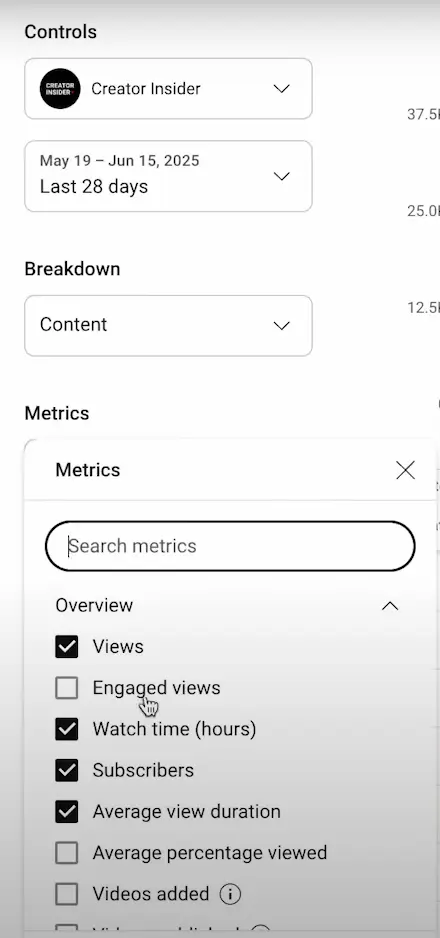
Source: YouTube's Creator Insider Channel
Simultaneously, the breakdown picker surfaces context filters: geography, device type, traffic source, and revenue channel, so you can see how different audience segments engage with your content.
For instance, a fitness creator might compare watch time and subscriber growth across mobile and desktop viewers, revealing that desktop audiences binge longer but mobile viewers subscribe more frequently. Layering metrics and breakdowns in this streamlined interface empowers data-driven decisions without the friction of legacy report building.
Maximize Workspace with Chart Hiding and Filters
Detailed tables are invaluable, but sometimes you need to focus exclusively on the numbers.
YouTube’s Advanced Mode now offers a “hide chart” toggle, collapsing the visual graph and dedicating full-screen real estate to the data table. Combined with the ability to apply content filters—such as “filter by videos published in the last 30 days” or “only include videos tagged with ‘Travel’”—you can build concise, shareable reports that spotlight critical findings.
For example, an educational channel preparing a stakeholder presentation can filter by “videos longer than 10 minutes” and hide the chart to create a clean revenue report. These enhancements reduce cognitive load and prevent misinterpretation, ensuring that every stakeholder sees exactly the data they need.
Spotlight on Popular Reports: Tap Into YouTube’s Built-In Benchmarks
In addition to custom views, YouTube Analytics now surfaces a suite of “Popular Reports” directly in the top navigation of Advanced Mode, so you can instantly access high-impact benchmarks without rebuilding filters. These include:
- First 24-Hour Performance: Compare how each video accumulates views, watch time, and engagement in those critical opening hours—vital for understanding launch momentum and optimizing premiere strategies.
- Top Moments (Audience Retention): Identify which exact timestamps keep viewers glued to the screen, enabling you to replicate successful hooks or eliminate drop-off points in future videos.
- Traffic Source Breakdown: Pinpoint where your viewers originate—be it Suggested Videos, external embeds, search, or playlists—so you can double down on high-value distribution channels.
- Subscriber Growth by Video: See which uploads convert casual viewers into subscribers, helping you align content planning with audience-building goals.
By combining these ready-made reports with the new search, sort, and filter capabilities, creators can strike the perfect balance between out-of-the-box insights and tailored analysis—empowering every YouTuber to unlock growth opportunities faster than ever.
Putting It All Together: Real-World Tips for Creators
To harness the new analytics update and tools effectively, start by defining your key business questions:
Are you aiming to boost view velocity for new uploads? Do you need to isolate top-performing content by length?
Once you know your goal, build a saved report:
- Use title search to isolate relevant videos.
- Sort by duration or publish date to establish the context.
- Select your primary metrics—views, watch time, CTR—using the multi-metric picker.
- Apply breakdown filters (e.g., traffic source = external, geography = U.S.).
- Hide the chart if necessary and save the view under a descriptive name (“US External Traffic for < 5-min Videos”).
- Schedule regular reviews of your saved reports—set a weekly or monthly reminder to revisit key metrics and spot emerging trends before they plateau.
- Export your report data or share direct links with collaborators to align team strategy and surface insights in cross-functional planning sessions.
By iterating through these steps and revisiting saved reports, you create a feedback loop that transforms data into content strategies, optimizing upload schedules, refining video lengths, and tailoring promotion tactics.
With these search, sort, and filter upgrades, YouTube Analytics Advanced Mode finally delivers on its promise: a single, intuitive workspace where insight generation is seamless, precise, and empowering for all creators.


