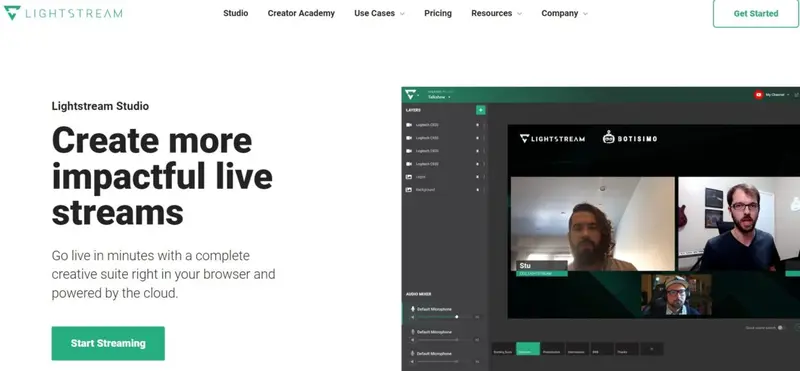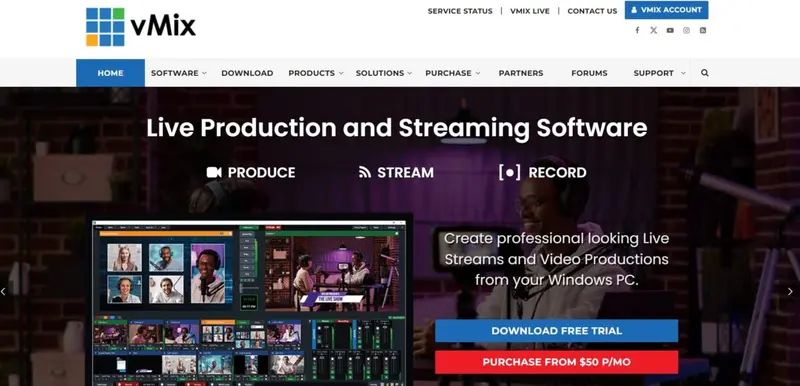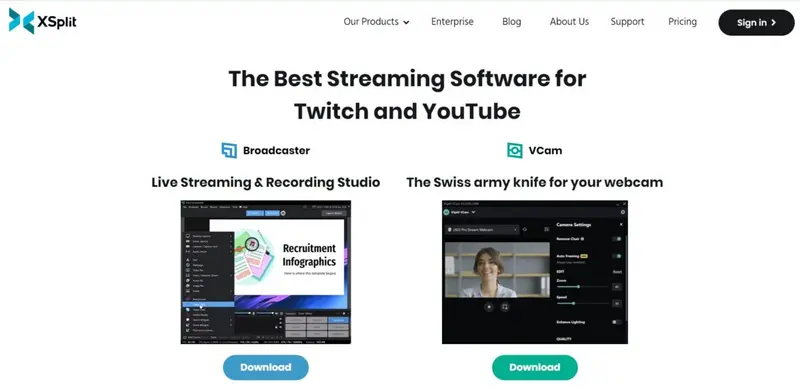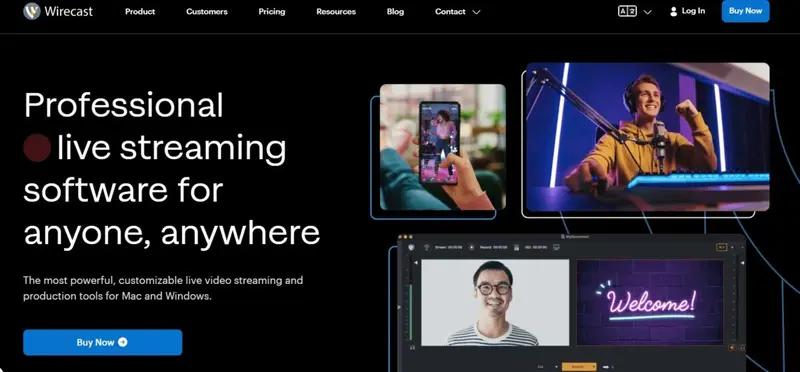Live video streaming has reached new heights in 2025, with more creators and businesses leveraging this medium for gaming, webinars, and live events. As the demand for high-quality, engaging content continues to grow, so does the need for reliable streaming software that offers advanced features and seamless integration with popular platforms like Twitch, YouTube, and social media.
Whether you're a seasoned streamer or just starting, choosing the right software is crucial for delivering professional-grade broadcasts. This article explores the best streaming software available in 2025, highlighting both free and paid options that cater to different needs and preferences, ensuring you have the right tools to succeed in your streaming journey.
How to Choose the Best Live Streaming Software?
Selecting the right live streaming software is essential for anyone aiming to succeed in the streaming industry. Whether you're a business or an individual, here are some key factors to consider:
Purpose of Stream and Content Type
Determine whether your stream is for educational content, gaming, webinars, live events, or another category. Each platform is tailored to different content types, so choose one that aligns with your specific goals.
Audience Size
Consider the size of your audience, as a larger audience demands more bandwidth and higher stream quality. Ensure the software you choose can handle your audience size and deliver the quality you need.
Features and Interactivity
Beyond basic features like multiple source mixing, encoding, and overlays, look for interactive elements such as chats, polls, Q&A, and quizzes. These features can help engage a larger audience and create a more interactive experience.
Ease of Use and Compatibility
Opt for software with a user-friendly interface, especially if you're streaming to a smaller audience. Check for integration with popular live streaming platforms and ensure compatibility with your existing hardware and devices.
Bandwidth and Quality
For a larger audience, you'll need more bandwidth and higher streaming quality. Choose software that supports high-resolution streaming to meet your specific needs.
Cost
Consider your budget. There are free options for basic streaming, while paid versions offer more advanced features. Evaluate what you need and choose accordingly.
Customization
Decide if you need basic customization options like editing or text overlays, or if you want to add themes that match your brand style. Customization can enhance your stream's professionalism and consistency.
Support
If you're new to streaming, robust customer support can be invaluable. Look for software that offers reliable support to help you navigate any issues as your audience grows.
Analytics
For those with more experience, detailed analytics and insights are crucial. Features like viewer count, demographics, and engagement rates help you understand your audience and improve your streams.
Monetization
If monetization is a goal, especially with a large audience, select software that offers integrated monetization options. This can streamline the process of generating revenue from your streams.
Scalability
If you anticipate growing your audience, choose software that can scale with your needs. Look for solutions that can handle a large audience without compromising quality or performance.
Based on these considerations, you can make an informed decision on the best live streaming software to suit your specific requirements.
Streaming Tools Comparison
Tool | Pros | Cons | Features | Pricing |
OWN3D Pro | Vast collection of overlays and alerts
| Premium content requires a subscription
| 300+ overlays, alerts and widgets
theme manager
| Premium plan starts at $8.99 per month |
OBS Studio | Open-source software
| Complex setup and interface | Supports multiple scenes and sources
| Completely free and open-source |
Streamlabs OBS | OBS Studio with added user-friendly features
| Resource-intensive | Built-in chat alerts
| Basic version is free
Prime subscription $19 per month or $149 annually |
LightStream | Cloud-based
| Limited customization
| Allows for cloud-based scene and source management
| Free plan with basic features Paid plans start at $7 per month |
vMix | Professional-grade software
| Learning can be steep and costly | Supports HD, 4K, and even 8K video
| Pricing ranges from $60 for the Basic HD version to $1200 for the Pro version |
XSplit Broadcaster | User-friendly interface
| Free version has limitations
| Scene transitions
| Basic version is free, while premium plans start at $4.17 per month |
Nvidia ShadowPlay | Minimal system performance impact
| Limited customization
| High-quality video recording
| Free to use |
Wirecast | Highly professional and feature-rich
| High price tag
| Offers multi-camera switching
| Pricing starts at $599 for the Studio version and $799 for the Pro version |
OWN3D Pro offers a free version with basic features. The premium plan starts at $8.99 per month, which provides access to all overlays and additional features. OWN3D Pro is a plugin that expands on the open-source OBS Studio. OWN3D Pro makes it simple to give your stream a new look. It gives you access to more than 575 high-quality overlays and alerts, and a large number of Twitch panels, along with additional features, such as the ability to create a Twitch countdown and donation page and integrate a chatbox widget and a Twitch chatbot. You can also integrate to OWN3D Music, so you can add music to your stream without worrying about copyright violations. OWN3D offers both free and paid versions of OWN3D Pro. The free version offers five free overlays, panels and alerts, stream labels, and a countdown widget. The paid version provides the full feature set, and you can subscribe for one month, three months, or annually. OWN3D Pro works in conjunction with OBS Studio, which we cover separately below. You need first to install OBS Studio on your Windows laptop before you set up OWN3D Pro. Although some of OWN3D Pro’s features will work on any streaming platform on which you use OBS Studio, it is designed for Twitch, and some features are Twitch-specific. It also uses Twitch terminology throughout. Not only can you use OWN3D Pro to add overlays to change the look of your streaming, but you can also customize them to suit your style. OBS Studio is completely free and open-source, making it a cost-effective choice for all users. OBS Studio is open-source software you can use for video recording and live streaming. It is free to use but lacks some of the more advanced features found in paid versions of streaming software. As we have seen above, some software companies like OWN3D make extensions you can use to add to the core features of OBS Studio. If you are a “techie,” you will love all the customizability of OBS Studio. Those who enjoy playing around with their computers will find more functionality than others but being open-source, OBS Source lacks the user support of most of the paid competition. It does come with a steep learning curve, but if you’re willing to spend time on YouTube or elsewhere online, you should find considerable help from existing users. If you are prepared to devote time to learning its functionality, OBS Studio has more power than most of the other free software (although the free version of OWN3D Pro still has more, as it sits on top of OBS Studio). You will also find other plugins that people have developed to add to OBS Studio’s core functionality. One advantage OBS Studio has over much of the other streaming software covered here is its versatility. You can use it on Windows, Linux, and Mac computers. You can also use it on multiple live streaming platforms, not just Twitch. The basic version is free. The Prime subscription, offering additional premium features and themes, costs $19 per month or $149 annually. Streamlabs was initially a live streaming tool that streamers used with other live streaming software. Streamlabs OBS now combines the Streamlabs tool with OBS Studio, giving a more advanced streaming program with a cleaner interface than the open-source tool. It also offers better user support. Like OBS Studio, Streamlabs OBS is free. Streamlabs OBS gives access to a range of gaming overlays. You can find more overlays, graphics, and streams, multistream to multiple platforms at once, and gain additional features by paying for Streamlabs Prime. Streamlabs OBS helps you live stream on Twitch, YouTube, or Facebook. The live streaming software is only available for Windows systems, although console users can still use Streamlabs to raise money from their viewers. LightStream offers a free plan with basic features. Paid plans start at $7 per month for more advanced features and higher-quality streaming. You can use LightStream Studio to stream to Twitch, Facebook, YouTube, and custom RTMP. It provides cloud-powered broadcasting accessed through a web browser. You can also capture Xbox and PlayStation gameplay for streaming to Twitch without a capture card. Plans offer various features, including streaming text, images, webcams, and video clips, 3rd party integrations for alerts and dynamic content, and unlimited streaming hours. The Creator plan adds in the ability to invite up to seven remote guests to your streams, RTMP sources, custom RTMP destinations, and PC screen share. Pricing ranges from $60 for the Basic HD version to $1200 for the Pro version, with a free 60-day trial available. vMix is high-end live production and streaming software for your PC. You can use it to stream to virtually any streaming provider, including Facebook Live, Twitch, and YouTube. It comes in five versions, from a free Basic pack (allowing four inputs, one overlay channel, and a maximum resolution of 768 x576) to a $1200 Pro version (allowing 1000 inputs, four overlay channels, a maximum resolution of 4096×2160, 4-camera instant replays, and many more features). vMix suggests you first download their free 60-day trial, test it, and then ask yourself questions regarding the exact features you use in practice. At this point, you can decide which plan most suits your needs. vMix considers its software’s primary purpose is as a Software Video Mixer and Switcher that utilizes the latest advances in computer hardware to provide live HD video mixing, a task previously only possible on expensive dedicated hardware mixers. It also functions as live streaming software that allows you to publish your live productions directly to the Internet. Depending on the version you opt for, you can use vMix to live mix, switch, record, and live stream SD, full HD, and 4K video sources, including cameras, video files, DVDs, images, PowerPoint, and more. The basic version is free, while premium plans start at $4.17 per month, offering additional features and higher quality streaming options. XSplit Broadcaster is live streaming and recording software for Windows. You can stream and record in 4K 60fps. You can use XSplit Broadcaster to stream on YouTube, Facebook, and Twitch. Indeed, you can even simultaneously broadcast to multiple stream services. The streaming software comes with a range of stream management features. It comes preloaded with a variety of transition styles, and you can add custom stinger transitions. You can edit scenes before pushing live with the Scene Preview Editor. XSplit allows you to script virtually any action or series of steps, and it supports custom scripts. Nvidia ShadowPlay is free to use for those with compatible Nvidia graphics cards. Nvidia ShadowPlay targets gamers and comes bundled with many Nvidia GeForce graphics cards. It enables you to record and share high-quality gameplay videos, screenshots, and livestreams. You can use it to broadcast to Facebook Live, Twitch, or YouTube Live. It does, however, lack some of the features available in more specialist streaming software and is probably more used by gamers wanting to share their best moments on their social networks. It does, however, support camera and custom graphic overlays to better personalize your livestream. ShadowPlay’s DVR-style Instant Replay mode allows you to hit a hotkey to save the last 30 seconds of gameplay to your hard drive or share to YouTube or Facebook. You can manually record gameplay videos for as long as you want. ShadowPlay is hardware accelerated, so you can leave it running in the background. You can also create up to a 15-second GIF from your favorite ShadowPlay video, add text, and upload it to Google, Facebook, or Weibo. Wirecast pricing starts at $599 for the Studio version and $799 for the Pro version. A free trial is available, but it includes a watermark on output. Wirecast offers two paid versions of live streaming software: Wirecast Studio and Wirecast Pro. Wirecast clearly targets more professional streamers than those who use free software. Indeed, Wirecast’s tagline is “Stream like a pro.” You can stream from unlimited sources: cameras, microphones, webcams, IP cams, and more. You can also capture a variety of IP sources or anything on your computer screen or other computers. A built-in web-browser can display live web pages. It supports multiple professional audio sources, and you can even mix up to 8 independent audio tracks and add FX and processing. It comes with over 100 built-in graphics and titles. You can access over 500,000 unique media assets directly in Wirecast, including videos, music, lower thirds, backgrounds, and more. If you’re into broadcasting sports, Wirecast includes replay, scoreboards, clocks, and timers. You can use Wirecast to stream to Facebook Live, Twitter, YouTube, Vimeo Live, or any destination via RTMP, more than one at a time if you desire. Wirecast Pro has all Wirecast Studio features plus expanded inputs and audio capabilities, 7 simultaneous Wirecast Rendezvous guests, 3D virtual sets, PTZ camera control, and more.1. OWN3D Pro
Pros:
Cons:
Features
Pricing
2. OBS Studio
Pros:
Cons:
Features
Pricing
3. Streamlabs OBS
Pros:
Cons:
Features
Pricing
4. LightStream
Pros:
Cons:
Features
Pricing
5. vMix
Pros:
Cons:
Features
Pricing
6. XSplit Broadcaster
Pros:
Cons:
Features
Pricing
7. Nvidia ShadowPlay
Pros:
Cons:
Features
Pricing
8. Wirecast
Pros:
Cons:
Features
Pricing
Frequently Asked Questions
What is the top streaming software for PC users in 2025?
The top streaming software for PC users in 2025 is OBS Studio. It remains the preferred choice due to its robust features, flexibility, and extensive plugin support, making it ideal for both beginners and professional streamers. Additionally, its open-source nature ensures continuous updates and community-driven improvements.
Is a dual PC setup necessary for streaming in 2025?
A dual PC setup is not necessary for streaming in 2025, but it can be beneficial for high-quality streams. Modern advancements in single-PC hardware allow for efficient streaming and gaming simultaneously, though a dual setup can provide smoother performance and reduce strain on your primary gaming PC.
How does Streamlabs compare to OBS Studio for beginners?
Streamlabs is more user-friendly for beginners compared to OBS Studio, offering an intuitive interface and built-in features like themes and alerts. While OBS Studio provides more customization and flexibility, Streamlabs simplifies the setup process, making it easier for new streamers to start quickly.
What are the best tools for streaming to multiple platforms simultaneously?
The best tools for streaming to multiple platforms simultaneously include Restream, Streamlabs, and OBS Studio with the Multistream plugin. These tools allow you to broadcast your content to various platforms like Twitch, YouTube, and Facebook Live efficiently, maximizing your reach and engagement with your audience.
What trends are shaping the live streaming landscape in 2025?
In 2025, the live streaming landscape is shaped by trends such as interactive viewer experiences, AI-driven content personalization, and the integration of augmented and virtual reality. Additionally, there is a growing focus on mobile streaming and multi-platform broadcasting to reach wider audiences.