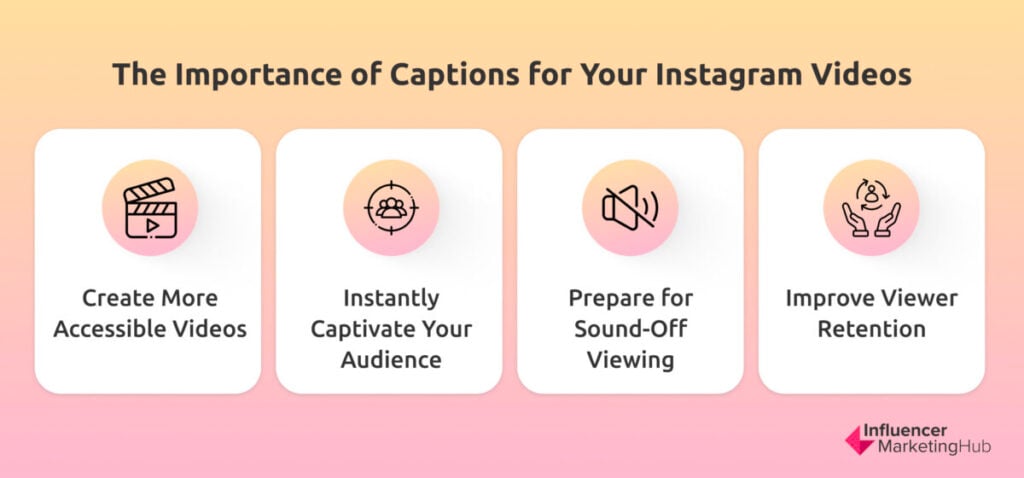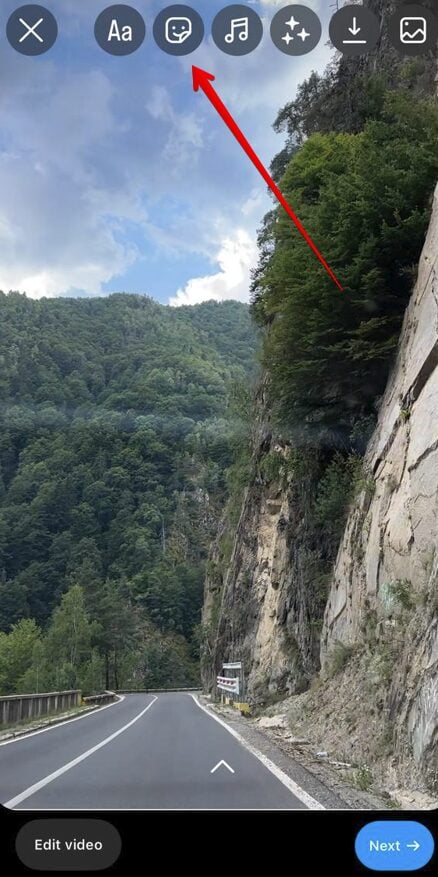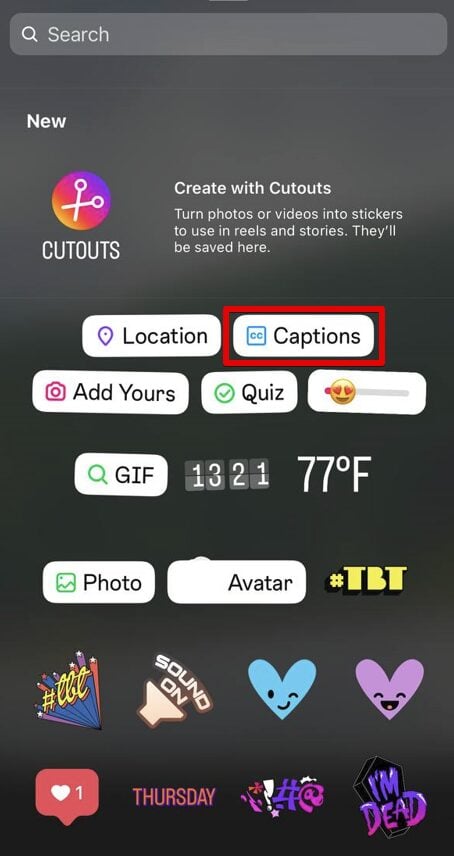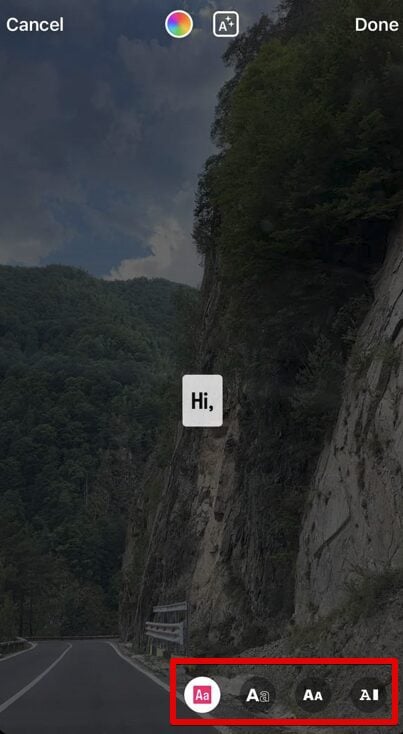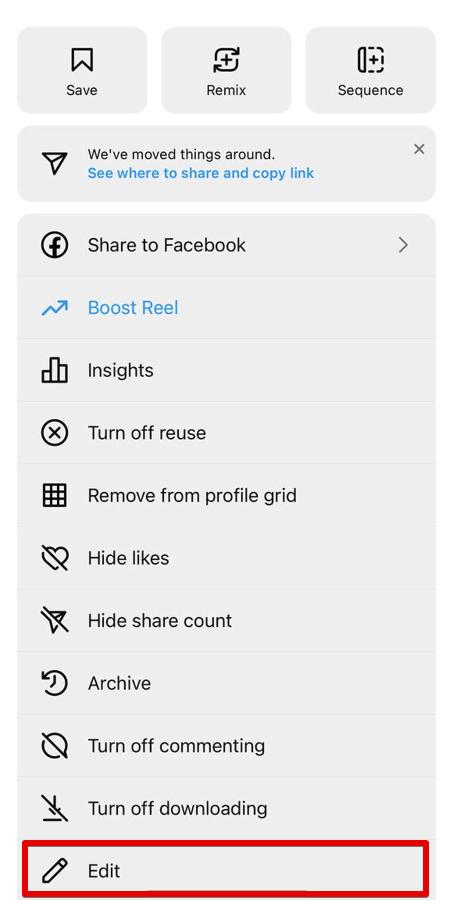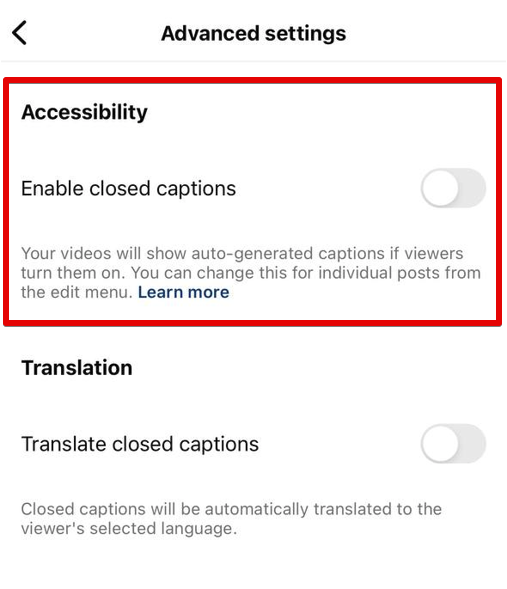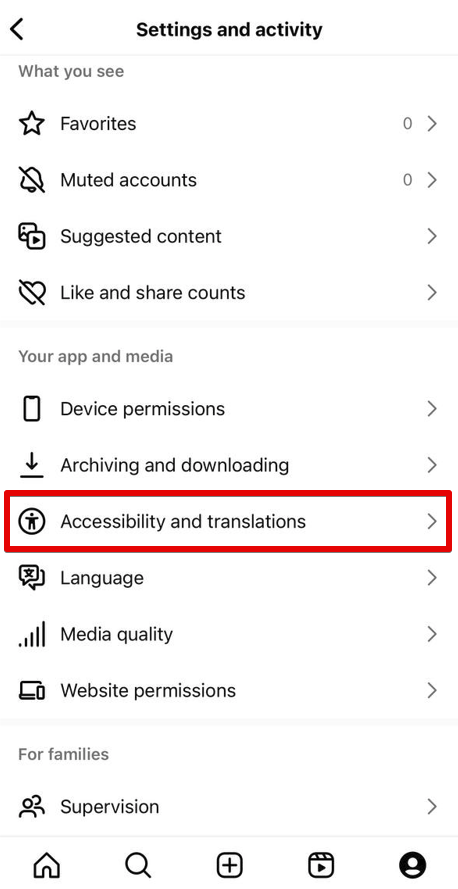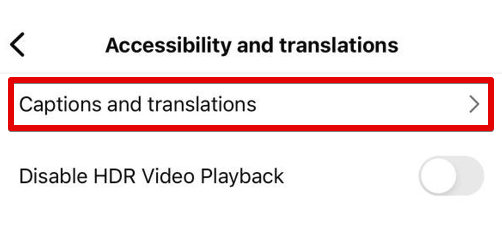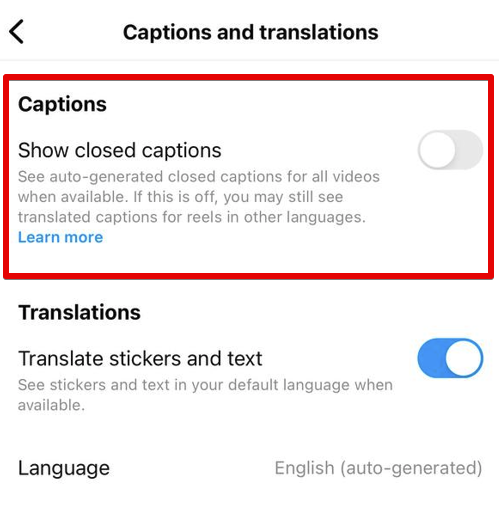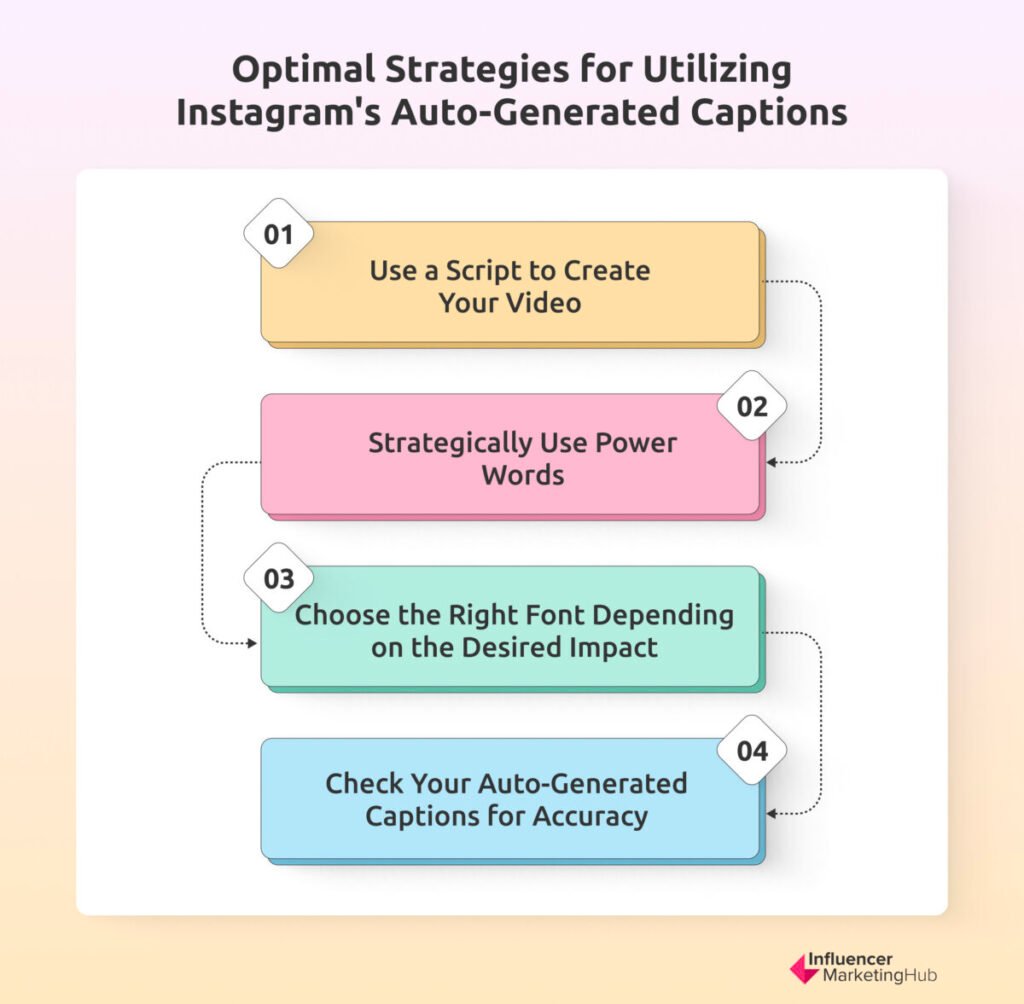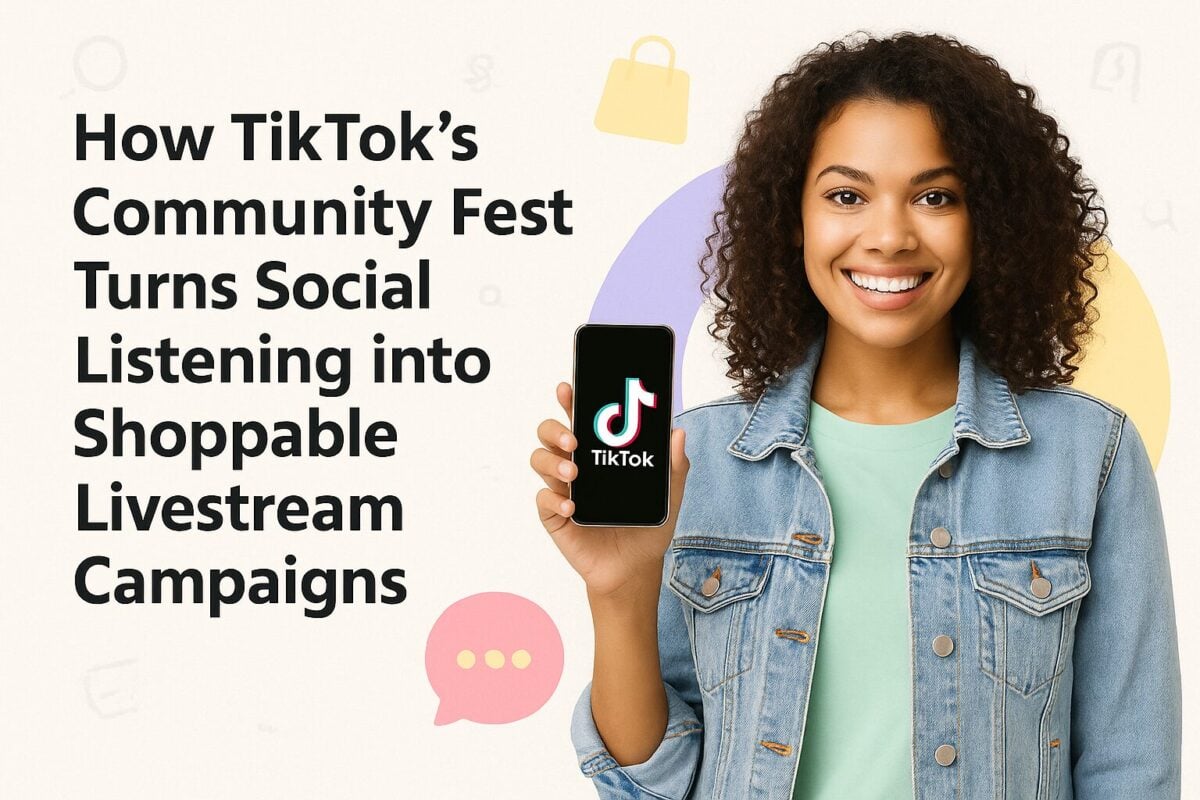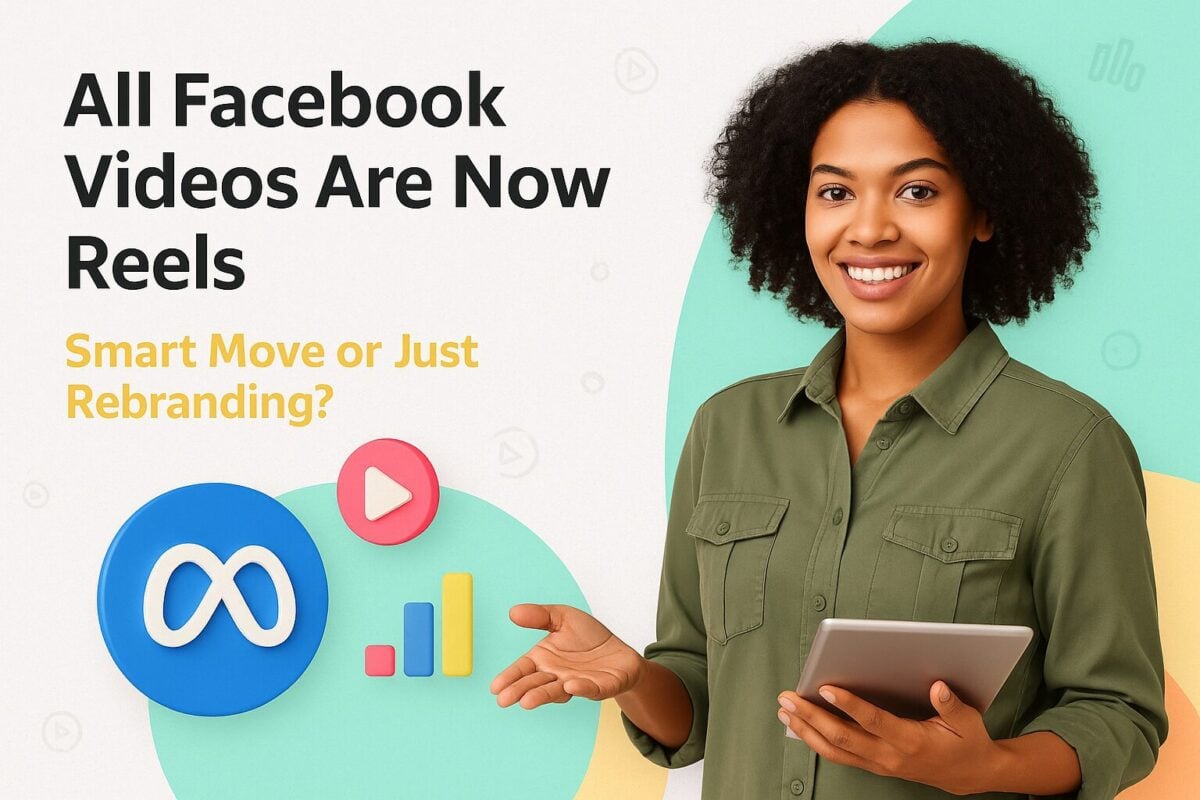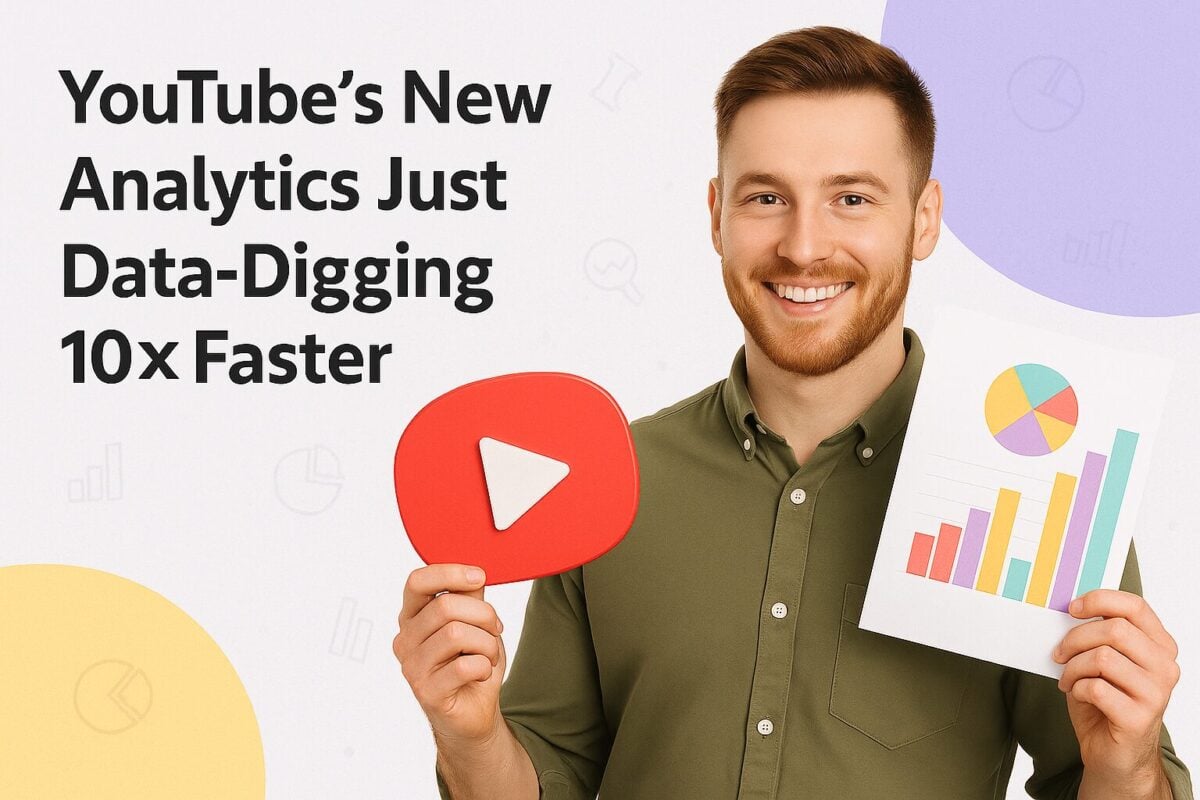As new regulations get introduced, more and more websites are making space for individuals of all abilities and making accessibility a major focus. Instagram followed suit when the platform introduced auto-generated captions in 2022. This was a much-needed update as it created new opportunities for businesses and creators to maximize their content accessibility within the Instagram app.
So what are these auto-generated captions and how exactly do they work? More importantly, why do you need to use them? Keep reading this post to learn all about Instagram auto-generated captions and how to start using them for your content.
- What are Instagram Auto-Generated Captions?
- How Does Auto-Generated Captioning Work on Instagram?
- Why Your Instagram Videos Need Captions
- How to Get Started with Auto-Generated Captions on Instagram
- Adding Auto-Generated Captions to Published Videos
- Enabling Captions for Videos You’re Watching
- 4 Best Practices to Use Instagram Auto-Generated Captions
- Unlock the Power of Auto-Generated Captions
- Frequently Asked Questions
What are Instagram Auto-Generated Captions?
Instagram’s auto-generated captions are the text transcriptions of any speech found in an Instagram video or Reel. They appear on the screen in coordination with the speech in the video, meaning that they synchronize with the visual content for context. As the name suggests, these captions are automatically generated by the app without you having to manually input them.
How Does Auto-Generated Captioning Work on Instagram?
The automatic caption generation feature is powered by speech recognition technology. That means the app analyzes the speech in the video and automatically transcribes it to deliver captions that are synchronized with the content. It’s important to keep in mind that the technology isn’t perfect yet, but the AI powering the feature will continue to learn and improve as more and more people use it.
Note
This feature isn't accessible on computers.
Why Your Instagram Videos Need Captions
So what’s the big deal about Instagram auto-generated captions? You’re describing everything you’re doing in the video as a voiceover, so why do you need captions on top of that? With accessibility being the first answer, there are a few key benefits to having captions in your Instagram videos. Here’s a quick look at the main reasons why you should consider using auto-generated captions on Instagram.
Create More Accessible Videos
It’s important to remember that Instagram has all kinds of users, including individuals with disabilities that may hinder their ability to hear or process sounds effectively. In fact, more than 430 million people in the world live with hearing loss. Adding captions to your Instagram videos is an excellent way to make your content more accessible to a larger number of people, regardless of their ability.
When you provide captions in your video, you can now reach individuals with a hearing disability. Moreover, it makes it easier for individuals with cognitive or learning disabilities to better understand your content since it has audio-visual elements and text. On top of this, some individuals may need to watch videos with the sound off to prevent sensory overload. Adding captions to your video makes accommodations for those needs.
Instantly Captivate Your Audience
Certain words have the ability to instantly capture your audience’s attention. So when people see certain words as a text overlay in your video, they may stop their scroll and feel inclined to click on it and watch the whole thing. These may be keywords that are relevant to their needs and interests or even emotion words that tug at their heartstrings and make them want to view the rest of the video.
Prepare for Sound-Off Viewing
You'd be surprised at the number of people who watch videos on mute, even if they don't have a hearing impairment. With 92% of individuals viewing videos without sound, it’s increasingly difficult for marketers to get their messages across effectively. Adding captions can make a significant difference, helping you better engage your audience and ensure your message is understood. In fact, a study by Verizon found that people are 80% more likely to watch an entire video if it includes captions. Additionally, 37% of viewers who start with captions will turn the sound on because the captions spark their interest.
Improve Viewer Retention
Captions are a great way to ensure that people watch your video to completion. When people have the option to keep the sound off, they can watch the entire video even in public spaces. This can result in a significant boost in your viewer retention rates.
Adding captions to your Instagram videos enhances accessibility, making your content more inclusive for people with hearing or cognitive disabilities. Captions also capture attention in sound-off environments and improve viewer retention by allowing audiences to engage with your videos fully, even in sound-sensitive situations.
How to Get Started with Auto-Generated Captions on Instagram
You now have an idea that including auto-generated captions on Instagram can be a game-changer. So all you have to do next is to start enabling them for your Instagram videos. The process is a lot easier than you’d think, and you can immediately get started. Follow the steps below to add auto-generated captions in your Instagram videos.
Step 1
Start by creating a video or Reel on Instagram as usual. This may involve uploading a pre-recorded video or recording a new one within the app. But make sure the video has valid speech that the app will be able to transcribe.
Step 2
Follow the usual process of editing your video or Reel by adjusting the duration and timing and adding sounds as needed. Once you're done, tap on the sticker icon located at the top of the screen.
Step 3
Select the “Captions” sticker from your Instagram sticker tray. This will automatically start transcribing the video for you.
Step 4
After the captions have been generated, choose how you want them to be displayed in your video. At the bottom of the screen, you can scroll between a few font style and display options.
Step 5
Once you’ve finalized a font style, go through the auto-generated caption to see if there’s anything that was incorrectly transcribed. Then make necessary edits so that you’re adding the correct captions in your video and tap on “Done.”
Step 6
Adjust the size of your caption by pinching the text to your desired size. You can also drag the text around to change where the caption is displayed.
Step 7
Finally, after everything is publish-ready, tap on “Next” and publish your post as you normally would. Before tapping on “Share,” you can also make further adjustments to your publish settings by tagging people, adding topics, changing your audience, and so on.
Adding Auto-Generated Captions to Published Videos
Now you know exactly what you need to do to create a new video post or Reel with auto-generated captions. But what if you want to add captions to a video or Reel you’ve already published? Since this post has garnered significant views and engagement already, it would be a hassle to delete and reupload just to include captions, wouldn’t it?
Fortunately, there’s a way to edit your published video so that it displays auto-generated captions. Here’s what you need to do.
Step 1
Go to the video you want to edit and tap on the menu button. This will look like three vertical dots.
Step 2
Tap on the “Edit” option to open the available editing options.
Step 3
Select “Advanced Settings” from the editing menu. Then toggle on the option to “Enable captions.” This will automatically generate captions for the video you’ve selected.
Enabling Captions for Videos You’re Watching
Now you know exactly how to include auto-generated captions in your Instagram videos. But what if you’re the one watching videos and you want to watch them with captions? Here’s how you can enable captions for the videos you watch on Instagram.
Step 1
From your Instagram home page, go to your profile page by tapping on your profile picture at the bottom.
Step 2
Tap on the hamburger menu button from the top right-hand corner of your screen. This will take you directly to the "Settings and activity" page.
Step 3
Scroll down and tap on "Accessibility and translations."
Step 4
Next, tap on "Captions and translations."
Step 5
Toggle on the “Show closed captions” button. This will enable auto-generated captions in the videos you watch.
4 Best Practices to Use Instagram Auto-Generated Captions
From what you’ve learned so far, you can pretty much get started using auto-generated captions on Instagram. But to really benefit from these captions, you have to be a bit intentional with your approach. Here are a few best practices that you should follow when using Instagram auto-generated captions.
1. Use a Script to Create Your Video
When using captions on Instagram, improved comprehension and engagement are what you’re aiming for. So it wouldn’t make sense if your captions just end up confusing your viewers. While candid speech can sound friendly and natural, it tends to be all over the place. Plus, excessive “umms” and “ahhs” in between your words can add to the confusion and may even dissuade many viewers from watching the entire thing.
To bring more clarity through your auto-generated captions, create your video around a script. This doesn’t necessarily mean you should favor robotic voiceovers or read a script verbatim. Rather, you should start with a rough script to give your video content more direction and ensure that you’re discussing the points that are relevant to the topic. In other words, use a script to guide your video-making so that once the captions are generated, the context isn’t easily lost.
2. Strategically Use Power Words
In line with the above, you should use certain power words and keywords that will catch your audience’s attention. Since captions could help you stop the scroll and get people to pay attention, you should choose words that will have that exact impact.
These will typically be words that can trigger a psychological or emotional response so people feel enticed to watch your video. Depending on your target audience and your video intent, your choice of words may trigger curiosity, greed, trust, anger, fear, and so on.
So, for example, let’s say you want to come across as a trusted source of information on beauty advice and beauty products. You’re creating a video listing some of your favorite acne treatment products that have shown great results. Your script could include something along the lines of “Best acne treatment products with proven results…according to a certified beauty consultant.”
Here, words like “proven” and “certified” could help create that sense of trust in your audience, and seeing them as a text overlay in your video could get them to click. Similarly, in the following video from Cult Beauty, words like “secret” are used to create a sense of curiosity in the audience.
3. Choose the Right Font Depending on the Desired Impact.
Believe it or not, the impact of your caption can vary depending on the font style you choose. Large, capitalized fonts can instantly catch the audience’s attention as they’re very “in-your-face” and take up a large portion of the screen. As such, they can be great for making announcements and short messages that need immediate attention.
In the meantime, smaller fonts may need more focus and have a subtler impact. This makes them more suitable for storytelling videos or videos with longer, more descriptive content.
4. Check Your Auto-Generated Captions for Accuracy
Finally, don’t forget that Instagram’s speech recognition technology is still in the process of learning natural human language. Moreover, differences in accents and dialects can also be a bit confusing to decipher. As such, it likely won’t get your captions 100% correct the first time. Make sure you’re double-checking the auto-generated caption to make sure it’s transcribing your audio correctly.
Ensuring that your captions are clear and correct will help you get your message across more effectively. So this is a step you can’t afford to skip when using auto-generated captions on Instagram.
Unlock the Power of Auto-Generated Captions
Using captions in your videos is an effective way to maximize your reach, improve accessibility, and retain your viewers. This makes the auto-generated caption feature on Instagram an essential tool for both brands and content creators alike. Make the most of the steps and best practices shared above to start incorporating captions into your Instagram videos.
Frequently Asked Questions
Should I allow auto-generated captions on Instagram?
You should consider allowing auto-generated captions on Instagram as it can be a great way to make your content more accessible to a wider audience. Plus, it can prepare your content for sound-off viewing and help you retain viewers more effectively.
How long does it take to auto-generate captions on Instagram?
It usually takes just a few seconds for Instagram to auto-generate captions. However, the specific duration may vary depending on the length of your video and the amount of speech in the video.
How accurate are auto-generated captions?
Auto-generated captions are fairly accurate, although not 100%. However, the AI speech recognition technology is continuously learning and improving for improved accuracy.