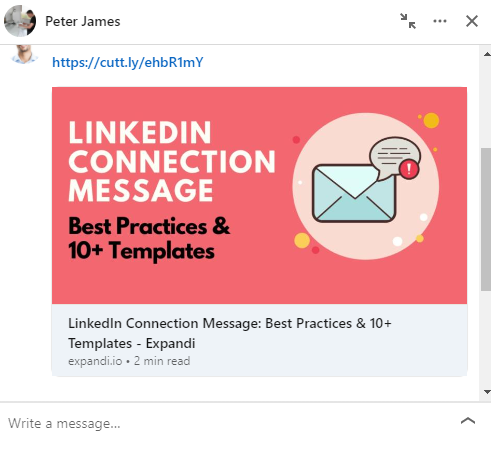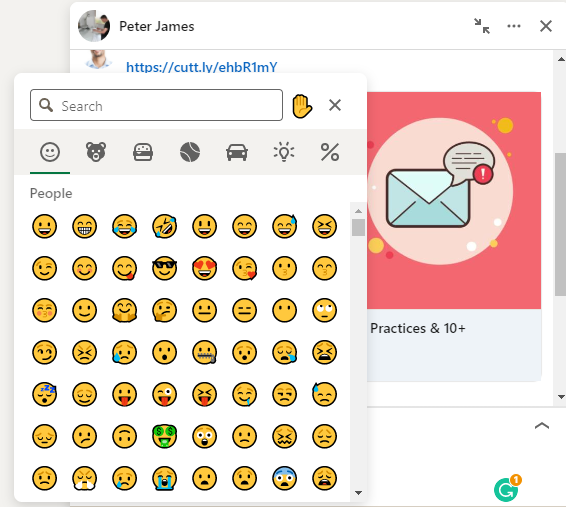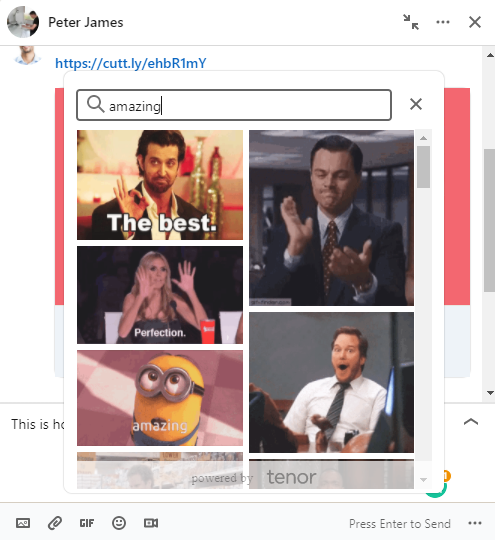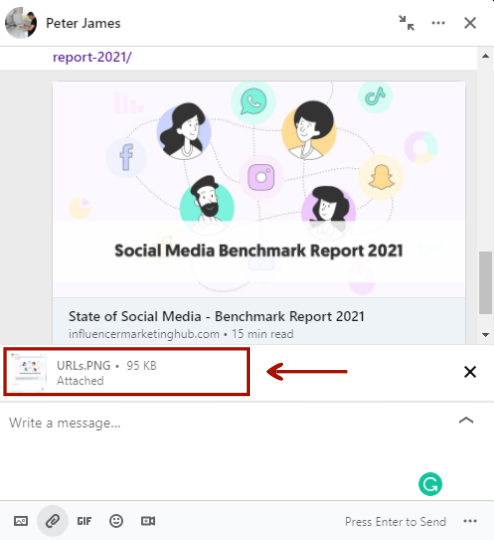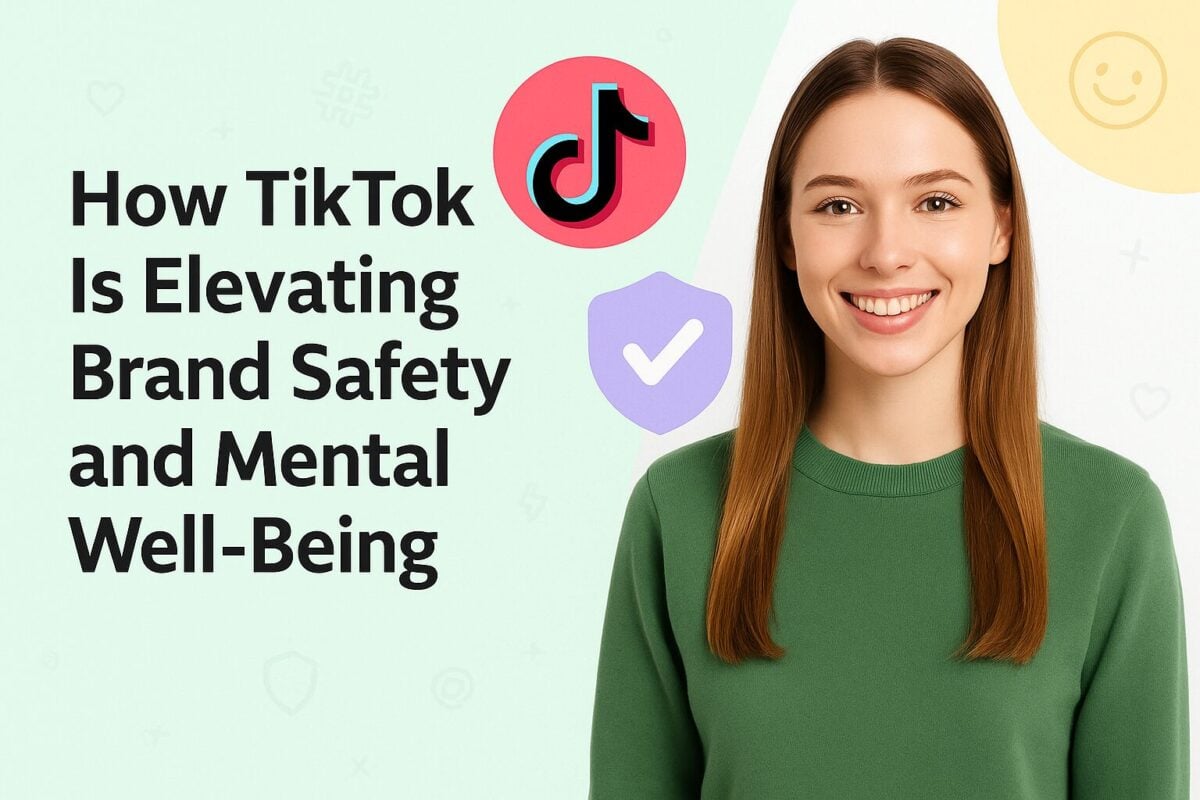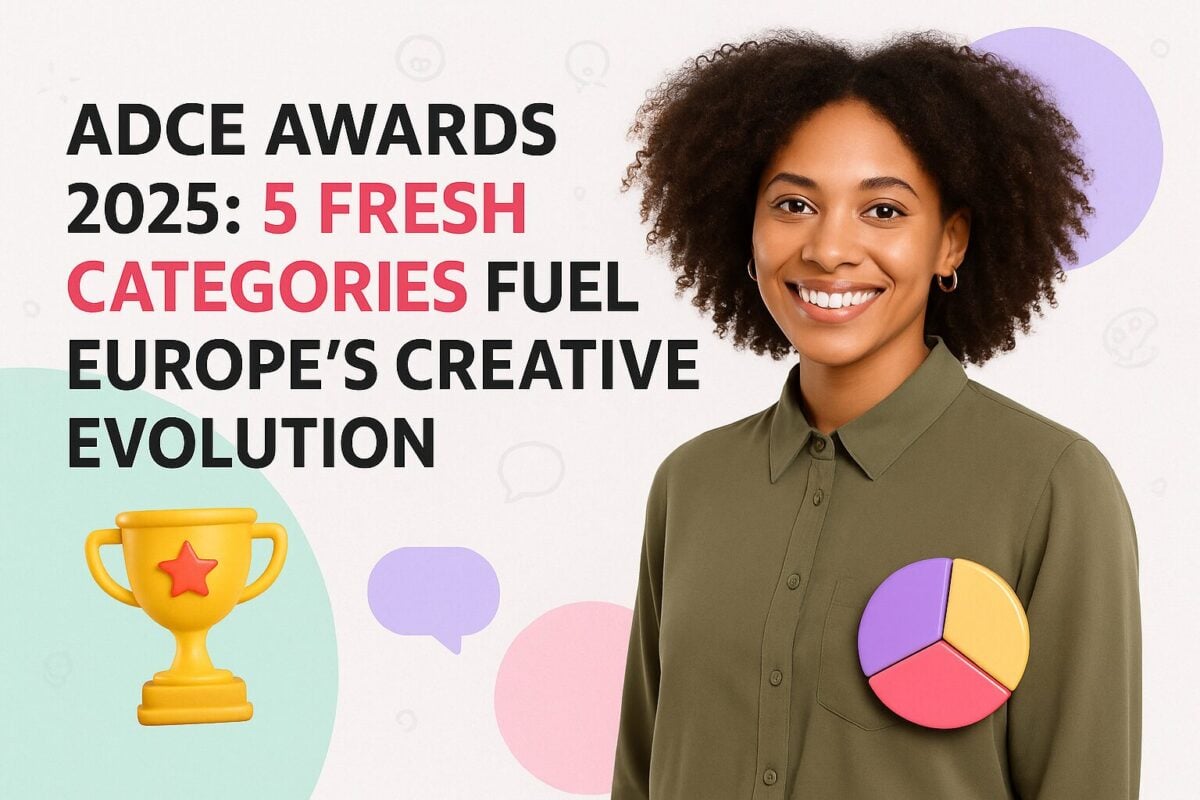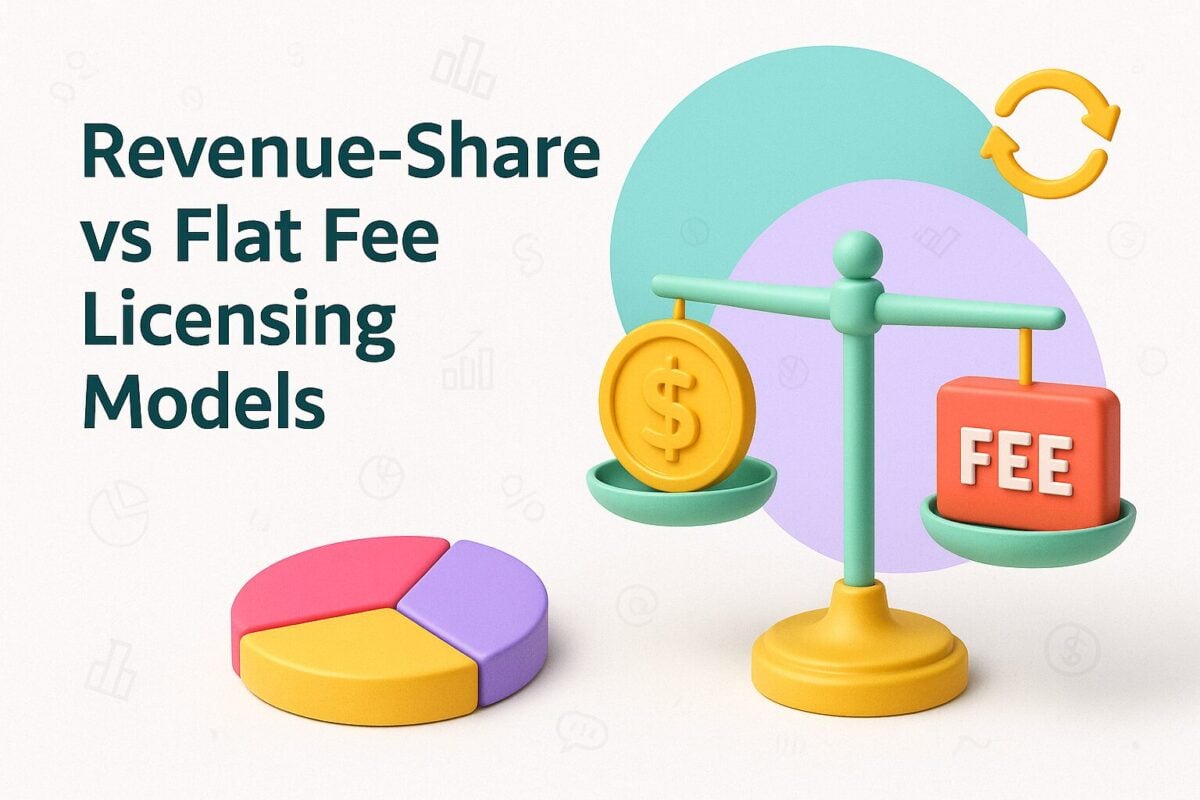LinkedIn message character limits are about more than just what you can fit into a message. They influence how your personal and professional brand is perceived, making or breaking potential and important network connections.
LinkedIn is a powerful platform and in this blog post, we’re going to dig into what you’ll need to do in order to meet all the character limits and also help you grow a stronger and more valuable professional network.
Free Social Media Character Counter
Write or paste your text into this online character counter:
0
What are the LinkedIn Character Limits?
Here’s a breakdown of LinkedIn’s character limits by category:
Profile
- First Name: 20 characters
- Last Name: 40 characters
- Headline: 120 character limit
- Summary: 2,000 character limit
- Recommendation: 3,000 character limit
- Profile Publication Title: 255 character limit
- Profile Publication Description: 2,000 character limit
- Website Anchor Text: 30 maximum characters
- Website URL: 256 maximum characters
- Vanity URL: 5-30 characters after ‘www.linkedin.com/in/’ (URL can have 5-30 letters or numbers. The only special character you can use is a dash “-“)
- Position Title: 100 maximum characters
- Position Description: 200 character minimum (2,000 maximum characters).
- Interests: 1,000 character limit
- Additional Info / Advice For Contacting: 2,000 character limit
- Phone number: 25 character limit (Only your 1st degree connections can see this information.)
- Instant Message: 25 character limit (Only your 1st degree connections can see this information.)
- Address: 1,000 character limit (Only your 1st degree connections can see this information.)
- Skills: 80 characters per Skill
Company Page
- Name (Overview tab): 100 maximum characters
- About Us (Overview tab): 200 min / 2,000 max
- Update: 1,300 characters limit
- Website Anchor Text: 30 maximum characters
- Website URL: 70 maximum characters
Career Page
- Company Leaders headline: 150 character limit
- Company Leaders description: 150 character limit
- Employee Testimonials 400 character limit
- Custom Module title 150 character limit
- Custom Module body 500 character limit
- Custom Module URL label 70 character limit
Showcase Page
- Page Name: 100 maximum characters
- Page Description: 75 min / 200 max
Group Discussions
- Title: 200 maximum characters.
- Body (Conversation): 2,000 character limit
- Comments: 1,000 character limit
InMail
- Subject Line: 2,000 character limit
- Body: 2,000 character limit
Invitation to Connect
- Message Body: 299 character limit
Text Ad
- Headline: 25 character limit
- Message Body: 75 character limit
Direct Sponsored Content
- Content: 160 character limit
Publisher
- Post Headline: 100 maximum characters
- Post Body: 40,000 characters
- Photo/image credit: 250 character limit
- Comments on articles: 1,750 character limit
Linkedin Messaging Character Limits and More
LinkedIn offers two forms of messaging options. The first is one people are most familiar with, connection messages. These are messages you’ve received from prospective connections to join your network. They have a character limit of 300. Spaces, letters, numbers, symbols, and emojis are counted as characters. While that might not seem like much, it’s enough to make an impact -- if used effectively.
The connection message character limit includes characters and spaces. And again, making an impact may seem slim, but it is possible (more on this below).
The second LinkedIn messaging option is InMail. InMail is email for your LinkedIn account. While it is ‘email for your LinkedIn account’, it’s a little different. First, you can only send InMails to people you’re connected to. With a free account, you have a limited number of 3 InMail available each month, all of which expire after 90 days if not used. And if this seems a little limiting, that’s because LinkedIn created the solution to be part of an upgrade path.
To send more emails to people you don’t know, you can purchase InMail credits via various plans. Here’s a look at the plans available:
- Premium Career: 5
- Premium Business: 15
- Sales Navigator: 20
- Recruiter Lite: 30
InMail messages offer more flexibility than connection messages. You get up to 200 characters for your subject line and 2000 for your message body. And like connection messaging, InMail messages are governed by the same character policy. Spaces, letters, numbers, symbols, and emojis are counted as characters.
What Can You Include in a LinkedIn Message?
While considering LinkedIn messaging as a way to engage with more connection, you may wonder what you can add to your messages. Here are four elements you can include to make your messages impactful.
URLs
URLs are often a good place to start when sharing content. Your goal isn’t to make your potential connection do a lot of legwork, but the right URL can make for an interesting and worthwhile engagement.
When using URLs be sure to shorten yours. While LinkedIn offers short URLs for posts, it doesn’t do so for messages. And because of the character limits above, you want to save as many as possible for the rest of your message.
When added to messages, URLs populate the body of your connection or standard messages with a small preview thumbnail, giving messages a pop of color. URLs don’t provide a preview in InMail messages.
Emojis
It’s good to know that you can leverage emojis. They serve as a light-hearted engagement tool. But use them sparingly and make sure they are appropriate. Emojis cannot be used in InMail messages.
GIFs
While not the first type of content you’d imagine available on LinkedIn, GIFs are present. They can be used in messages, but like emojis, require discretion. GIFs cannot be included in InMail messages.
Attach Files
Often, you’ll find the need to share a file when engaging existing and potential connections. LinkedIn offers attachments for documents and images. Attachments can be included in InMail messages.
How to Connect Like a Pro
Creating effective LinkedIn messages seems like a slog. What should you say when reaching out to potential connections and what makes for an interesting and worthwhile message to someone new?
Here’s a quick guide to creating messages that drive engagements. As you’ll see, once you’ve read these five essential elements, they’ll fit like a glove. You’ll find it easier to find more opportunities to connect and engage with more people in a professional yet mutually beneficial way.
Over to You
And there you have it! A valuable guide for creating powerful LinkedIn messages that will help you engage more people and open doors to greater opportunities. As you begin to apply these, be sure to inject your personality into your messages. While LinkedIn is filled with professionals who are buyers and use highly technical jargon from time-to-time, they are people first.
Make your engagements human by stripping away large words and replacing them with smaller, easier to read and understand terms. And while we’ve covered the need to serve your recipient first, put your best foot forward by being helpful. Service is all about solving problems. The most successful business people understand that they aren’t paid to click and type, but to solve problems by communicating effectively.