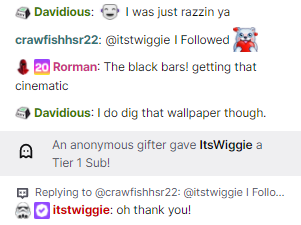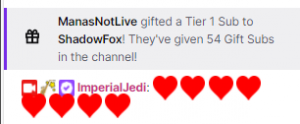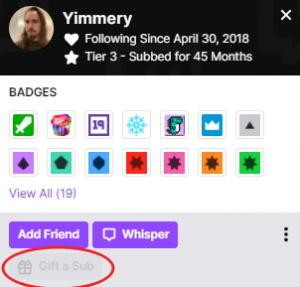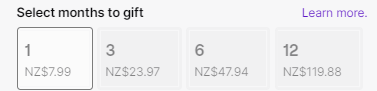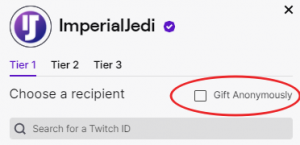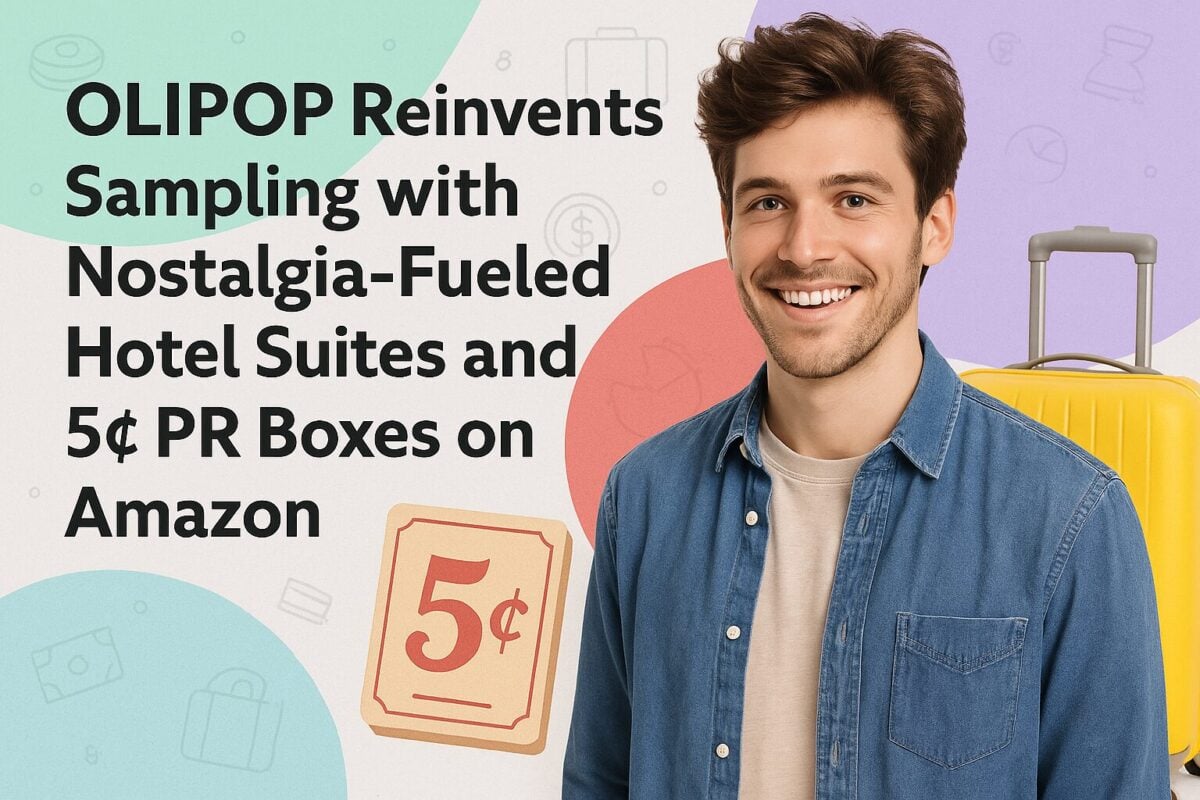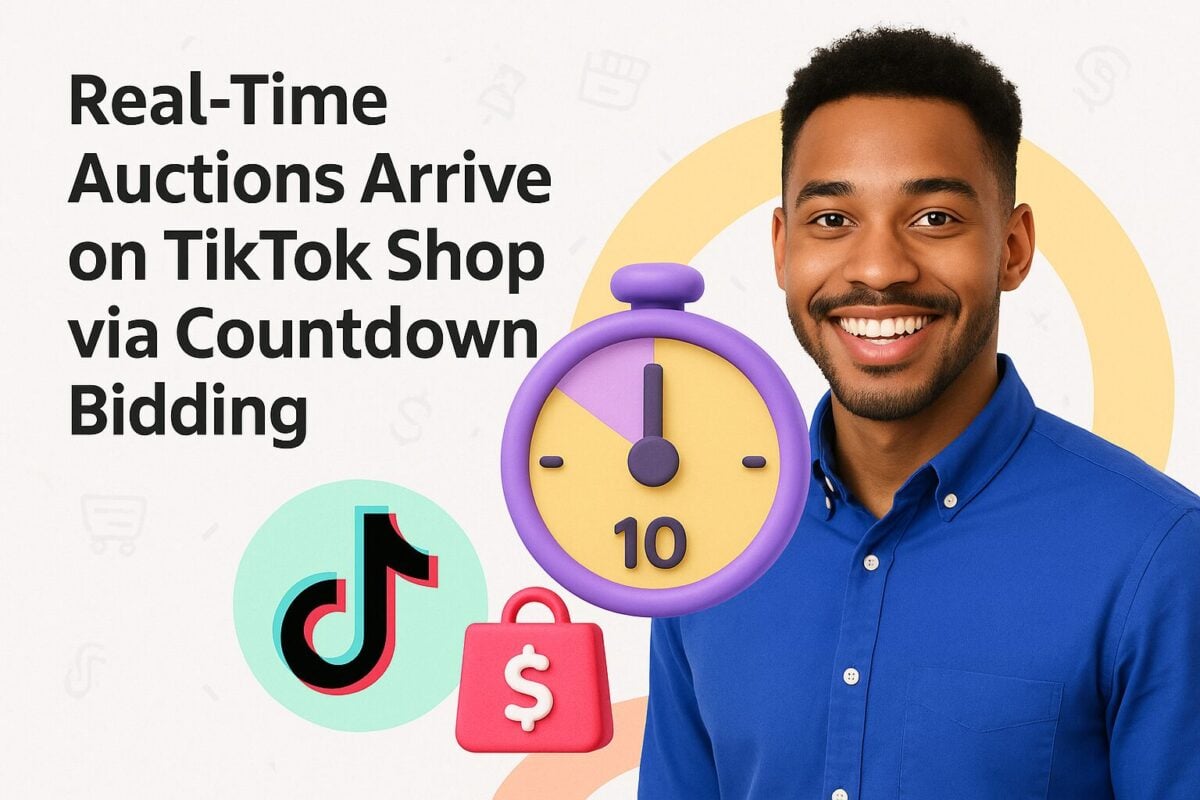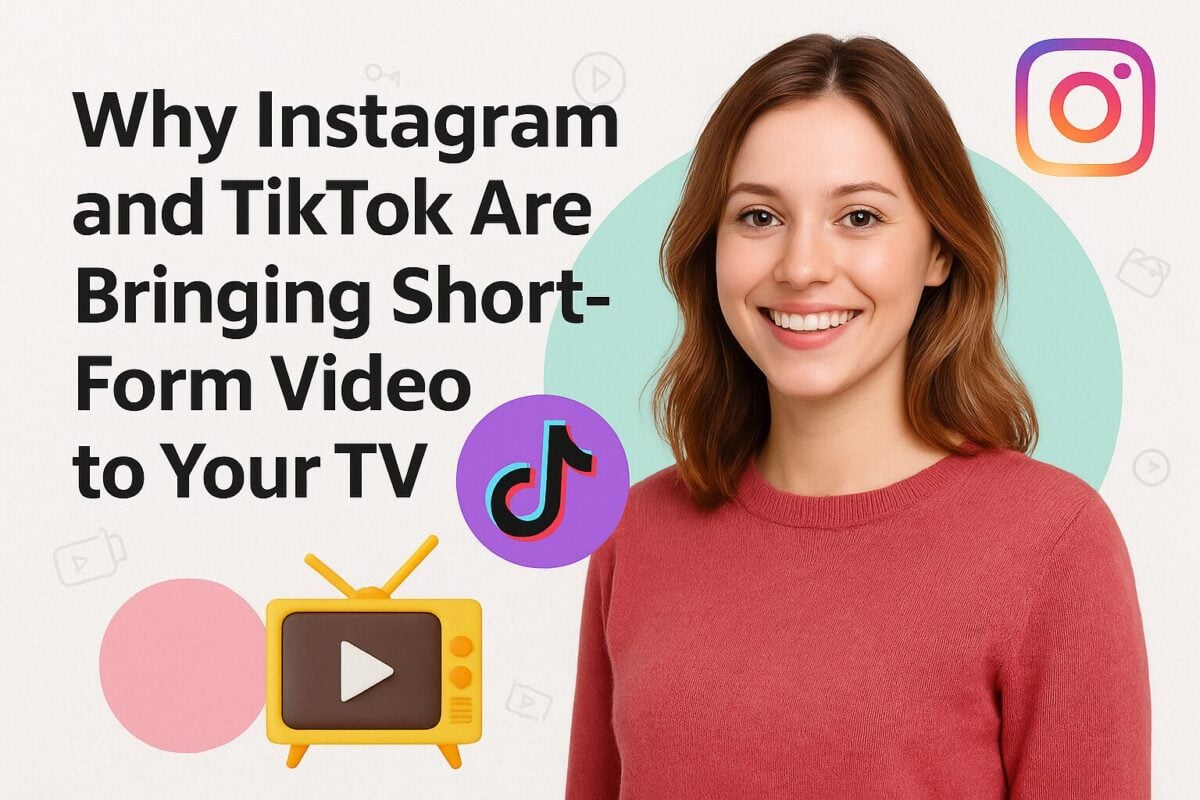If you really like a streamer on Twitch, you can support them by taking out a subscription to their channel. Subscribers pay a minimum of $4.99 per month to support their favorite channel, either on a recurring or one-time basis.
In turn, creators provide custom emotes, badges, and more as a thank-you to their subscribers. In addition, many channels offer additional subscription tiers designed to encourage "super supporters" of a channel to contribute greater sums.
However, some streamers may offer to gift subs on Twitch to their best supporters or as a way to reward stream activity. Indeed, anybody can provide a gifted sub on Twitch to a fellow viewer. In this post, we look at how to gift a sub on Twitch, as well as examine Twitch sub badges (aka Twitch loyalty badges) that you might wish to offer the most loyal members of your streaming community.
How to Gift Subs on Twitch – a Quick Guide:
- How to Gift Subs on Twitch – a Quick Guide:
- What are Gifted Subs on Twitch
- What Will It Cost You to Gift Subs on Twitch?
- How Do You Gift Subs on Twitch?
- Gifting to Specific People
- Community Gifting
- Gifting Multiple Month Subscriptions
- Can You Gift Subs Anonymously?
- Gift Badges
- Receiving Gifted Subs on Twitch?
- Twitch Sub Badges for Subscribers
- Own3D's Twitch Sub Badges
- Frequently Asked Questions
What are Gifted Subs on Twitch
As the name suggests, gifting subs on Twitch means giving somebody a subscription to a particular Twitch live-streaming channel. Because most people have to pay for their subscription to a Twitch channel, gifted subs have a real value – the amount of money the viewer would otherwise have had to pay for a channel subscription ($US4.99 at Tier One).
Gifted subs on Twitch have the same rights and rewards as paid subs, so the recipients will be able to access the channels' special emotes and sub badges, using them in chats. They also gain access to any chats in Sub-Only mode.
As you can see from the above screenshot of a Twitch chat feed, people have different sub badges by their name to indicate their subscription status. For example, Davidious, Rorman, and Itstwiggie all have different badges indicating the length of time they have subscribed to ImperialJedi's channel. Rorman also has a "2020 TwitchCon Amsterdam" badge alongside his "6-month subscriber" badge.
When somebody makes a gift, you will generally see a message in the chat feed.
This publicly recognizes the donor and shows that the streamer appreciates the gifting.
What Will It Cost You to Gift Subs on Twitch?
When you gift subs on Twitch, whether to your own or somebody else's channel, you pay the same rate as anyone else buying a subscription. Prices vary by country, but US prices are $4.99 for a Tier One gifted sub, $9.99 for a Tier Two sub, and $24.99 for a Tier Three sub. There may be additional costs if you are outside the United States.
Note that you can't gift a subscription to another viewer by using your Prime subscription tokens.
How Do You Gift Subs on Twitch?
As usual, the exact method you use to gift subs on Twitch depends on whether you're on a computer, your phone, tablet, or another type of mobile device.
Desktop Twitch Sub Gifting Using the Subscription Button
The first way you can gift a sub when using a computer is to press the Subscribe button at the bottom right of the Twitch video player. If you currently have a subscription to that channel, the button will read Gift a Sub instead. Alternatively, if you've had a subscription to that channel in the past, the button will say, Resubscribe. Sometimes, as in the example screenshot we use here, Twitch may offer you a discount on your subscription purchase.
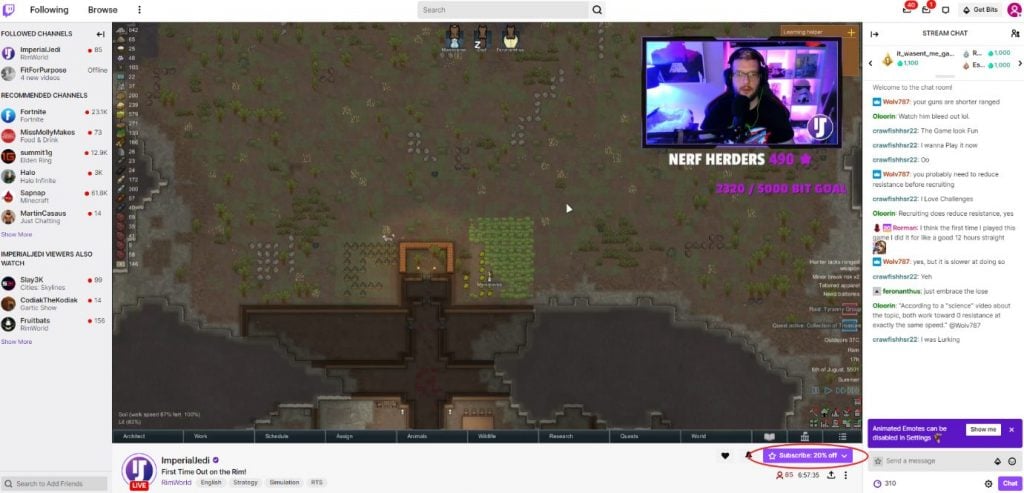
Source: twitch.tv
Whichever button you select, Twitch will take you to that streamer's Subscription menu.
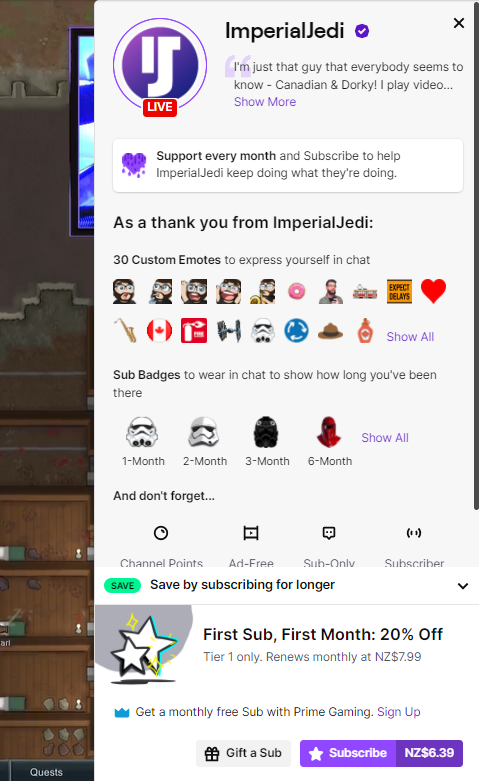
Source: twitch.tv
You will notice that the subscription menu is customized to the streamer. They will offer you a collection of custom emotes you can use in chat, sub badges to "wear" in chat, and additional privileges such as channel points, an ad-free experience, access to Sub-only chats, and the Subscriber moniker.
You have two options at the bottom: to Subscribe (the default suggestion) or Gift a Sub.
If you select Gift a Sub, this takes you to a Gift to the Community screen.
This gives you various options for gifting to the community. For example, you can choose to make gifts to various selections from one to 100 members of the Twitch community. Alternatively, you can select Gift a Specific Viewer at the bottom to make a gift to somebody in particular.
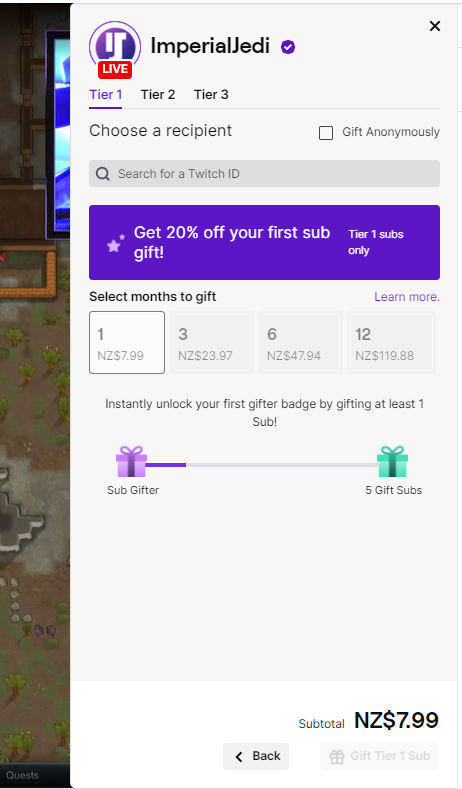
Source: twitch.tv
Mobile Twitch Sub Gifting Using the Subscription Button
The process is relatively similar on your mobile devices; however, you have to have already purchased a subscription to your chosen channel. If you haven't yet purchased a subscription, you will simply see the normal Subscribe button.
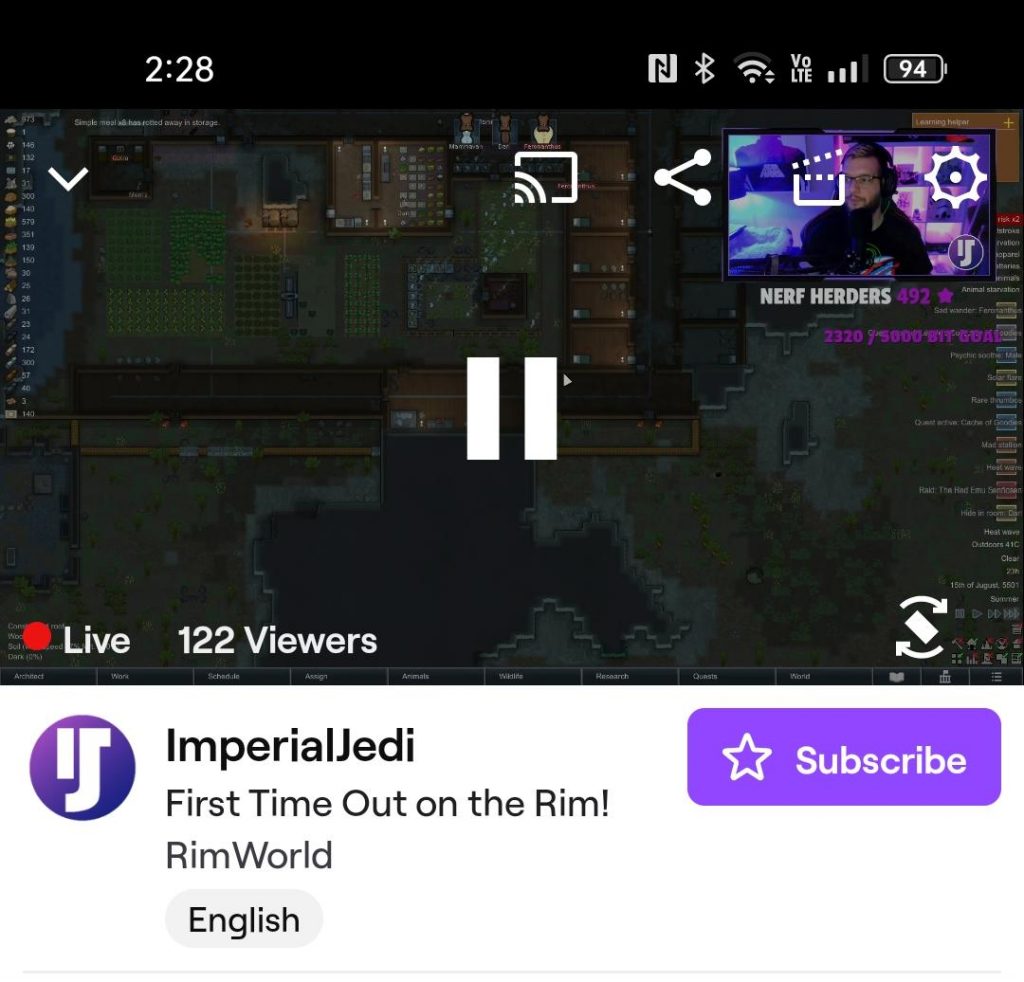
Source: twitch.tv
If you have already subscribed, you will see Gift a Sub instead and follow through to a similar screen. You can choose between two tabs: Subscribe and Gift, however. Click on the Gift tab, and you will see screens with similar options to those desktop users' face.
You cannot use a mobile device to purchase gift subscriptions on an offline channel, but you can still do so on a computer.
Gifting to Specific People
If you simply want to make a gift to a particular person, you can use the method as described above, or alternatively, go through the Chat screen. For example, if you see someone you want to gift a sub to in a Twitch chat feed, you can click on their name. This will bring up their name and a few details about them.
If you are friends with that user, you will see the Gift a Sub button in the bottom left corner. Click on that, and Twitch will take you to the same screen you see when going through the Subscribe button. Twitch will prompt you to select a subscription tier, and when you've done so will take you to the checkout to finish the process of buying a gift subscription for that person.
Community Gifting
As you saw in earlier screenshots, the default option for gifting is community gifting. Depending on how many gifts you want to make, you click on the relevant gift box. For example, if you're going to gift 20 subs, click on the price box beside the "Gift 20 Subs" label. You will find selections for 1, 5, 10, 20, 50, and 100 subs.
If you wish to gift a different number of subs than these defaults, you can enter an amount in the Custom Quantity box. Twitch will calculate the relevant price and give you a box to click to the checkout to complete the purchase process.
You would use community gifting when your main aim is to help the Twitch channel of your choice, rather than specific fellow viewers. You can purchase up to 100 gift subscriptions to the channel, with a portion of the funds going to your favorite streamer. In turn, other channel followers (equivalent to the number of gift subscriptions you buy) receive subscription benefits thanks to your generosity.
Twitch uses an algorithm to determine the beneficiaries of community giving. They state that they "use an algorithm to help us select gift recipients starting with eligible viewers in chat, then followers, mods, and other factors that identify members of a community. Our algorithm also avoids giving trolls subs, and we are constantly improving our algorithm to detect this behavior."
Gifting Multiple Month Subscriptions
You can gift Tier One subscriptions for multiple months to specific viewers, although this is not an option for higher tier subscriptions or community subscriptions.
Gifting for multiple months adds more certainty to a streamer's revenue stream and can improve the quality of the sub-badge that the recipient receives. Each month counts as a separate gift on gifting leaderboards, e.g., the gift of a 12-month subscription equates to making 12 gifts.
Can You Gift Subs Anonymously?
Sometimes you may prefer to gift subs on Twitch anonymously. You can do this by ticking the "Gift Anonymously" checkbox.
Alternatively, you will see a Gift Anonymously checkbox on a Viewer Card in chat (if you have already followed that person).
The process for anonymous gifting is identical to other giftings, except that your name doesn't appear anywhere. You will see the transaction in your payment history, but nobody else can see that you have sent them gifts.
Of course, a side effect of this is that this gift doesn't count in your list of total gifts to a channel, and you won't receive a gifting badge.
Gift Badges
One of the rewards for gifting subs of Twitch, apart from anonymous gifting, is the Sub Gifter badge. These appear beside your name whenever you gift a sub and remain visible as long as your gift subscription remains current. These are separate from your Subscriber badges.
Your Sub Gifter badge will disappear when your gift expires but will reappear when you make another gift to that person, the community, or somebody else. The more sub gifts you make to a channel, the better the Sub Gift badge you qualify for. If you lose your Sub Gift badge in the future, you will return to your last level the next time you are eligible for the badge.
Receiving Gifted Subs on Twitch?
If somebody gives you a Twitch gift sub, Twitch will send you a notification in the upper right of your page. This will identify the donor unless they have chosen to keep their gift anonymous. The notification also indicates how long the gift is for and when the gift expires.
In most cases, of course, you will accept this gift and can begin to use your perks (badges, emoji, access to Subscriber-only chats, etc.). However, you can choose not to take the gift if that is what you prefer. You do this by selecting Disable Subscription Benefits after clicking Subscription Options. Note that although you disable your subscription benefits, the streamer still gets to keep the money somebody paid them for the gift subscription.
You can choose to upgrade a gifted subscription to a higher tier if you prefer. You do this within your Subscription Manager. You can even opt to buy a subscription to that channel while the gifted subscription is still active, although Twitch won't charge you for the new subscription until the gifted subscription ends.
If somebody donates a multi-month subscription to your channel, you will see that in the Activity Feed notification in your Stream Manager. Also, the message acknowledging the gift in your chat states how many months the gift is for. You will also see the revenue contribution from multi-month sub gifts separately in the revenue chart on "Where does my revenue come from" in the Creator Dashboard.
Twitch allocates payment of multi-month gifting throughout the subscription, e.g., if somebody purchases a six-month gift subscription on your Twitch channel, you will receive 1/6 of your share of the payment each month for the next six months. The gifter, however, will have had to have paid for all six months in advance. The level of money that a streamer gets to keep depends on their status. For example, Twitch Affiliates receive 50% of the sub amount, and Twitch Partners keep 70%.
Twitch Sub Badges for Subscribers
Because Twitch subscriptions are unique to a channel, streamers can create badges relating to their channel. Streamers use these for long-term community building and to encourage people to take out a subscription to feel part of their community. The longer someone subscribes and pays to be part of a community, the better the badge they qualify for.
Of course, not all streamers go through the process of creating badges for subscribers. Indeed, many Twitch members scarcely stream and probably have few if any subscribers. These people rely on the default subscriber and gifting badges. The default subscriber chat badge is a star.
Affiliates and partners can upload custom Twitch Sub Badges, however. These will usually be a series of badges that reflect how long somebody has subscribed to your channel. Obviously, the higher-level badges for your long-time subscribers should look better than those for your newcomers.
Own3D's Twitch Sub Badges
Own3D has many Twitch sub badges you can download and add to your Twitch stream. These cover a variety of themes, and you should try to match them with the rest of the graphics on your stream. Own3D also has many other graphics for your streams, including entire stream overlay packages.
https://www.own3d.tv/en/product/sub-badges-knight-helmet/
For example, their Knight Helmet Twitch sub badges would be an excellent add-on for any streamer playing a game like Medieval II: Total War or Knight Online. This pack includes a variety of knight helmet badges, with the fancier helmets representing subscriptions of longer duration. These badges only display in your channel.
Frequently Asked Questions
What does it mean to gift a subscription on Twitch?
Gifting a subscription on Twitch means purchasing a subscription for another user, allowing them to access exclusive content and benefits on a channel without having to pay for it themselves.
How do I gift a sub on Twitch using a computer?
To gift a sub on a computer, click the "Subscribe" button on the channel page. If you are already subscribed, the button will say "Gift a Sub." From there, select the option to gift to the community or a specific viewer, choose the number of subs, and proceed to checkout.
Can I gift a subscription on Twitch using a mobile device?
Yes, you can gift a subscription on mobile as well. After purchasing a subscription to the channel, you will see the "Gift a Sub" option. The process is similar to the desktop version, but note that it may cost an extra dollar on mobile.
How many subscriptions can I gift at once?
You can gift between 1 to 100 subscriptions at a time. If you want to gift a different number than the preset options, you can enter a custom quantity during the gifting process.
Can I gift a sub to someone who is not in the chat?
Yes, you can gift a subscription to anyone, even if they are not currently in the chat. You can select a specific user by clicking on their name in the chat or by using the gifting menu.
What are the benefits of gifting a sub on Twitch?
Gifting a sub allows the recipient to enjoy benefits like ad-free viewing, access to exclusive emotes, badges, and participation in subscriber-only chats, enhancing their overall experience on the channel.
Is there a limit to how many gifted subs I can purchase in a month?
There is no specific limit to the number of gifted subscriptions you can purchase in a month, but keep in mind that each gift will incur a cost based on the subscription tier you choose.
Can I gift a subscription anonymously?
Yes, Twitch allows you to gift subscriptions anonymously. You can select the option to hide your identity when completing the gifting process 2 .