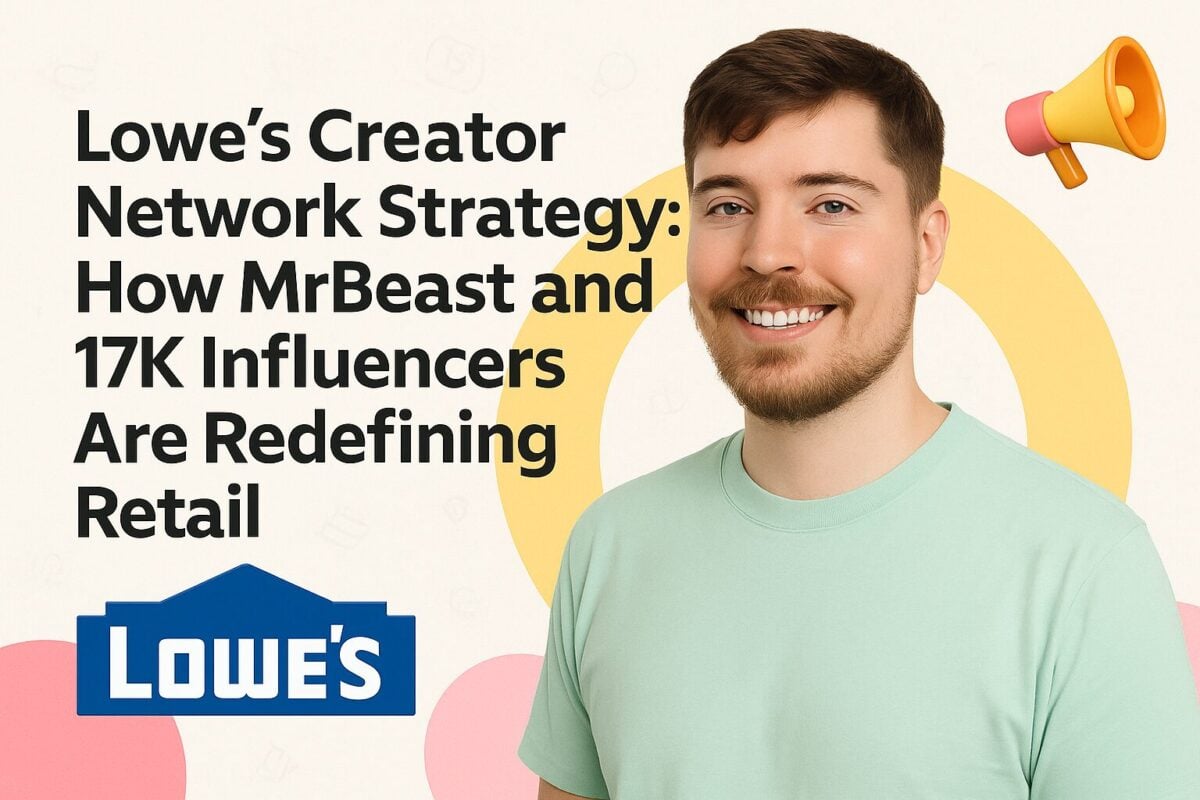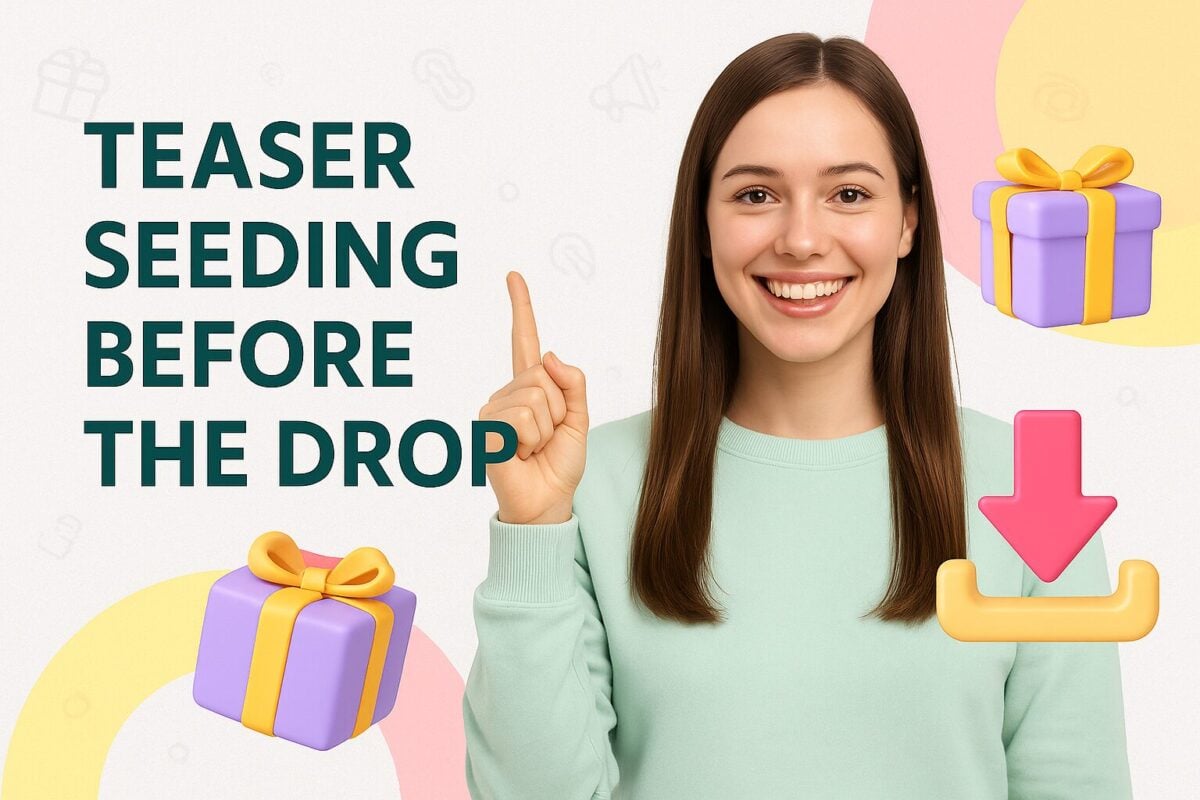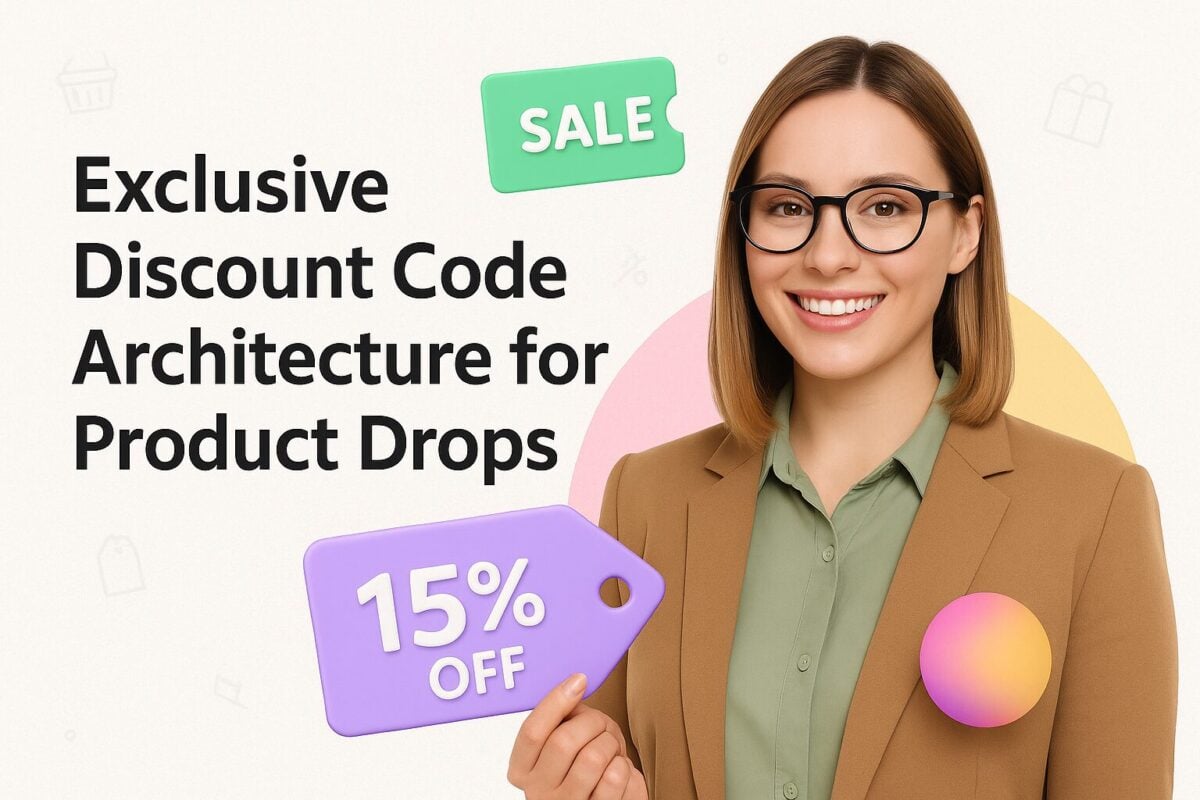TikTok is one of the fastest-growing social media platforms and is quickly catching up to Instagram and Facebook. Now with a billion monthly active users, the platform attracts both content creators and brands who want to expand their reach. The platform’s explosive growth is largely due to its constant improvements, resulting in new features that encourage participation and engagement.
One of those features is the Stitch tool that’s intended to drive more collaboration between users. In this post, we give you a breakdown of what Stitch is on TikTok, how it differs from the Duet feature, how people are using it, and how you can start creating Stitch videos. Let’s get started.
How to Stitch on TikTok:
What Is Stitch on TikTok?
Stitch is a creation tool from TikTok, which allows you to “Stitch” your video with another user’s video clip. This makes it easy to integrate scenes more seamlessly and create reinterpretations of existing videos. So you can build on existing stories, provide context to your content, respond to other users, and add your personal take/commentary.
Duet vs. Stitch: What’s the Difference?
Once you learn that Stitch lets you combine your video with another content creator’s video clip, the first question you might have is: Isn’t that what Duet does? Duet and Stitch are both excellent TikTok content creation tools. And although they both enable you to combine your video with a clip from another user, they have a few key differences.
- With the Duet tool, you can combine two videos using a split-screen format. This makes it a great option to add commentary to an existing video clip or do something together with another creator.
@maribelspiritualjourney #duet with @kaycstroh #encanto #luisa #cosplay #lafamiliamadrigal ♬ Surface Pressure - Jessica Darrow
- With the Stitch tool, the two clips are combined in a sequence so they’re seamlessly integrated. This makes it the perfect option for adding to an existing story with a brand new twist or reinterpretation.
@dojacat #stitch with @lostmymarblesagain ♬ Say It Right - Nelly Furtado
Creative Uses of Stitch on TikTok
With the unique new storytelling format it offers, content creators on TikTok are already using the Stitch feature to showcase their creativity. Whether you’re a brand or a content creator, these can serve as inspiration for your own TikTok content strategy. Here are some of the most creative users of Stitch on TikTok:
Participating in a Viral Trend
TikTok is the place for viral internet trends–whether it’s a dance challenge or a trend involving sharing personal experiences. And Stitch is an excellent tool for users to attempt these challenges or participate in the trend by adding their own twists and personal interpretations.
For example, the #rentfree trend involves people sharing videos that “live rent-free in their heads.” Users stitch their own videos with the original video where user @jessthemess asks the question, “What’s a video that lives rent-free in your head?”
@tally_nawrocki #stitch with @jessssthemess What would be going on in my head if I ever met my celebrity crushes.. ? #funny #rentfree #ellen #comedy ♬ original sound - Tally
Asking/Answering Open-Ended Questions
In tune with the previous use case, Stitch can also be used to ask or answer open-ended questions. TikTok automatically gives credit to the original content creator in a Stitch video. So asking a question is a great way for brands and content creators alike to get their account in front of more users, especially if the trend catches on. Answering a question allows you to maintain relevance and join in on the fun.
Reacting to Videos from Other Creators
The Stitch tool makes it a lot easier for content creators to quickly Stitch their reactions to content from other users. So you could react to viral videos or videos from popular content creators to improve your chances of reaching more people.
Even celebrities like Billie Eilish have used the Stitch tool to react to videos from other users. For instance, she added a teary reaction to a popular video in which user @gabrieeelala shared a video of her dog jumping around with a long stick.
@billieeilish #stitch with @gabrieeelala ♬ original sound - BILLIE EILISH
“One-Upping” Other Creators
Stitch is also an excellent tool for showing a “better version” of something that’s featured in another content creator’s video. You could use this tactic to “one-up” creators by showcasing a more complicated dance move, a more comprehensive collection of anime merch, or a much more lavish lunch spread, for example. But try to keep the mood light and add a comedic twist to the video.
For example, TikTok influencer @_vector_ Stitched a video with clips from other users who are showing off their Nerf guns. The video started out with a clip of a user loading his Nerf gun, followed by a clip from another user who scoffs and loads a bigger Nerf gun. Vector then comes in with a comical laugh, carrying a massive collection of Nerf guns and shooting at the camera.
@_vector_ #stitch with @joy.kyube ♬ original sound - Vector
Creating Your Own Twists
One of the best uses of the Stitch tool is by sharing your reinterpretation of an existing video. You can share your own version of how to do things or add a unique or comical twist to another video. In some cases, you might even be able to use this to show the “correct” or simpler way to do something.
For example, TikTok influencer @khaby.lame created a hilarious video in which he Stitches his own video with a clip of someone cutting bread packaging and tying it close. Khaby shared his own version of the “tip” in which he simply twists and ties the package without the need to cut it up.
@khaby.lame #stitch con @anvihan ♬ Ice Ice Baby - Vanilla Ice
Imitating Other Creators
Another option is to take a funny video and Stitch it with a video where you imitate the original creator. Whether it’s someone busting a comedic dance move, cooking something awful, or trying to make something–this could be the perfect opportunity to create a hilarious imitation video. For example, TikTok influencer @quenblackwell created the following Stitch in which she imitates another creator’s over-exaggerated pronunciation.
@quenblackwell #stitch with @slothgirl420 just two #foodies ♬ original sound - quenblackwell
Creating a “Sketch” with Other Creators
TikTok has always provided an excellent platform for creators to share hilarious sketches to entertain their audience. And Stitch is the perfect addition to the TikTok toolset to make this even easier with other content creators. You can collaborate with other content creators to turn short clips into a sketch. Or you can even take an existing clip and create a sketch that follows the same sequence shown in the clip.
For example, Lil Yachty and Lizzo created the following sketch using the Stitch tool. It’s a follow-up of previous videos in which Lizzo puts mustard on unusual stuff like Oreos and apples and Lil Yachty grabs the mustard from her. The final clip shows Lil Yachty throwing the mustard into the dustbin. The video received 2.6 million likes and was well-received among users who asked them to “keep it going” and called it the “best string of stitches ever.”
@lilyachty #stitch with @lizzo ♬ Rumors (feat. Cardi B) - Lizzo
Collaborating with Influencers
While Stitch may seem like a creation tool that’s made for individual content creators, brands can leverage it too, especially when collaborating with TikTok influencers. And Amazon Prime Video’s campaign serves as the perfect example to prove that. To promote the “Without Remorse” movie, Amazon Prime Video partnered with TikTok influencer @mckenzibrooke, who Stitched a clip from the brand’s TikTok with a hilarious and original reaction.
The original clip was of Michael B. Jordan in an intense scene from the movie. Mckenzi followed the clip up with a scene where she enters through the door with her dog and then asks Michael to “put on a towel or he’ll scare her dog.”
@mckenzibrooke #stitch with @amazonprimevideo I think he scared my dog... LMAO ?? #primevideo #withoutremorse #ad ♬ original sound - McKenzi Brooke
Adjusting Your Stitch Settings
TikTok gives you a ton of flexibility when it comes to privacy and security. That means not just anyone can Stitch with your video unless you explicitly give permission. Or you can even disable Stitching for specific videos. So you have a lot of control over who gets to use your videos and which videos can be used.
Enabling and disabling Stitch
You can change the settings for each video you’re about to upload and choose to enable or disable Stitch. The process is pretty straightforward. Before sharing your TikTok, just scroll down to the settings and toggle on or off the “Allow Stitch” option. This makes it super easy to control the privacy setting for each of the videos you share.
Choosing who gets to Stitch with your videos
TikTok also gives you a lot of control in regards to who can use your clips in a Stitch. Go to your account Privacy settings and under the “Safety” section, you’ll see the option for “Who can Stitch with your videos.” Click on this and select the option that you want–whether you want to allow everyone to Stitch with your videos, restrict it to just friends, or allow no one to use your clips.
This is a good option if you want to automatically disable Stitching for all the videos you share. So you don’t have to manually toggle off the “Allow Stitch” option before sharing each video. Similarly, enabling the Stitch option here will help you skip the hassle of having to manually change the setting each time before you share a video.
How to Create Stitch Videos on TikTok
The process of creating a Stitch on TikTok is fairly simple. So even if you’re new to the whole thing, you shouldn’t have too much trouble with it. Here’s what you need to do to create your very first Stitch video:
Choose a video you’d like to use and tap the “Share” arrow on the right-hand panel.
Select the option to “Stitch.” Note that if this button is grayed out or doesn’t show up at all, it means that the content creator has restricted Stitching for the video.
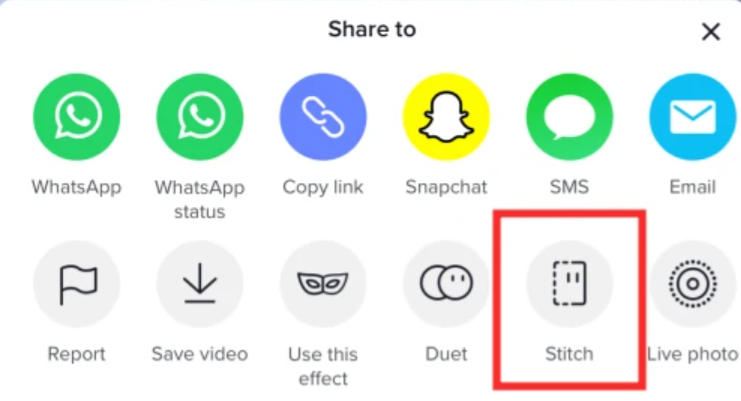
Source: nerdschalk.com
Use the navigation bar at the bottom of the screen to select the section of the video that you’d like to Stitch. Keep in mind that you can only Stitch up to 5 seconds of video so make sure you’re very accurate with your selection. Once you’ve made your selection, tap “Next.”
Start recording your video to respond to the original clip or add your own twist. It’s important to note that you can’t use the Stitch feature with a video from your camera roll. You’ll need to record it directly on the app.
The goal is to encourage users to create original content and promote content creation within the app. Thankfully, TikTok offers an abundance of editing tools to perfect your video (more on that in the next step). Additionally, you can’t access the TikTok Sound library while using this feature.
Once you have the two clips together, you can start editing the video to finalize it. You can add filters, effects, text, and stickers. And although you can’t access the Sound Library on TikTok, you can still record a voiceover. After finalizing the video, tap on the “Next” button.
To get your Stitch video ready for publishing, update the details such as the caption and settings. Make sure the caption appropriately describes the content. You can even include relevant hashtags to improve discoverability. This is a must especially if you’re joining in on a viral TikTok hashtag challenge.
Note that TikTok automatically credits the original content creator in the caption space saying that it’s a “#stitch with @user”. So you’ll have to consider the character count taken up by this section when writing your caption.
As for the settings, you can change the privacy settings to select who can view the video. You can also enable or disable comments, Duet, and Stitch. After everything is ready, hit the “Share” button to get your very first Stitch video in front of your TikTok audience.
Tell Your Own Creative Story
The Stitch tool is perfect for telling your own story in a creative way that aligns with your personality or brand voice. Make the most of the examples shown above to let your creativity shine through.
Frequently Asked Questions
Why is Stitch not allowed on TikTok?
TikTok doesn’t allow users to Stitch a video from their camera roll. Other than that, a user’s privacy settings may also prevent you from Stitching their video.
How do you use Stitch on TikTok?
Choose the video you want to Stitch and click on the Share button, then select the option to “Stitch” it. You can then add your own recording to finish Stitching the two clips together.
What is Stitch?
Stitch is a TikTok content creation tool that allows users to “Stitch” two clips together to create one video following a sequence of events.
How do you see Stitches on TikTok?
Go to the search bar and search for #stitch to find videos that have been created using the Stitch tool. You can also type in “#stitch@username” to find videos that have Stitched a certain creator.
What does Stitch with your videos mean?
When someone Stitches with your videos, it means they’re taking a portion of your video and combining it with their own recording to create a new video following a sequence of events.