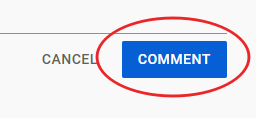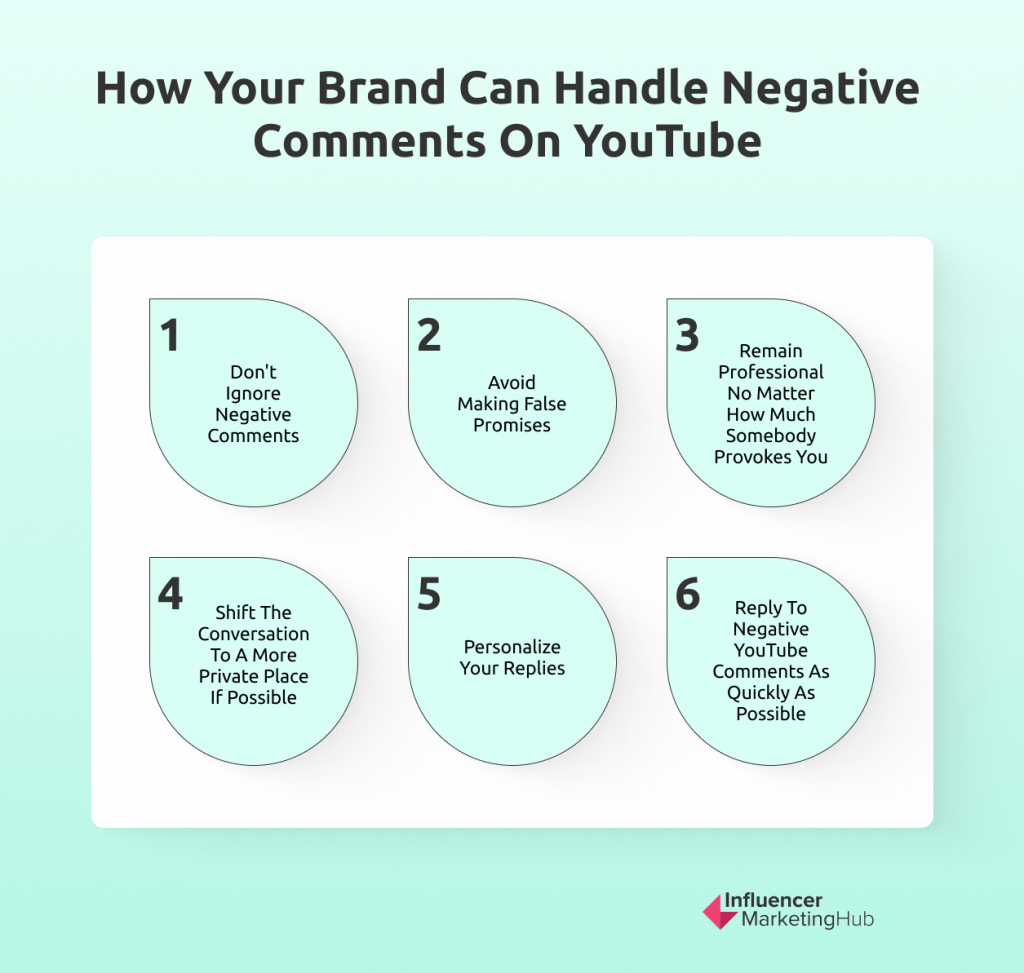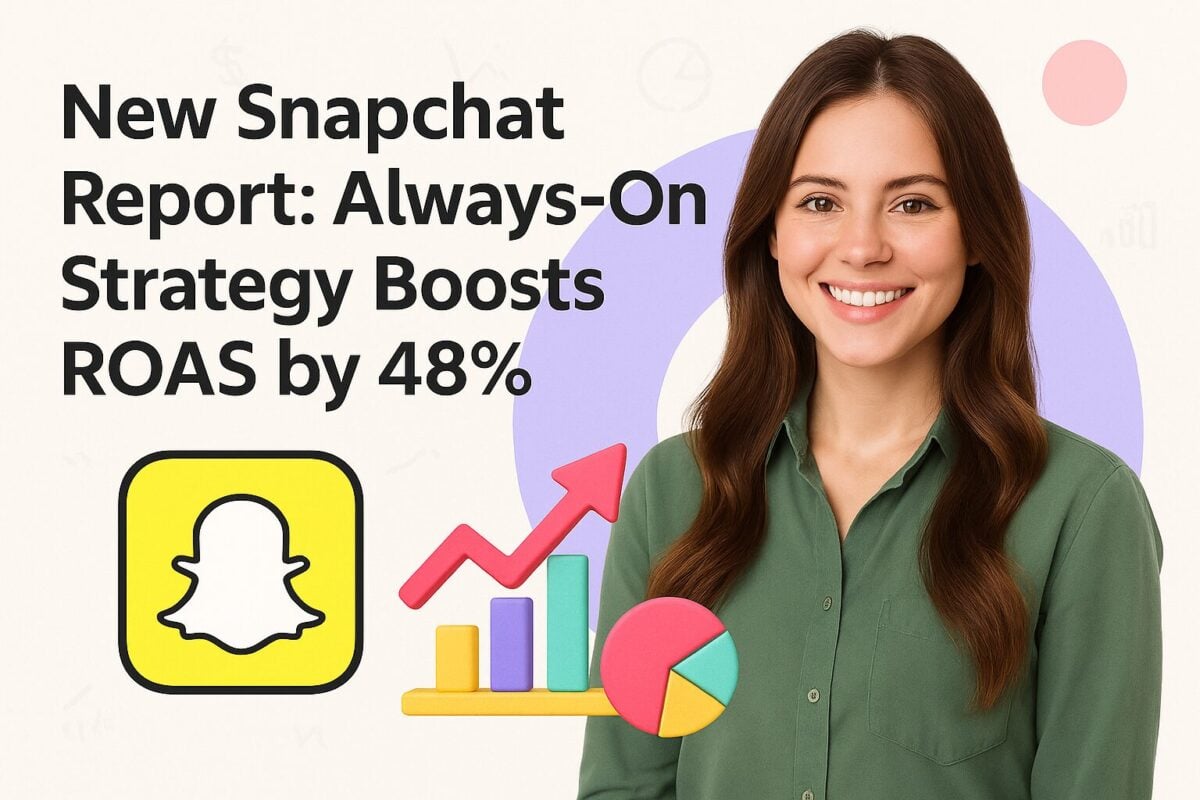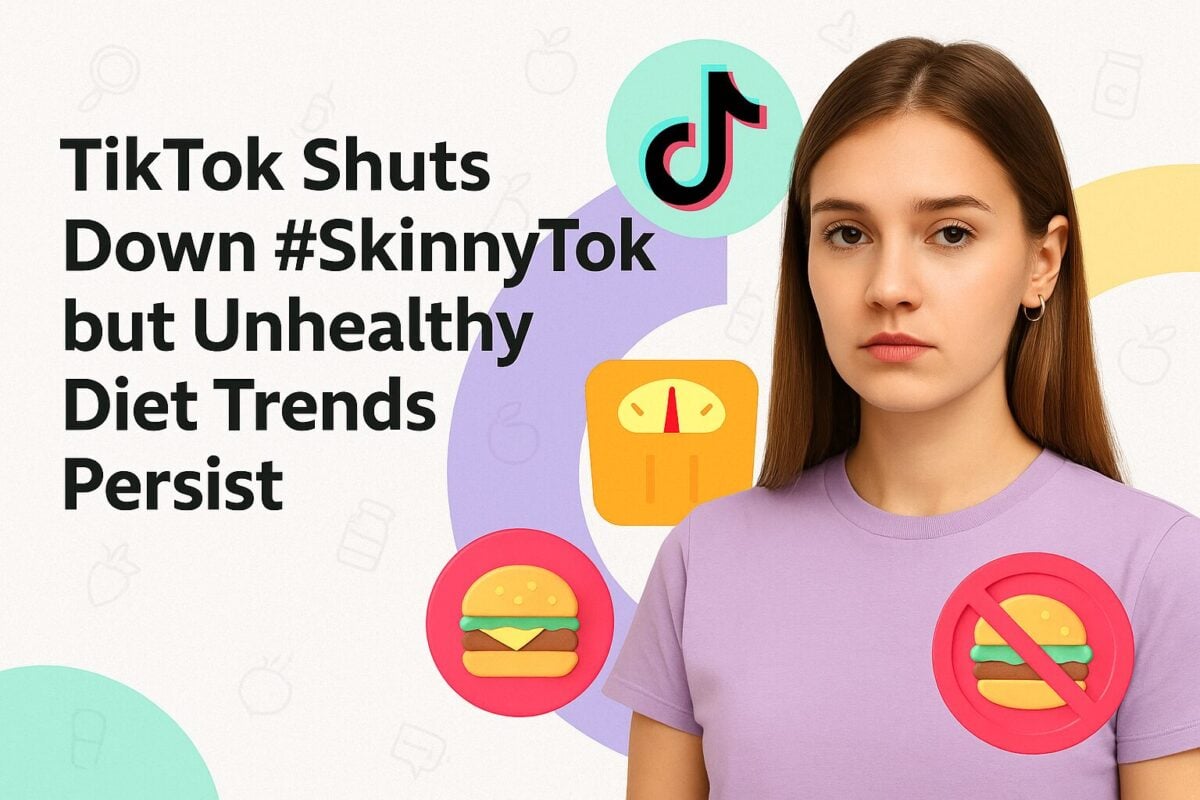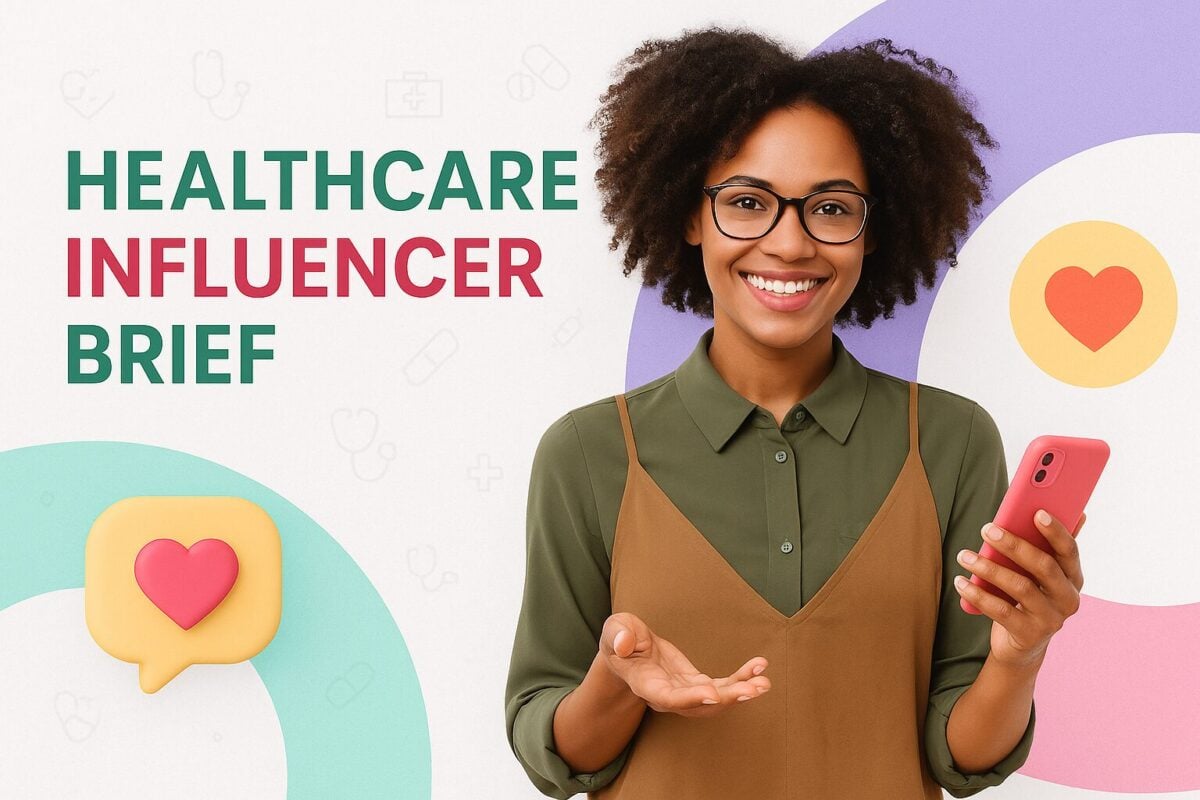You might wonder why people consider YouTube an example of social media. Many people go there to view on-demand video clips like they watch Netflix, Amazon Prime, or Disney Plus. However, YouTube is a much more egalitarian place than any of the streaming giants. Just try and upload a personal video from your phone to Netflix. Yet you can do that with ease on YouTube. And the real clincher for accepting YouTube as a social media platform is its comments system. People carry out entire conversations in YouTube comments.
However, just as Facebook discussions can get out of hand and some people's tweets are positively vile, YouTube comments can veer far away from their associated video and become nasty if you don't engage in some moderation. Commenting on YouTube can be a vital part of any social media strategy, where people can see your positive contributions to the conversation, but you have to do it right. This is our ultimate guide to YouTube comments. You can ensure that YouTube comments about your brand give you and your company a positive impression without a need for whitewashing and dictatorial practices.
YouTube Comments:
- Why Make a YouTube Comment?
- Viewing YouTube Comments
- How to Make a YouTube Comment
- Editing a YouTube Comment
- Replying to Comments on YouTube
- Doing a Search in YouTube Comments
- Deleting YouTube Comments
- Reporting Comments on YouTube
- Highlighted Comments and Replies on YouTube
- Types of Comments to Avoid Making on YouTube
- Viewing Your YouTube Comment History
- Turning on Comments on Your YouTube Channel
- Changing the Comments That Show First on Your Videos
- How Your Brand Can Handle Negative Comments on YouTube
Why Make a YouTube Comment?
Most brands will want to have a voice on matters that affect them. The most powerful way to do that on YouTube is to make amazing videos on topics dear to your heart. But you don't want people to think of you as merely a broadcaster. Social media requires that you be social and making intelligent comments on your videos and those of others, shows that you are making an effort, and engaging with your audience.
Also, comments are a vital signal to Google whether your videos are popular. Obviously, they will know if all the comments on your videos are by you. Still, commenting on your videos and others shared by your target audience helps encourage others to join in the conversation.
One way you can encourage people to leave comments on your videos is to finish them with a question. This can ignite a discussion beneath your videos.
In addition, many people believe in writing the first video on any video they upload. This can help get the ball rolling with people wanting to reply to your initial comment.
Some popular videos become comment magnets. People keep on commenting years after the video is uploaded. Iranian singer and songwriter Amir Tataloo holds the record for having YouTube's most commented upon video – with more than 19 million comments on his song, Ye Saram Be Ma Bezan.
Viewing YouTube Comments
You will find YouTube comments beneath the videos you watch. For example, on the desktop version of YouTube, you will see the video and then details like its name, views, likes and dislikes, etc., directly beneath it. The channel's name follows, followed by a brief video description—any comments on the video show beneath this.
It may take a few more taps on the mobile version of YouTube to find the comments, as you have to tap on the word "Comments" to make them appear. These appear beneath the video if you're looking at things in a portrait (horizontal) aspect or beside it if you're looking at videos in landscape (vertical).
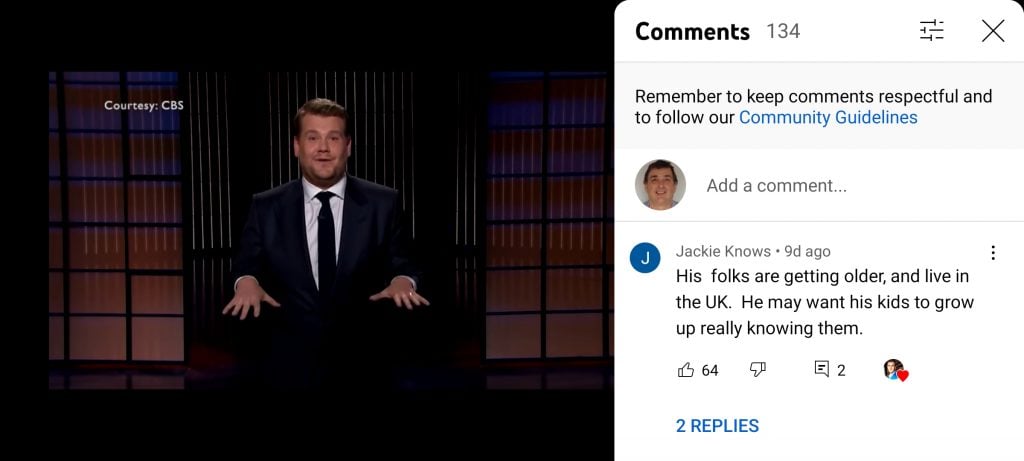
Source: youtube.com
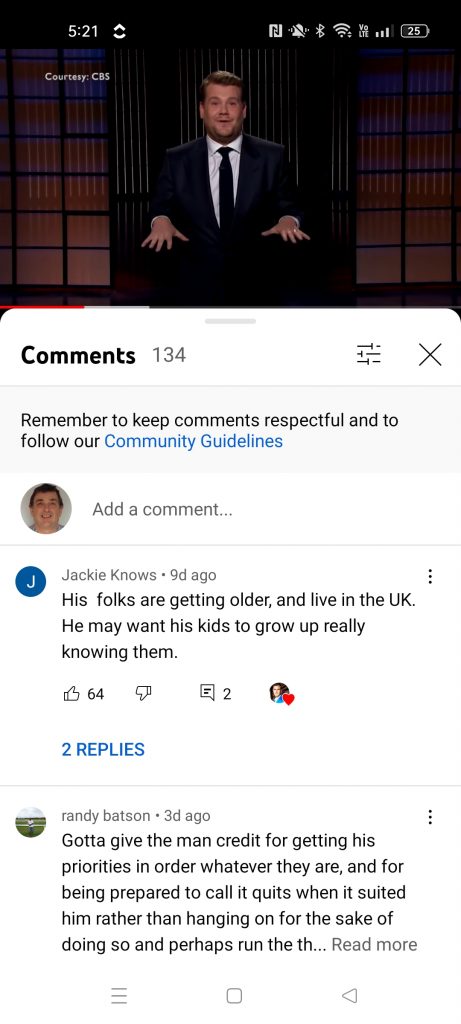
Source: youtube.com
YouTube threads comments, keeping conversations together.
How to Make a YouTube Comment
Making a YouTube comment is extremely easy on both desktop and mobile versions of the app, although less so if you prefer to watch your videos on television unless you have a stand-alone keyboard.
Go to the Comments section on the relevant video. Right at the top of that section, above any existing comments, you will notice your profile picture (if you're logged in), beside the words "Add a comment…" Click (or tap) on that phrase and begin typing your comment.
Desktop Comment
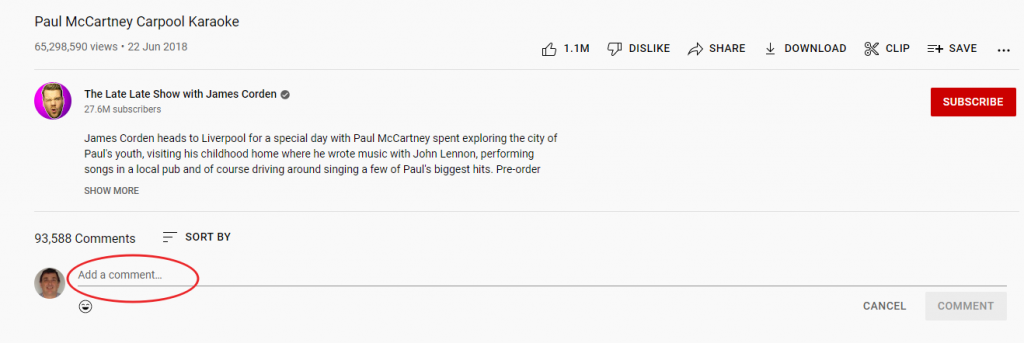
Source: youtube.com
Mobile Comment

Source: youtube.com
Once you've written your comment, you finish it by clicking on the COMMENT button (for desktop) or the equivalent icon for mobile:
Desktop
Mobile
Remember that you can only comment on public videos, and once you have made your comment, it will become public for anyone to read.
Editing a YouTube Comment
You are only human. Despite all your best intentions, you are likely to make the occasional error in your YouTube comments and may not notice your mistake until you have published it. Don't worry; YouTube makes it relatively easy to edit your comments, to correct those annoying typos and other errors.
If you hover over the top right of one of your comments, the option to Edit will come up. Select Edit (the pencil icon) and make the desired changes to your comment.
Replying to Comments on YouTube
It's easy to reply to comments on your YouTube channel. Your viewers will appreciate you taking the time to comment on what they have written. It also indicates that you are happy to interact with your viewers and aren't just a video broadcaster.
You can decide to moderate all comments before they appear on your videos. If you choose to do so, make sure that you devote enough time to comment moderation so there isn't a significant lag before people's comments become visible. If you haven't had problems with trolls and inappropriate comments in the past, you may be tempted to set the comments on your channel to auto-publish without moderation. However, if you do so, make sure that you review all comments on the Published tab of your YouTube Studio screen. If you have comments awaiting approval, you will find them in the Held for Review tab.
You could reply to your comments by selecting YouTubes' Smart Reply feature. However, we recommend personalizing your replies rather than making them look automated.
Doing a Search in YouTube Comments
If you have a lot of comments on your videos, you can search for specific comments using the filter at the top of both the Published and Held for Review pages.
Deleting YouTube Comments
Sometimes you will come back to your comments and regret making one. Alternatively, if you delegate operating your social accounts to a junior staff member, you may feel that they have made an inappropriate comment that you don't want to be associated with your brand's name.
You can delete a comment by hovering over the top right of it. Select Delete (the trash can icon), and your comment will disappear.
You can delete anybody's comment on your videos. However, think carefully about deleting comments left by your viewers. By all means, delete comments left by trolls or inappropriate comments likely to breach YouTube's Community Guidelines, but think carefully about deleting comments merely because they are critical of your brand. People often see that as shutting down honest remarks and complaints. We have some suggestions for better ways to handle negative comments later in this post.
Reporting Comments on YouTube
Suppose you believe that a comment breaches YouTube Community Guidelines because it involves some form of threats, spam, harassment, phishing, or inappropriate statements. In that case, you can report it to YouTube to investigate and punish the commenter if necessary.
On the desktop version of YouTube, click the three horizontal dots at the end of the line with the Thumbs Up and Thumbs Down. Then click on the resulting Report option (with a flag beside it).
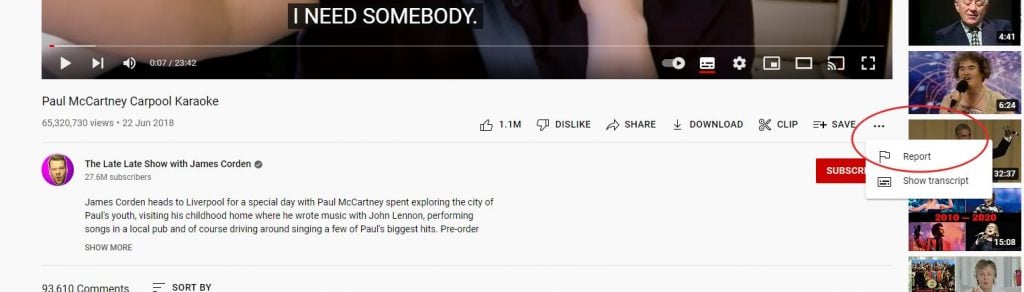
Source: youtube.com
Things work slightly differently on mobile. Here you will see three vertical dots in the top right corner of the video. If you tap on this, a list of options pops up, including Report.
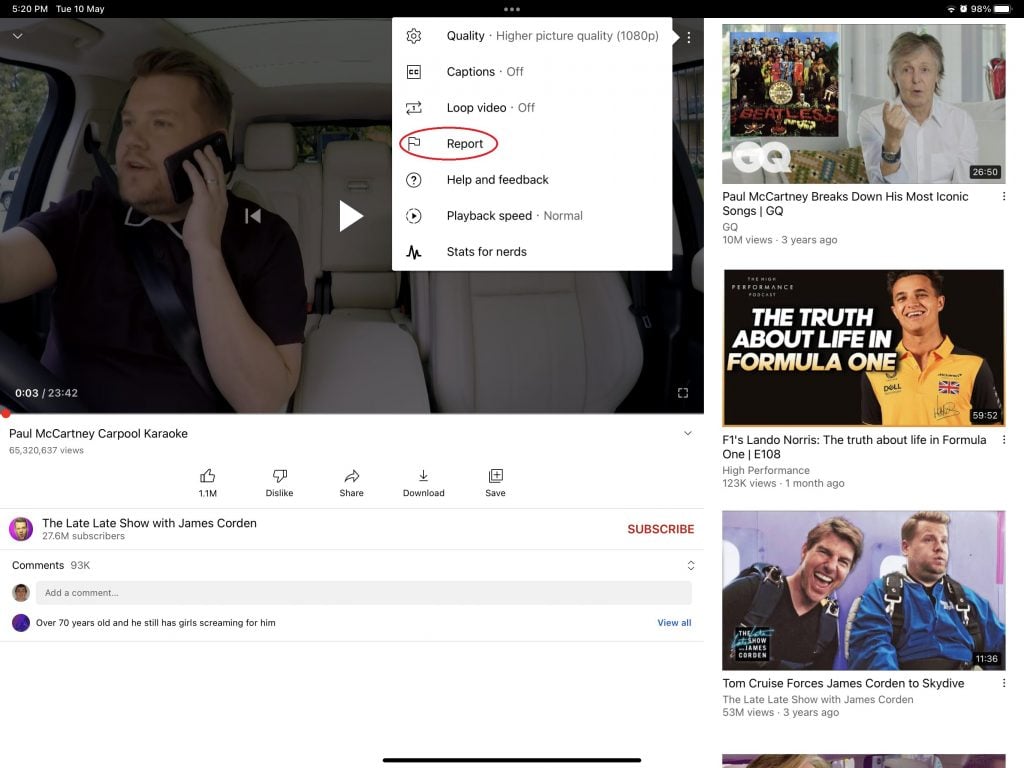
Source: youtube.com
Highlighted Comments and Replies on YouTube
Among the comments you see on a video, you might notice some that YouTube has labeled some "Highlighted Comment." That label is specific to you, and only appears in your comments list. YouTube adds the title when you do something to indicate to YouTube that you have a particular interest in a section of comments.
For example, you might click on a notification, and YouTube takes you to a particular video. Then, when somebody else views and leaves a comment on that video, YouTube will often add the "Highlighted Comment" label on the comment to make it easy for you to spot it when you next go back to that video.
YouTube does this to make it easy for people to find new comments on their videos and others that interest them.
A variation of this is the "highlighted reply" label. Here YouTube tags comments that people make in reply to your comments on videos. Again, this helps you keep the conversation going, as you can check whether it's worthwhile replying to the new comment.
Each time YouTube adds the "highlighted comment" or "highlighted reply" tags to a video, they create a unique URL. The version of the comments that you see uses this newly generated URL. Therefore, the only way to make these labels disappear (apart from reading the new comments) is to remove the addition to the URL.
Note that you can effectively highlight a comment manually. For example, if you want to reply to a specific comment, even if it's old, you can take it to the top of your comment feed by clicking on its timestamp (next to the commenter's name).
Types of Comments to Avoid Making on YouTube
Some people find it difficult to make valuable YouTube comments, and we aren't even considering trolls who make offensive and highly inappropriate comments here. However, you need to put some effort into your comment making if you want people to look positively at what you write. Brands, in particular, need to learn how to write good comments, as they come across as a reflection of the brand's values. It helps to be careful when determining who should take charge of your business's YouTube comments and ensure they understand the types of comments you want them to make and those they should avoid. Indeed, this applies to all social media interactions on behalf of your brand.
Some of the types of comments people most dislike include:
- Merely leaving "First" as your comment. Who cares less that you were the first to win the non-existent race to leave a comment? You certainly aren't beginning the conversation with anything valuable.
- Writing a stupid statement on a poor-quality video, like "Was this filmed on a potato?"
- Writing something like "Is anyone else still watching this in 2022?" on an old video. If the video's from a popular YouTuber, the odds are that quite a few people are still watching videos, even if they are a decade or more old.
- Writing "Darude - Sandstorm" on a video when somebody asks about the music and thinking people still find the comment funny. Sandstorm was a standard backing track used by streamers years ago.
- "Check out my channel" – don't hijack someone else's video to promote your content.
- Saying that your favorite part of a video was "the whole thing."
- Simply quoting what the video said
- Saying how you found a video – who cares that you found it in search or was recommended to watch it by your Uncle Bob?
Viewing Your YouTube Comment History
YouTube makes it easy to revisit your YouTube activities by clicking on History. You will find this in the left-hand menu on the desktop version of YouTube or by tapping the Library button on mobile, which is at the top of the left-hand menu.
You can select the types of YouTube history you want to view, including YouTube comments, going back to the point you started your YouTube account unless you have previously chosen to delete them or have set an auto-delete policy.
Turning on Comments on Your YouTube Channel
There are times that you may prefer not to have comments showing on a particular video. This might be because the video has proved to be contentious, needing considerable moderation. Alternatively, it may be because you have gone past a particular time. For instance, you might ask people to leave answers to a competition in a video's comments, and you want to turn comments off once you have reached the entry deadline.
If you go to the Settings section of YouTube Studio, you will see a section for Community. This gives you some options for comments on your new videos. These include:
- Allow all comments
- Hold potentially inappropriate comments for review
- Hold all comments for review
- Disable comments
Changing the Comments That Show First on Your Videos
You can choose to pin any comment on your YouTube videos, making it the first comment on a video, no matter how old it is. You can pin either your own comment or somebody else's. Viewers may need to expand the comment section on mobile to see the pinned comment.
Go to the comment you want to go first and select More →the three-vertical-dot icon →Pin (with a Pin symbol). If you've already pinned a comment, this will replace it.
How Your Brand Can Handle Negative Comments on YouTube
Amongst all the comments regarding your brand on YouTube, you will likely find some negative comments on your videos and other channels. Your first reaction might be to try and remove the comments; much easier on your channel than elsewhere, of course. However, there are other ways to handle criticism that may appear more professional to viewers.
Of course, it is much easier for a brand facing occasional criticism to deflect attention than one constantly in the news for all the wrong reasons. Despite the familiar adage, all publicity is not necessarily good publicity.
1. Don't Ignore Negative Comments
It is never a good idea to act like an ostrich with its head in the sand and hope that criticism will disappear. You are giving a dissatisfied customer more ammunition to use against you in a war of customer relations.
Ideally, you should reply to every comment on your videos, whether positive, negative, or neutral. Of course, this can be challenging if you face many comments, but even in this case, you should reply to at least your more positive and negative comments. In addition, many of the social media monitoring and social media marketing platforms we have reviewed include YouTube among the channels they monitor. This can help you discover mentions you might have otherwise missed.
However, try to write an apologetic and sincere reply to negative comments, even if they make you angry. The commenter may be merely trolling and trying to bait a reaction. However, make sure you don't start a flame war. You are the party wanting to keep the professional look to anybody else reading the comments.
2. Avoid Making False Promises
Remember, any comment you make in response to criticism must be sincere. There is no value in making a promise if you don't honor it. So don't have a stock standard "nothing-type" reply you make to all criticism. Instead, look at every complaint individually and try and explain how you genuinely can remedy the situation.
3. Remain Professional No Matter How Much Somebody Provokes You
At all times, remember you need to come across as following your company values. Despite the common saying, the customer isn't always right. However, they deserve respect, even if they don't appear to give it to you. As much as you may be tempted to swear at and abuse somebody who left a rude comment for you on YouTube, avoid doing so. It won't help you fix the issue they are complaining about. And it may come across as rude to others reading the comments, reducing their respect for your brand.
4. Shift the Conversation to a More Private Place if Possible
This will depend on the reason for the negative comment, but if it relates to customer service, provide contact details for the commenter to communicate with you directly. This won't always work, however. For example, if the negative comment relates directly to the associated video, then the conversation is probably already occurring in the right place.
5. Personalize Your Replies
People like to think they are special and don't like automated responses. So, avoid using stock replies in your video comments. Even if you're just asking somebody to contact customer service, write it so that it is apparent that you are replying to their specific comment.
6. Reply to Negative YouTube Comments as Quickly as Possible
While it may not be possible to monitor YouTube comments about your brand around the clock, especially for small businesses without a dedicated social team, you should endeavor to reply as quickly as possible. You can get away with delaying your replies to positive and neutral comments, but you should ideally reply to those that are negative within two hours. That way, it makes people feel that you take their complaints seriously.