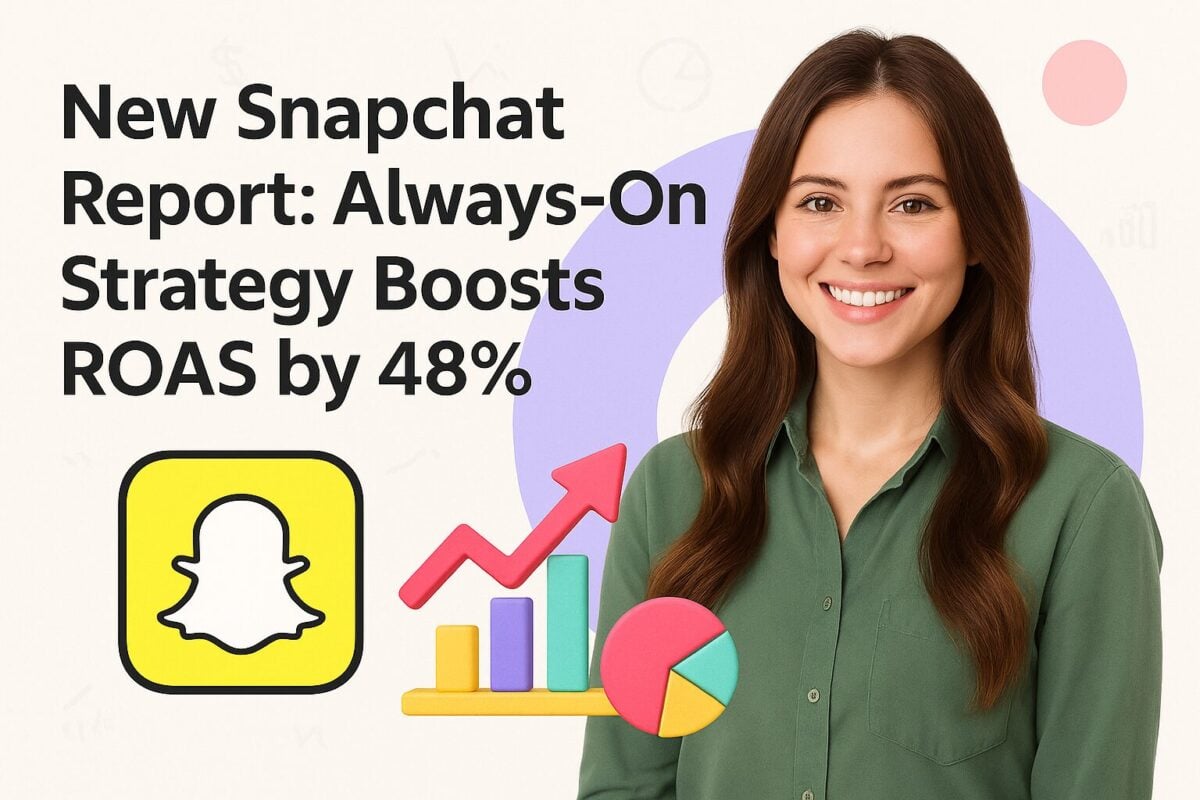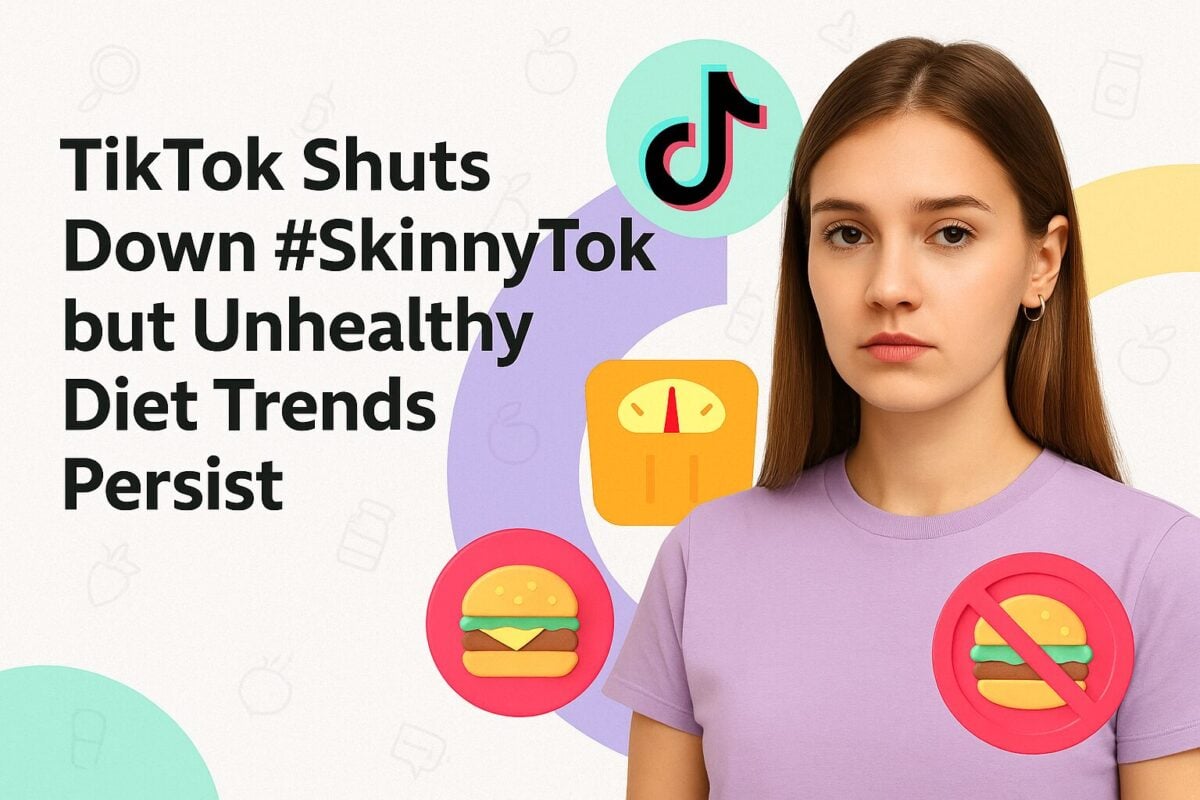By now, you've heard of Discord. You might even belong to a couple of Discord servers, most likely for those video games you love to play. But Discord has grown up quite a bit since coming onto the scene in 2015. Since its launch as a social platform for gamers, Discord has grown into an alternative for folks looking for something different from Facebook, Instagram, and Twitter and is a brilliant tool for creators who're interested in connecting with their fans.
It also presents a great opportunity for influencers and other marketers. That's because you can build a community that's personal and unique, a place where creators and brands can come into contact with their fans, learn more about them, and promote their products or affiliate products.
As with any new platform, though, you have to know how to use it before you can expect to benefit from it. In this article, we're going to cover everything you want or need to know about Discord servers, how to set them up and navigate them, how you can use Discord servers for your business, and some tips that will make your Discord servers fun for your members and useful for you as a marketer. But first...
How to Use Discord Servers for Business:
What Is Discord?
At its most basic level, Discord is a chat room. Yep, a chat room. Just like those chat rooms from the 90s where you'd immediately get bombarded with private messages asking "a/s/l" like you were any different than the other 14-year-olds with bad fashion sense and acne who were already overrepresented on the internet.
For the non-Gen-Xers reading, Discord servers are basically a less formal version of Slack. Each server includes text and voice channels where you can chat with other members via text or using voice chat. You can also share images, links, videos, music, play games, and more. Discord servers generally include several different channels, each with a different topic or different rules of use.
How Does Discord Work?
You can download and use Discord on your computer or mobile device. After download, you'll open it up and go through the setup process before getting details about Discord's latest updates and features. If you're using the app on a computer, know that it's completely usable even without a mouse!
Beyond that, you just need to get familiar with the app and what it has to offer. Let's talk about it.
How to Join Discord
You can access Discord servers through a web browser on most devices, but we recommend using the app. When you first get started, Discord will prompt you to create an account. Without an account, you can still use Discord, but you won't be able to access your private chats after you close out the browser.
Navigating Discord
When you open Discord, you'll see a list of your Discord servers on the far left. To the right of that, you'll see if you have friends online, pending friend requests, or any direct messages. At the bottom of your list of Discord servers, you'll see a button with a plus symbol that you can use to start your own Discord server or join one as well as a button with a compass symbol where you can explore public servers.
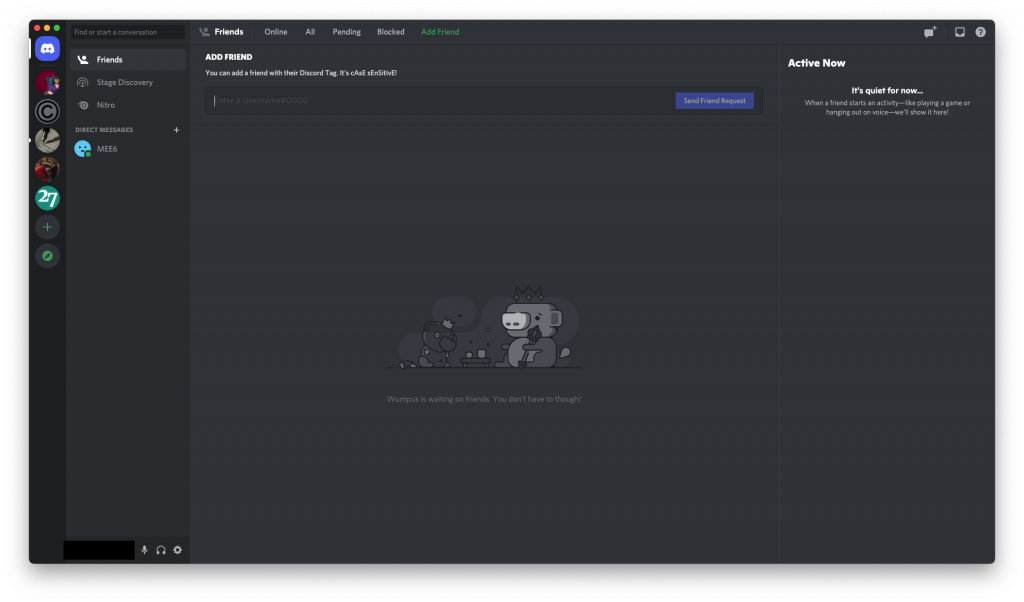
When you go into one of your Discord servers, you'll see the same server list on the far left of the screen. To the right of that will be a list of the channels within that Discord server. When you go into one of the channels, the messages will populate in the center of the screen and you'll see a list of the people participating in the room, usually broken down by user roles if the owner of the Discord server uses them.
How to Create a Discord Server
Creating Discord servers is ridiculously easy. Remember that plus symbol we mentioned earlier? You just click that and it will bring up a screen where you can create your Discord server from scratch, use a template, or join a Discord server.
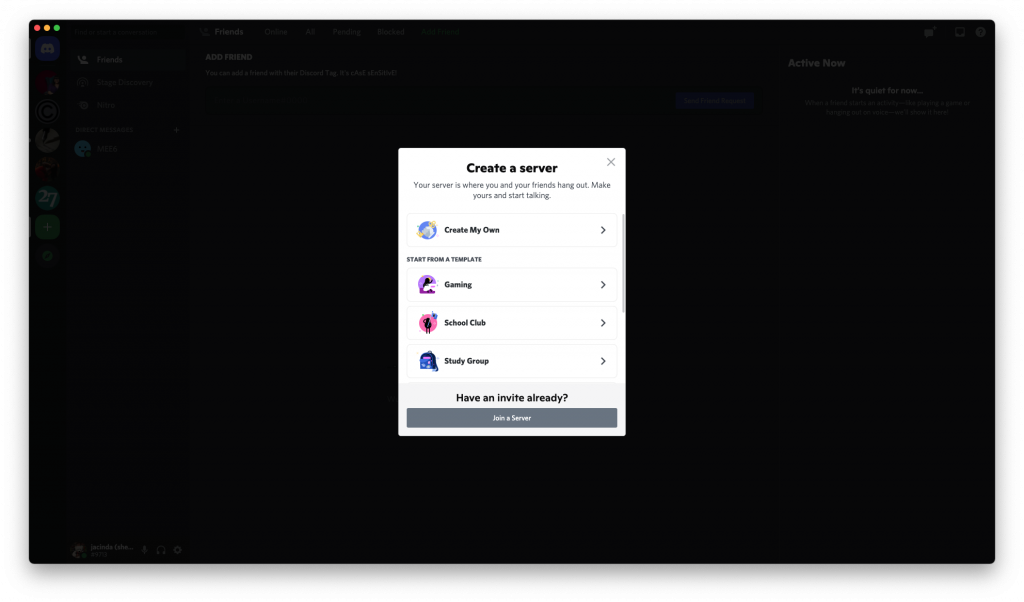
For a business, you'll probably want to start with the Artists & Creators option then choose For a club or community. From there, you'll be given the option to customize your server with a server name and server icon. Then, just click Create. That's really all there is to it! Your next step should be to click on Personalize your server. This will take you in to your server's settings so you can build it out the way you want.
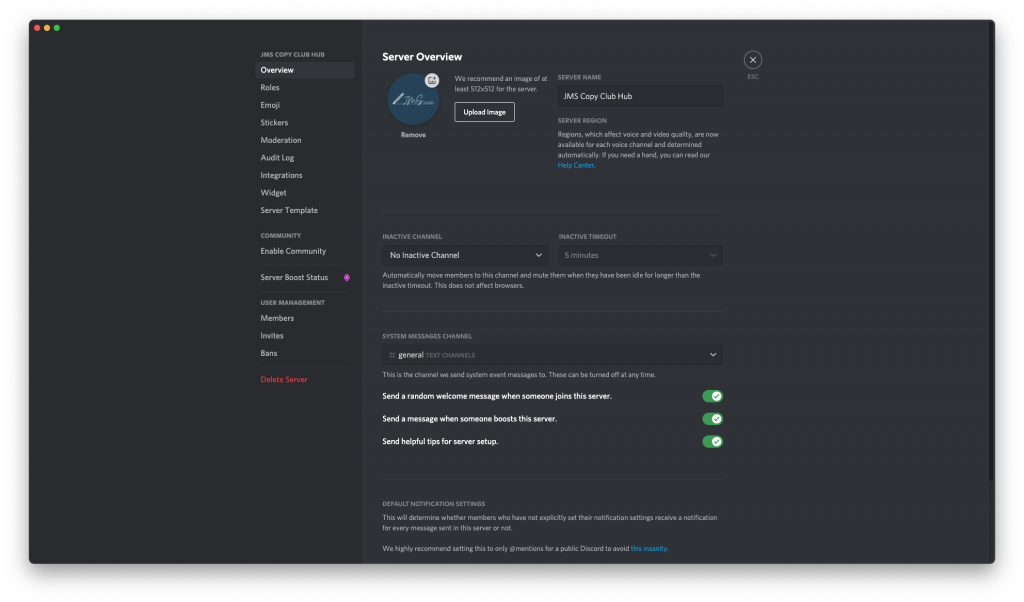
As you can see, there are tons of different settings you can use to make your Discord server truly your own. Along the left side of the screen, you're given options for:
- Server Overview
- Roles
- Emoji
- Stickers
- Moderation
- Audit Log
- Integrations
- Widget
- Server Template
- Enable Community
- Server Boost Status
- Members
- Invites
- Bans
- Delete Server
How to Start a Discord Channel
Discord servers are made up of different channels. You can set the name for each of your Discord channels as well as setting it up as a text or voice channel. To keep your server organized, you can group channels into categories. So, you might have a category called Entertainment that includes channels for TV and movies, podcasts, games, books, and other topics that fall under the category of entertainment. To start a channel, simply right-click in the channel panel. You'll be able to create a new category or a new channel from there.
How to Set Server Permissions and User Roles on Discord
One of the first things you're going to want to do is set up user roles and permissions on your Discord server. This is a must for setting up admin and moderator roles as well as any special roles you offer to members if you have a membership-based business. There are several Discord bots that can help you do all of this automatically so you aren't spending countless hours assigning user roles.
We recommend only assigning roles based on certain criteria to protect your server. Don't give everyone a role as soon as they join your Discord server. If you do, you're missing out on server verification levels that will keep spammers and raiders off your server. Instead, be discerning when it comes to the criteria you use to give a user a role on your server. This might mean assigning roles based on the membership tier members subscribe to (a best practice).
To add roles, click on the arrow to the right of your server name (near the top left of the screen) and choose Server Settings.
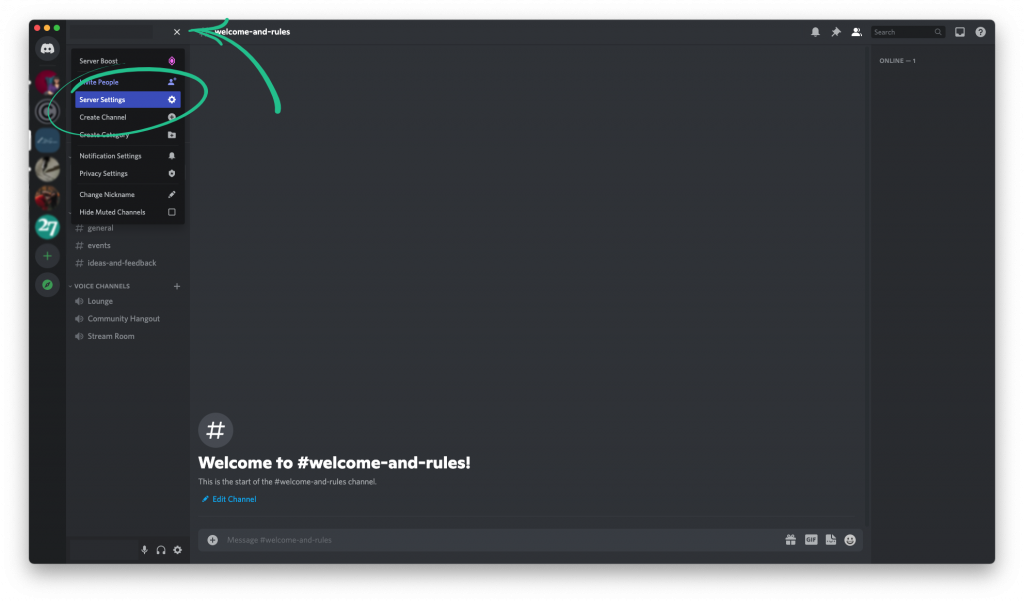
From there, choose Roles and then click Create Role:
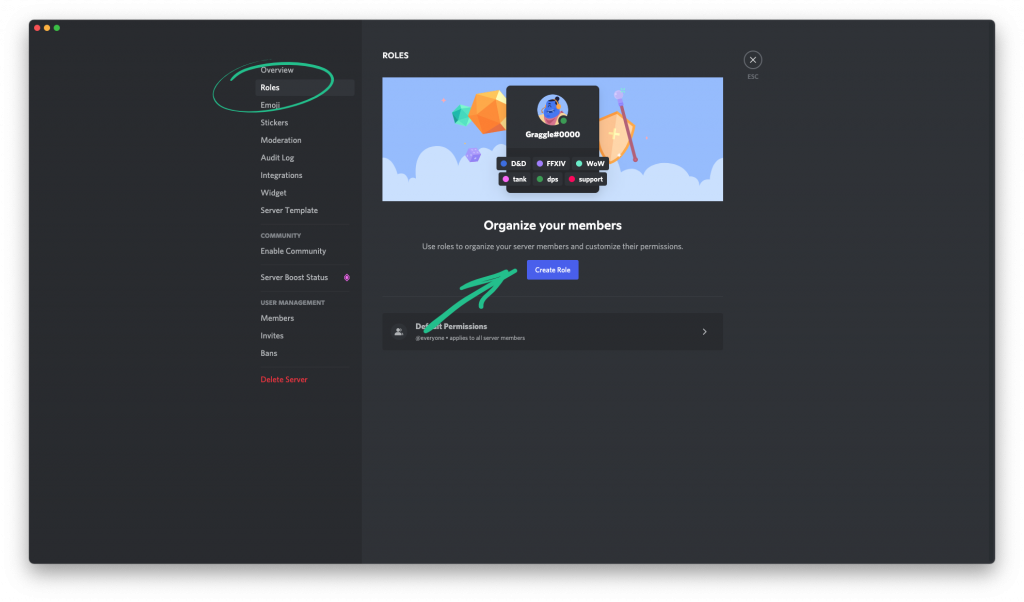
How to Add Bots, Apps, and Integrations to Discord Servers
Discord has tons of integrations, bots, and apps that will make running your Discord servers a whole lot easier. As we touched on briefly, bots are an awesome way to automate certain tasks on your servers — especially moderation tasks. However, you can also use Discord bots to filter out spam, kick or ban users, play games and music, and more.
To add a Discord bot to your server, you'll first need to find the bot you want to add. There are several websites that maintain lists of Discord bots (like top.gg, discord.bots.gg, and discordbotlist.com, among others). Once you've found the bot you want, you just need to invite it to your server. It's really easy. If you're not finding the perfect bots for your Discord server, you can always create your own if you're techy.
How to Use Discord Servers as an Influencer or Marketer
Once you've got a good grasp on Discord's features, it's time to implement that knowledge to using Discord as an influencer or marketer. Discord gives you instant, constant access to your target audience — you just need to start marketing to them (and doing so effectively).
First and foremost, you need to make sure that your target audience is even on the platform. Discord users are generally teens and younger adults. If that doesn't fit your target audience, Discord might not be the platform you want to use. If it fits, though, here are tips to getting the most from your Discord servers for business.
Advertise Your Discord Server
When you first start a Discord server, it can be intimidating to see that very empty framework, void of active users who aren't you and your team. Just remember, it's going to be more beneficial to you in the long run if you emphasize quality members over just cramming your servers full of users who are lukewarm to what you're trying to build.
So, when you think about advertising your Discord servers, you'll want to be more intentional. This might mean adding your Discord server to a listing site like the ones we mentioned earlier in this article. When you add your server to these sites, you make it easier for active users who are interested in your content to find you.
You might also mention your Discord server in other groups and platforms (Reddit, Facebook Groups, etc) where you're active. Of course, this doesn't mean spamming these spaces with your invite link. Again, we're trying to build a Discord server intentionally and draw in members who are genuinely interested and will add value.
One of the best ways we've found to build an active and engaged Discord server is to offer membership to your server as a perk to signing up for your membership plan. You can easily do this if you have a Patreon page. Just add the Discord Patreon integration and you're ready to rock.
Encourage Engagement
Engagement is vital to a productive Discord server. Encourage your members to get to know one another and be sure to be an active part of your community, too. You can talk directly to your members using text, video, or voice and it's such a simple thing to do to keep your audience interested and excited to be there.
Start a Community
If you're interested in building a community on your Discord server, it should come as no surprise that you'll want to start a community. To do that, go into your Discord server settings and click Enable Community in the menu on the left side of the screen.
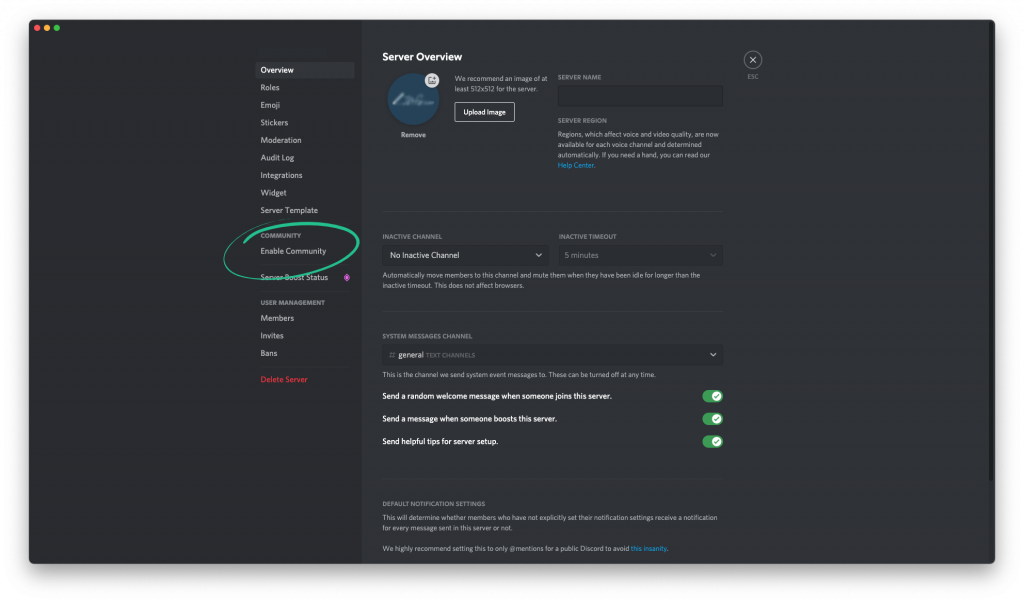
From there, click the Get Started button and go through the steps required to set up your new community:
- Safety checks: We recommend checking the box next to Verified email required to keep spam to a minimum. You also have the option of deleting NSFW content automatically.
- The basics: Here, you choose the channels you'll be using for rules or guidelines as well as community updates.
- Finishing touches: In this section, you can set default notifications to only notify about mentions (helpful if you have a busy channel) as well as removing moderation permissions from the "everyone" role. Last, you'll agree to Discord's Community server rules.
From there, just click Finish Setup and you're done.
Offer Exclusive Benefits and Discounts
Everybody loves a deal. Reward the people who are supporting you through your Discord servers with exclusive deals, discounts, and promotions. You might even run giveaways and contests (just don't run them all the time — even fun things like giveaways can get boring if they happen too often).
Join the Discord Partner Program
We've mentioned it before, but it bears repeating. You should join the Discord Partner Program. It's available to active and engaged communities and offers up additional features like better customization and personalization (and more emoji slots and digital stickers). Plus, it's easier to find your Discord server on the discovery page.
Discord Servers Abound: Make Yours Stand Out!
The way you set up and use your Discord servers largely depends on what you're using them for. If you're an influencer or marketer using Discord to promote your brand or sell affiliate and partner products, you'll want to join the Discord Partner Program when you can. You might also consider paying for Discord Nitro to get access to special features that can make your Discord servers really stand out for your members. No matter why you're using Discord, you can create a powerful community by keeping your Discord servers organized, automated, and useful.