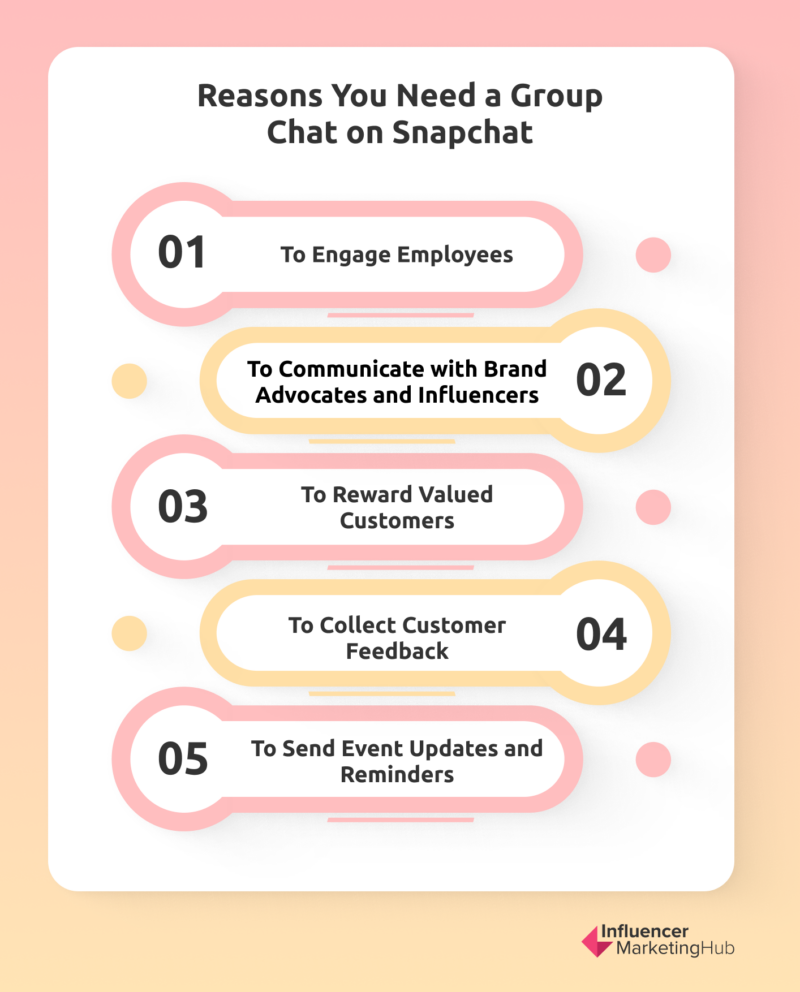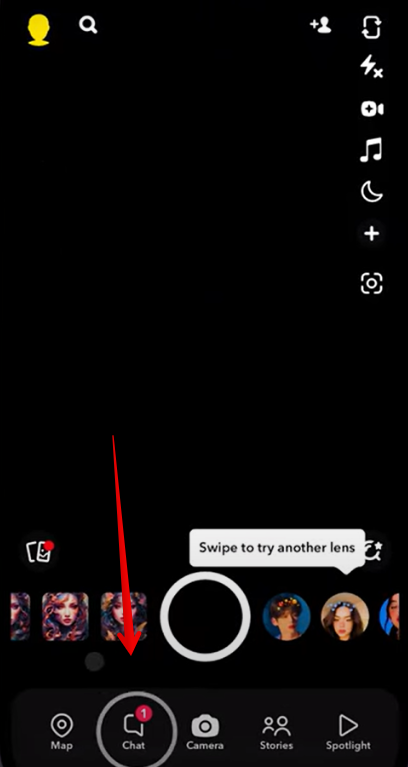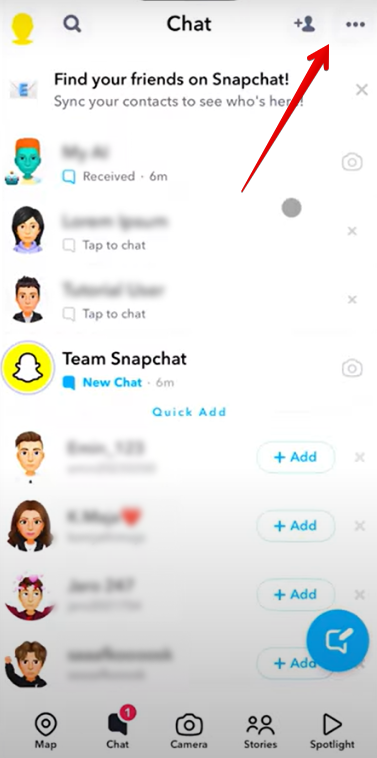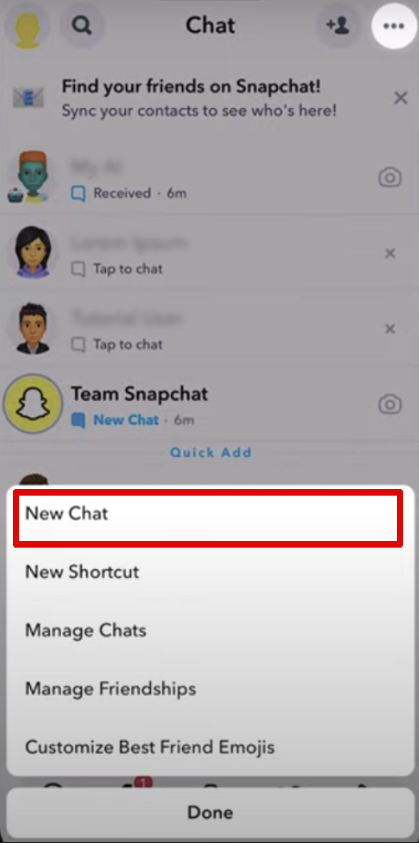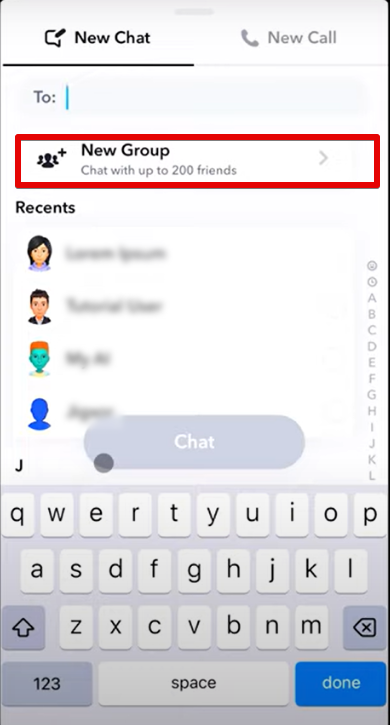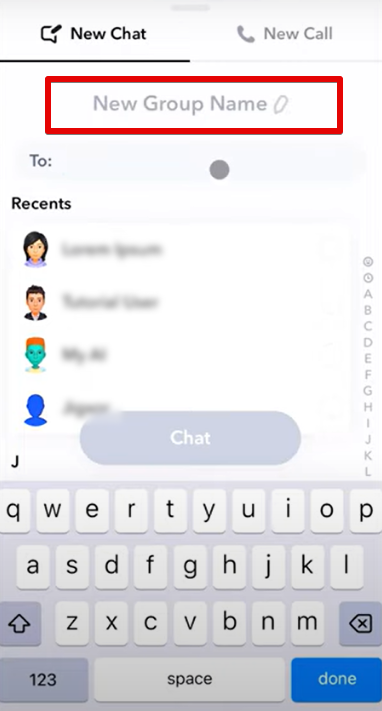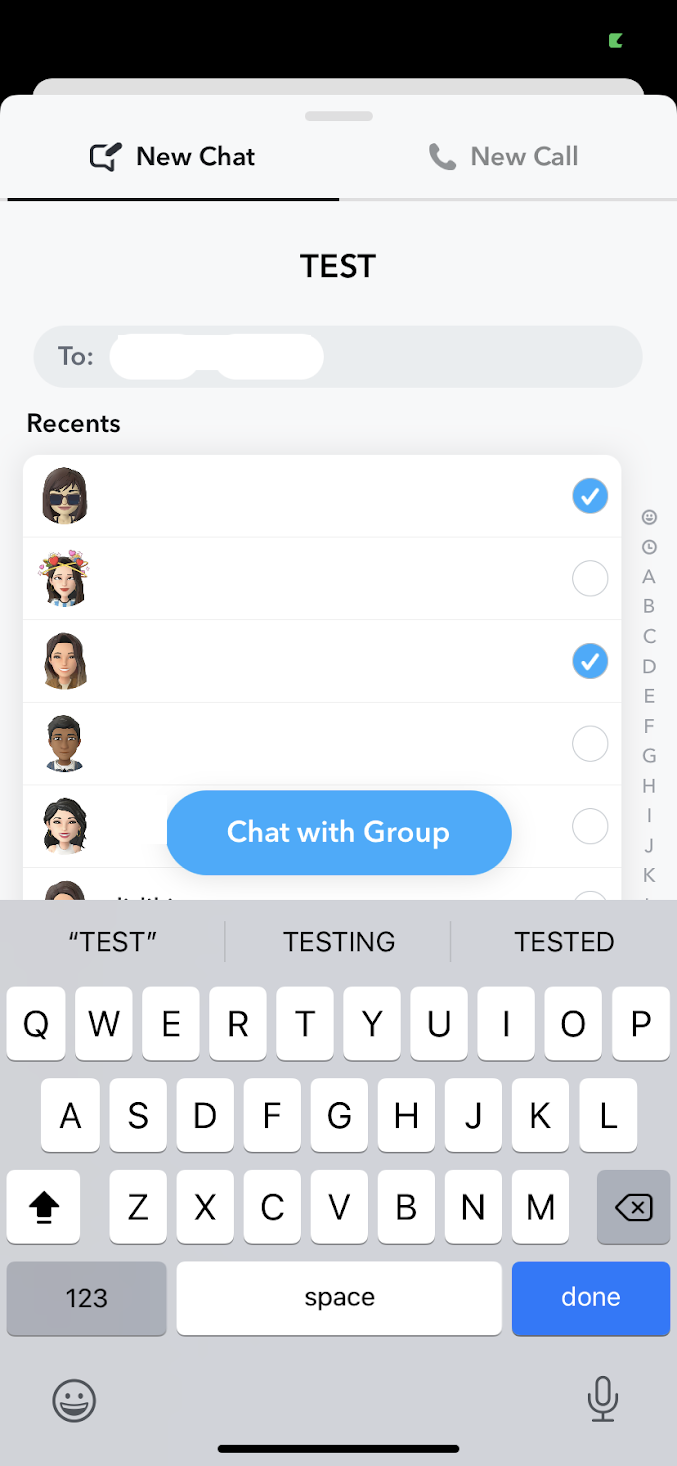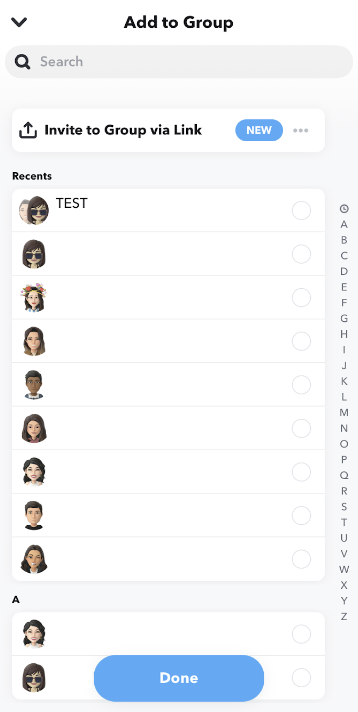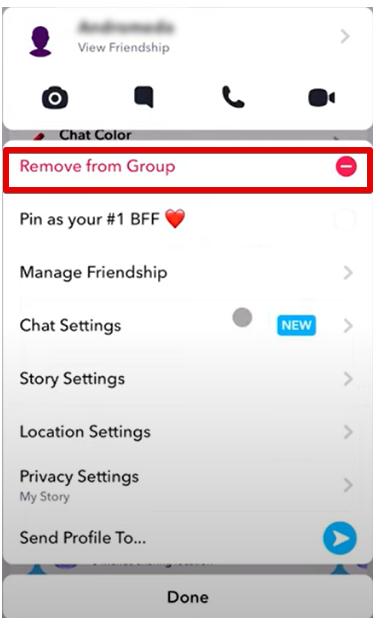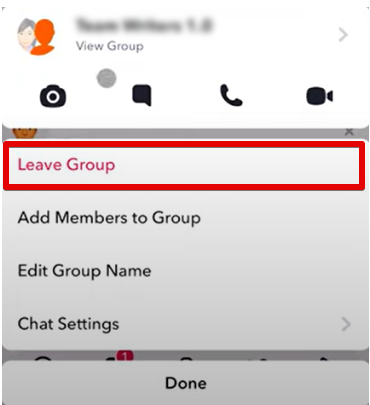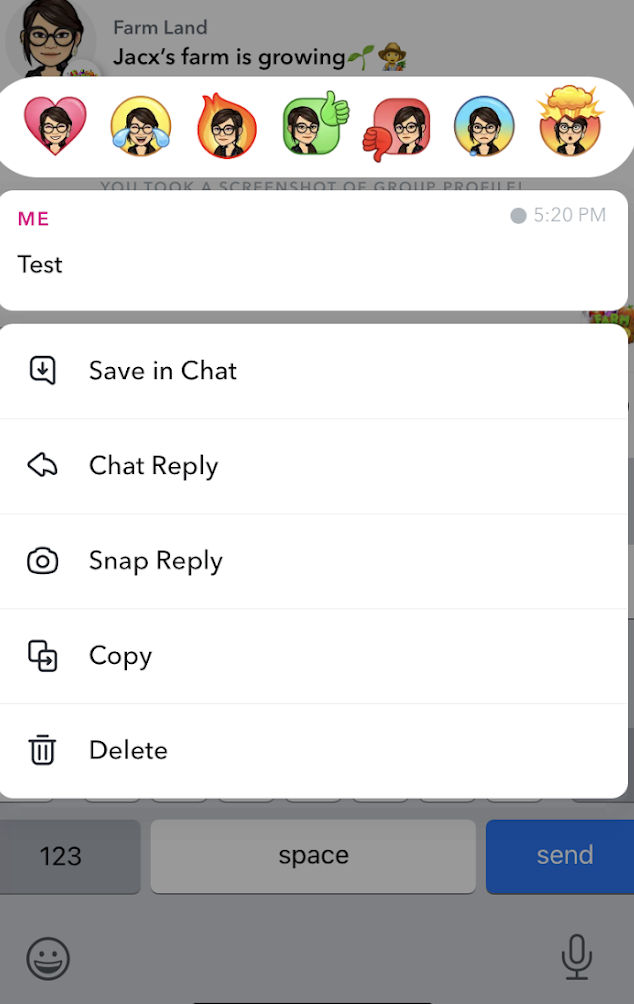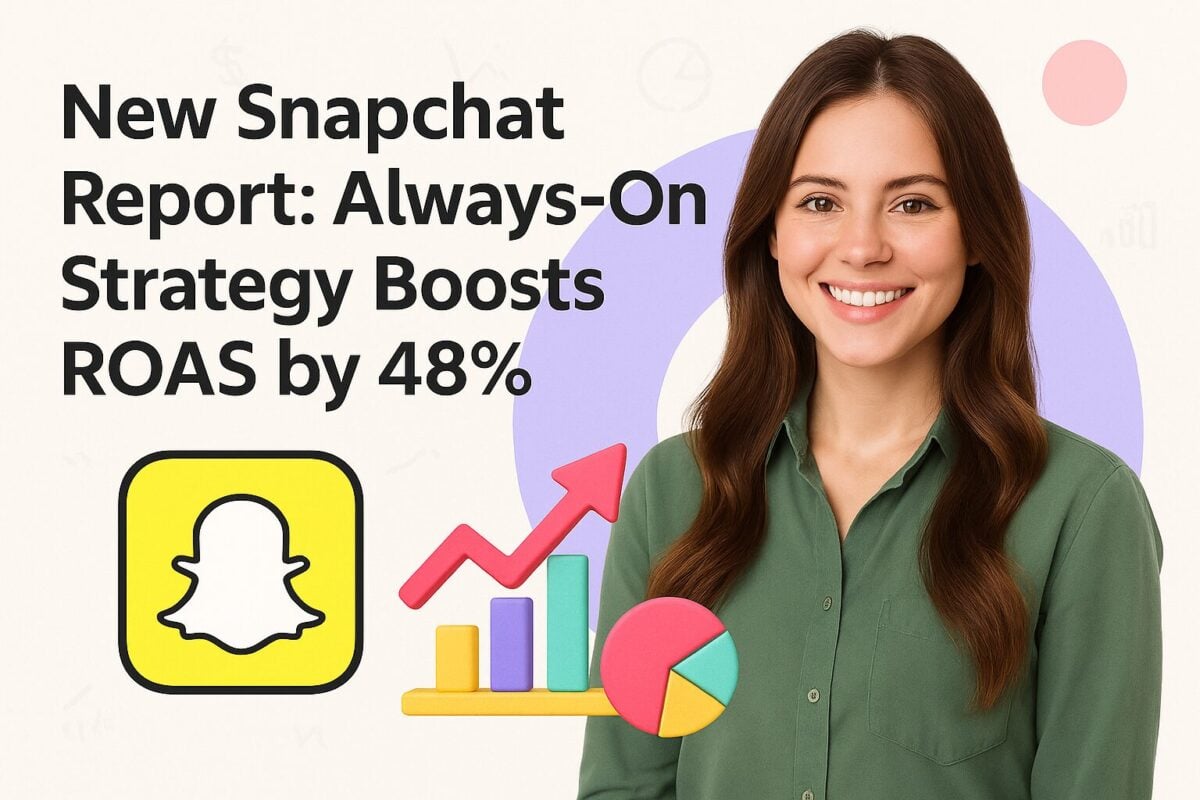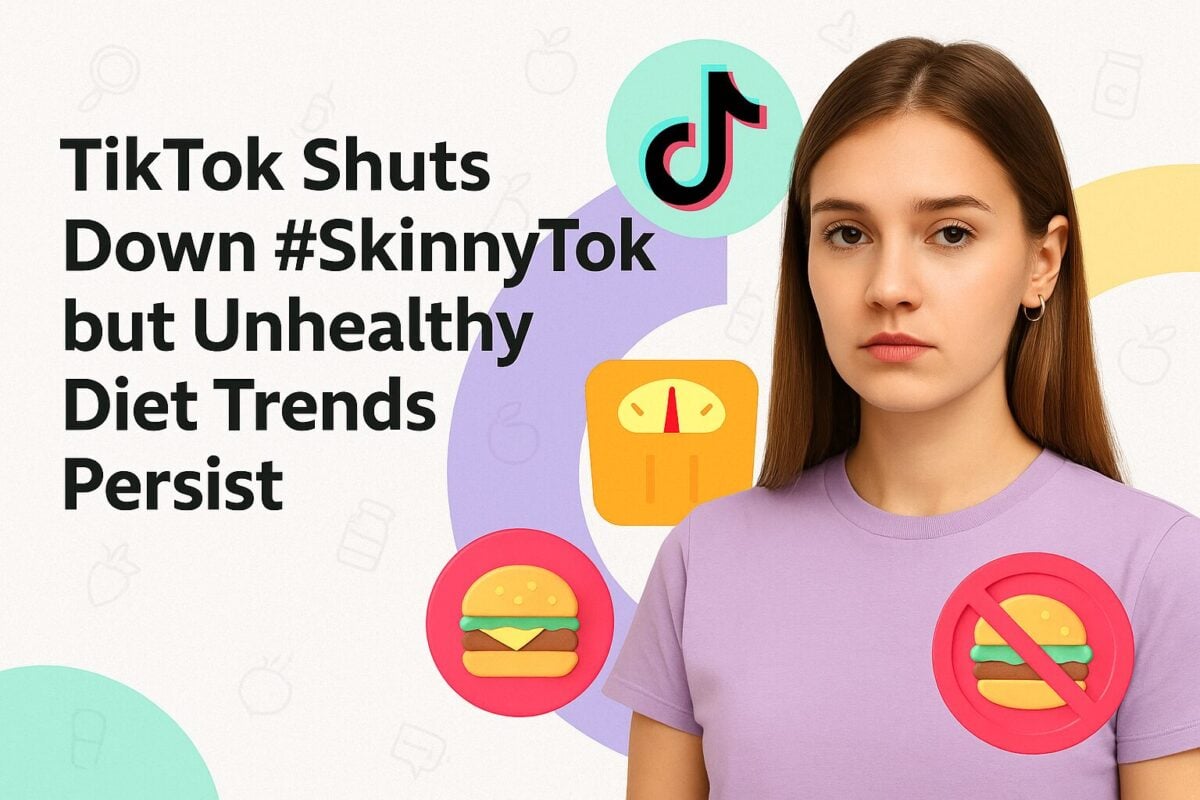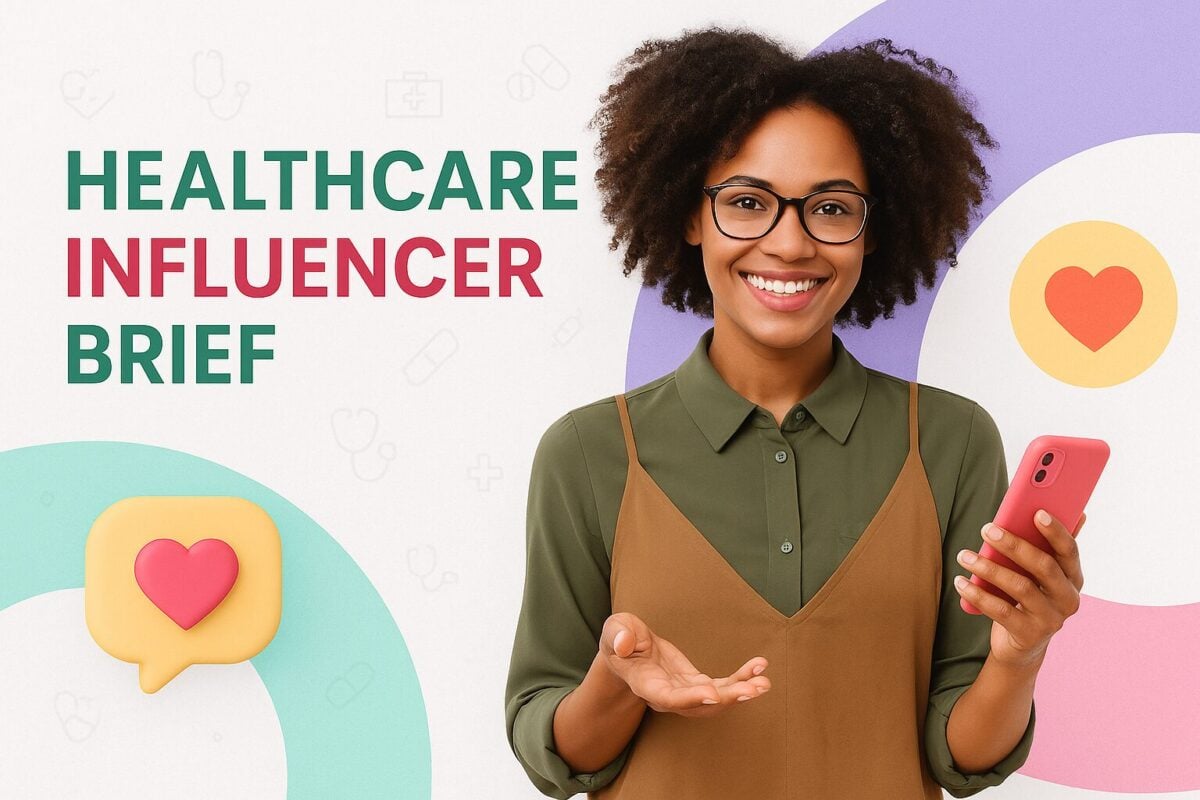With fun AR lenses, in-app games, and customizable Bitmojis, Snapchat has managed to keep its users highly engaged and active on the platform. While its user base may be far from Instagram and Facebook levels, its 431+ million users form a close-knit community with family and friends. In fact, the latest Snapchat stats note that 93% of users share memorable moments and celebrate them with friends and family through the app.
This goes to show how the app puts the “social” back in social media, offering a platform for people to socialize. It even offers a feature for people to communicate as a group, making it easier to engage in friendly banter, discuss relevant topics, plan events, and more. So how do you make a group chat on Snapchat? Keep reading to find out all about Snapchat group chats and how to create them.
- What Is a Snapchat Group Chat?
- Why Create a Group Chat on Snapchat?
- 7 Steps to Make a Group Chat on Snapchat
- Adding New Members to Existing Groups
- Removing Members from a Group Chat
- Leaving a Snapchat Group Chat
- What Else Can You Do on Snapchat Group Chats?
- Build a Community with Snapchat Group Chats
- Frequently Asked Questions
What Is a Snapchat Group Chat?
A group chat on Snapchat is exactly as the name suggests. It’s a chat that has multiple members, allowing a user to communicate with all the group members simultaneously. Through a group chat, users can share images, videos, and messages with a group of friends who are a part of the chat. By default, these messages will automatically be deleted 24 hours after everyone in the chat has seen them.
Note
Snapchat now allows you to add up to 200 friends in a group chat.
Why Create a Group Chat on Snapchat?
Now you know what a group chat on Snapchat is, but why create one in the first place? Sure, it may be useful for everyday Snapchatters, but does it make sense for a business? Let’s take a look at some of the key reasons why your brand should create group chats on Snapchat.
1. To Engage Employees
An engaged staff tends to be highly involved and may even enthusiastically advocate for your brand. Having an employee group chat on Snapchat is a great way to boost employee engagement and increase participation.
You could use the group chat to share internal updates, group photos, member recognition messages, and more. You could even use it to plan team events and casual get-togethers as well as host virtual team-building games. Additionally, you may even want to use it as a way to share information about content and news that you want your employees to share with their Snapchat connections.
2. To Communicate with Brand Advocates and Influencers
Your brand advocacy or influencer marketing program may require constant communication with the brand advocates and influencers you work with. You may need to share information about what content or message they need to promote, which products they should promote, and what kind of content you’re looking for. Snapchat makes this communication easier with group chats that involve all your brand advocates or influencers.
Through these group chats, you can quickly send out important information that members need to know about the campaign. For example, you may want to share examples of the type of creative that you’re looking for as Memories so the content creators can add their unique twist to it. You can also use the group chat as a way to share early bird messages and exclusive offers that are only available to brand advocates or influencers.
3. To Reward Valued Customers
A sense of exclusivity could compel many customers to stay loyal to your brand and even spend more when they shop. As such, it helps if you can create exclusive experiences that only your most valued customers can enjoy. These experiences will feel like a reward for being a good customer, making them feel more appreciated for choosing your brand. Snapchat group chats can serve as an effective tool to create this type of experience for your customers.
After a customer has won a certain number of loyalty points or signed up to become a premium member, you can offer to add them to your group chat. These group chats will serve as a way to send out early bird messages, updates about an upcoming product/project, exclusive offers, and invites. In other words, you can make your top customers feel like part of an inner circle through these group chats, which could strengthen their loyalty with your brand.
4. To Collect Customer Feedback
Snapchat group chats don’t necessarily have to be about rewards. They could also give you an opportunity to gain valuable insights from your treasured customers. Create a group chat dedicated to collecting customer feedback and add a random selection of customers who have opted in to share their feedback.
You could then use the group chat to conduct surveys on a regular basis. Or you may share updates on an upcoming product or project and ask them for feedback. You might even get them to beta test some new tool or feature to see how well it works.
These are all effective ways to collect consumer data by collecting feedback straight from the source. You can then use these insights to make improvements and introduce new products, features, and services.
5. To Send Event Updates and Reminders
When you’re hosting an event that you want people to participate in, it’s crucial that you build a buzz for it and drive engagement on the days leading up to the event. Snapchat group chats can come in handy for sending updates and reminders about the event to a select group of invitees. Whether it’s a group of Snapchat influencers, premium customers, or employees, make sure you get your attendees involved in the process of planning and setting up your event.
For example, you could snap them photos and videos of the venue as you’re setting it up. Or in the case of virtual events, you could frequently send instructions on how to join as well as share teasers of what’s to come. This is a great way to ensure that potential attendees are involved in the event and feel more enticed to participate.
7 Steps to Make a Group Chat on Snapchat
Excited to start using Snapchat group chats for your business? Now that you have a fair idea of how you can make use of Snapchat group chats, it’s time to figure out how you can make one. Follow the steps below to create your first group chat on Snapchat.
Step One:
Open the Snapchat app on your phone. If you don’t have it already, you’ll need to download it from the App Store or Play Store and set up an account.
Step Two:
When you open Snapchat, it will automatically open the camera. Below the camera screen, you’ll be able to see a horizontal menu. Tap on the “Chat” icon that looks like a text bubble. This will open the chat screen, where you’ll be able to view messages and send Snaps to your friends.
Step Three:
At the top right-hand corner of the screen, tap on the three dots.
This will open a new window where you can select "New Chat" to start a conversation with your friends.
Step Four:
Tap on “New Group” just below the contact search window. This will give you an open to enter a new group name and select group members.
Step Five:
In the “New Group Name” field, provide a name for the group chat. You can also edit the group name later on.
Step Six:
Select the friends you want to include in your group chat. You can select up to 200 friends to add to your group.
Step Seven:
Once you’ve selected all the members you want to include in the group, hit the “Chat with Group” button. A new chat window will open where you can start sending messages and Snaps with the members you’ve added. Now you’ll also be able to make group calls and play games with members of the group.
Adding New Members to Existing Groups
If you want to add more members to the group, tap on the “Add to Group” button at the top of the chat window. You can also access this option by tapping on the group icon and selecting the three-dot menu button. Then select the friends you want to add to the chat.
Snapchat has even introduced an option to invite members to the group using a link. To use this option, just tap on the button that says “Invite to Group via Link” and it will automatically copy the invite link. You can then send this link to your contacts via messages, email, and other social media apps.
Removing Members from a Group Chat
Managing a group chat on Snapchat sometimes means making adjustments to the member list. Whether you need to remove someone temporarily or permanently, the process is straightforward. Follow these steps to efficiently remove a member from your group:
- From the Camera screen, swipe right to access the Chat screen.
- Tap on the Group Chat you want to manage, which will open the Group Profile.
- Find the member you wish to remove and press and hold their name.
- Select 'Remove from Group' and confirm your decision.
Note
If you ever change your mind, you can easily add that person back to the Group even after they've been removed.
Leaving a Snapchat Group Chat
To leave a group chat on Snapchat, swipe right from the Camera screen to access the Chat screen. Press and hold on the Group you wish to leave. Then, tap 'Leave Group' to exit the chat.
Note
Once you leave the Group Chat, all the Snaps and Chats you've sent will be cleared from the chat, even if they were saved by someone else.
What Else Can You Do on Snapchat Group Chats?
Besides the basics like adding members and changing the chat name, Snapchat offers several other functionalities in the group chat. You can play around with the settings and even pin the chat for easy visibility.
1. Play Games
Snapchat offers plenty of in-app games that you can play with members of the group chat. All you need to do is tap on the game icon (which looks like a rocket ship) and select the game you want to play.
2. Change Wallpaper (for Snapchat+)
If you’re a Snapchat+ member, you also have the option to change the wallpaper for your group chat. Hit the group icon and select “Wallpaper” under “Our Chat” to choose the wallpaper you want to use.
3. Save Messages to Chat
Snapchat lets you save messages that you or other members send to the chat. Just tap and hold the message and select “Save in Chat.”
4. Pin Conversation
You can even pin the group chat so that it shows up prominently among your other conversations. Tap on the group icon and then the three-dot menu button. Go to “Chat Settings” and select “Pin Conversation.”
5. Change Notification Settings
Additionally, you have the option to customize how you receive notifications for messages in the chat. You can choose to get notifications for all the messages sent in the chat or only for messages in which you’re mentioned. You can also mute the conversation altogether. Snapchat also offers several notification sounds that you can choose to use specifically for the group chat.
6. Clear from Chat Feed
Finally, you can remove the group chat from your chat feed. Go to your “Chat Settings” and select “Clear from Chat Feed” to remove the group chat from your feed.
Build a Community with Snapchat Group Chats
Group chats on Snapchat are a great way to build a close-knit community of friends, customers, advocates, employees, and influencers. Make the most of the ideas we’ve shared above to leverage it as a tool for growing your community.
Frequently Asked Questions
How many people can fit in a Snapchat group chat?
Snapchat now allows you to have up to 200 members in a group chat.
How long does Snapchat group chat last?
By default, all messages in a Snapchat group chat will be deleted 24 hours after everyone in the chat has seen them.
Can you search for Snapchat groups?
Snapchat allows you to search for groups in which you’re a member. However, you can’t search for groups that you’re not a part of.
How do you remove yourself from a group chat on Snapchat?
You can leave a Snapchat group chat by tapping on the group icon and then the three-dot menu button. This will give you the option to “Leave Group.”
How do Snapchat groups work?
Snapchat groups allow members to send messages and Snaps with each other and even make group calls.